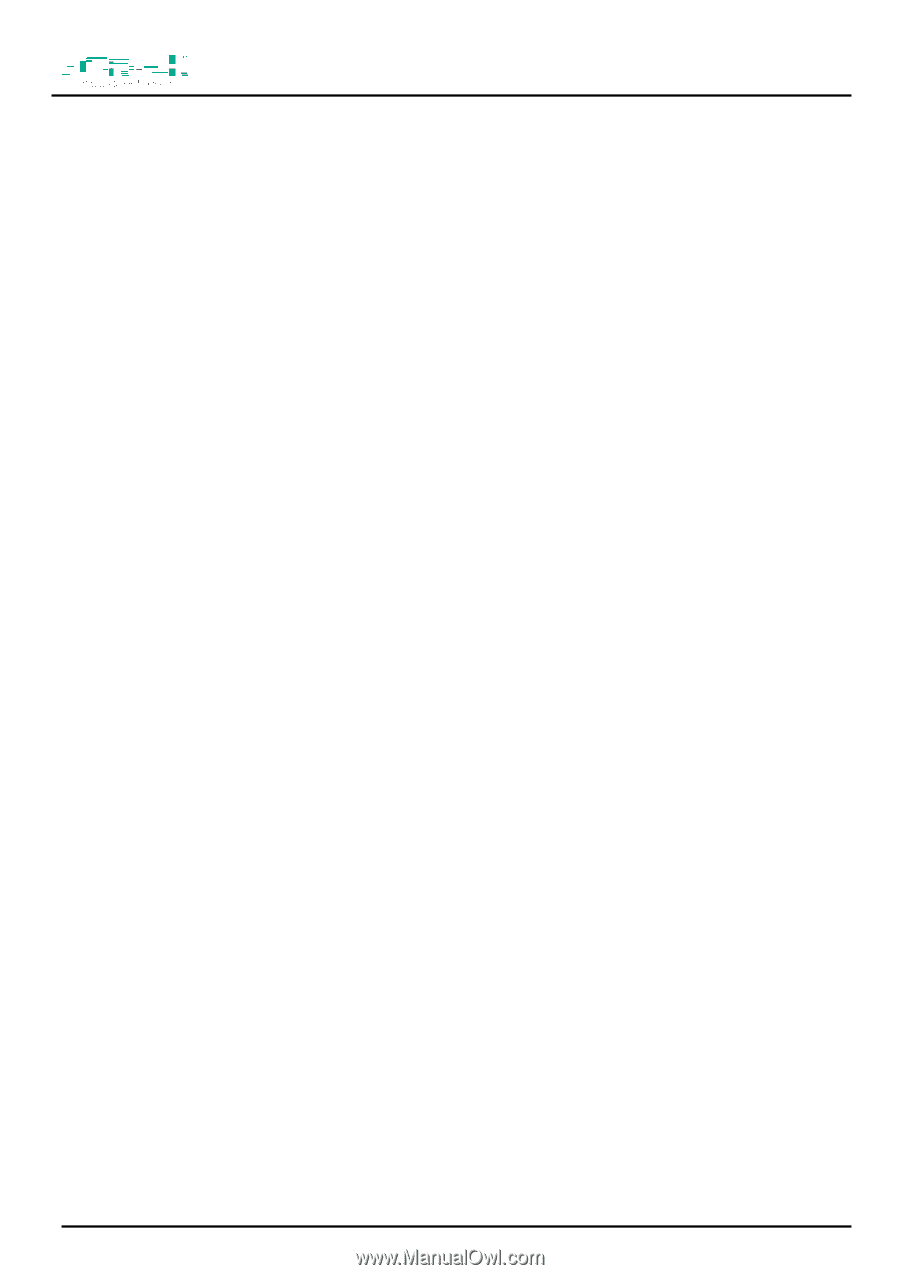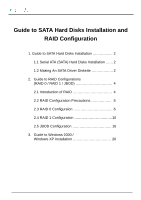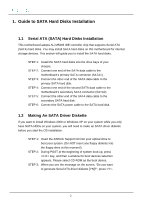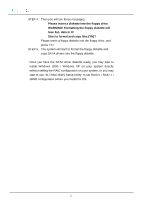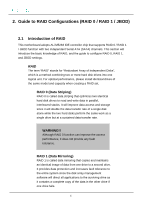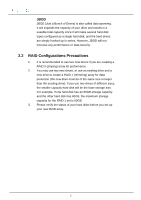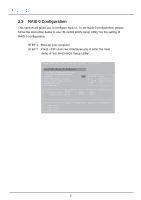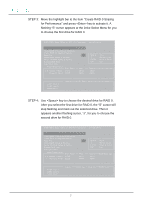ASRock 939A8X-M RAID Installation Guide - Page 2
Guide to SATA Hard Disks Installation - drivers
 |
View all ASRock 939A8X-M manuals
Add to My Manuals
Save this manual to your list of manuals |
Page 2 highlights
1. Guide to SATA Hard Disks Installation 1.1 Serial ATA (SATA) Hard Disks Installation This motherboard adopts ALi M5283 IDE controller chip that supports Serial ATA (SATA) hard disks. You may install SATA hard disks on this motherboard for internal storage devices. This section will guide you to install the SATA hard disks. STEP 1: Install the SATA hard disks into the drive bays of your chassis. STEP 2: Connect one end of the SATA data cable to the motherboard's primary SATA connector (SATA1). STEP 3: Connect the other end of the SATA data cable to the primary SATA hard disk. STEP 4: Connect one end of the second SATA data cable to the motherboard's secondary SATA connector (SATA2). STEP 5: Connect the other end of the SATA data cable to the secondary SATA hard disk. STEP 6: Connect the SATA power cable to the SATA hard disk. 1.2 Making An SATA Driver Diskette If you want to install Windows 2000 or Windows XP on your system while you only have SATA HDDs on your system, you will need to make an SATA driver diskette before you start the OS installation. STEP 1: Insert the ASRock Support CD into your optical drive to boot your system. (Do NOT insert any floppy diskette into the floppy drive at this moment!) STEP 2: During POST at the beginning of system boot-up, press key, and then a window for boot devices selection appears. Please select CD-ROM as the boot device. STEP 3: When you see the message on the screen, "Do you want to generate Serial ATA driver diskette [YN]?", press . 2