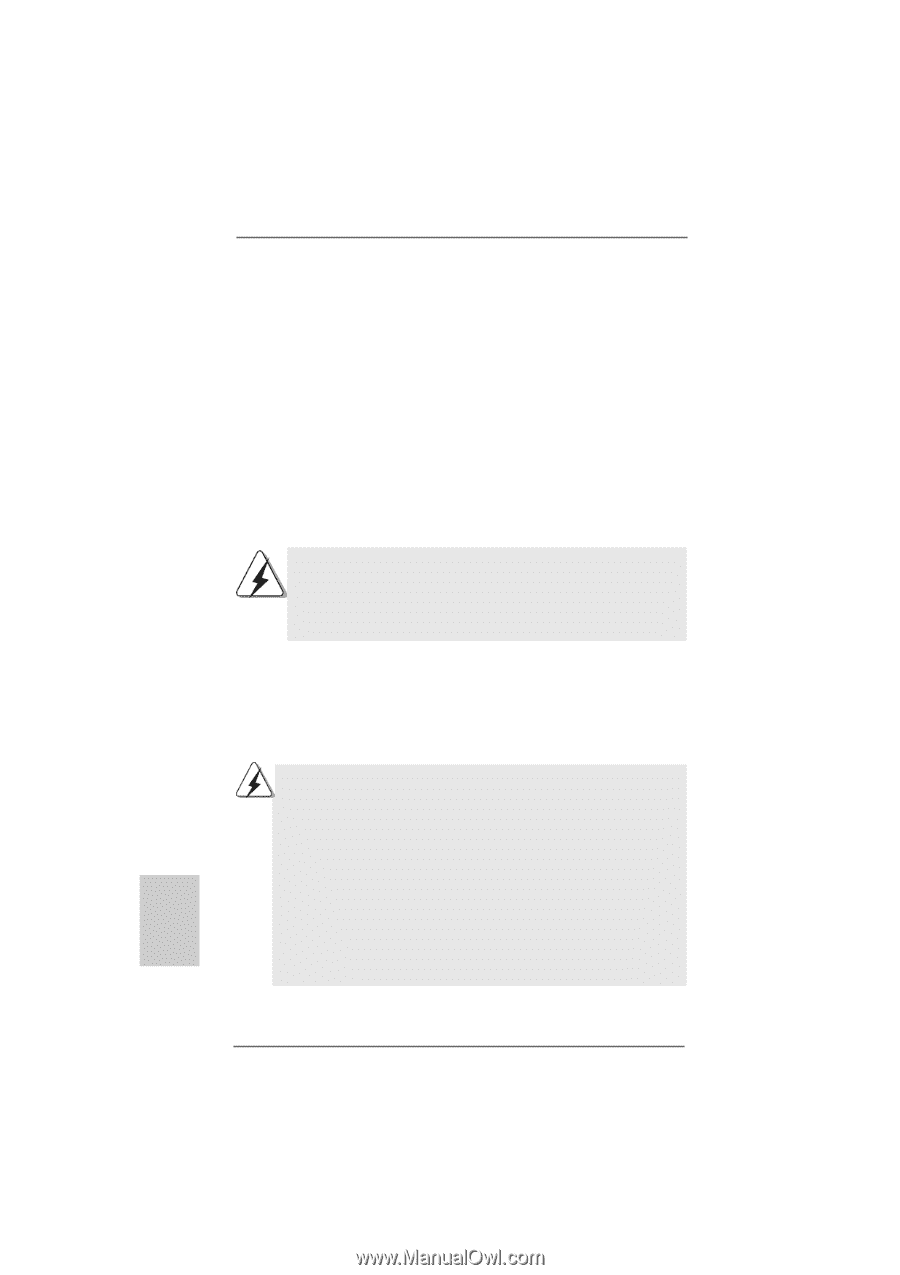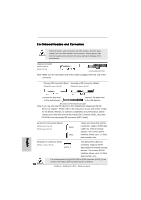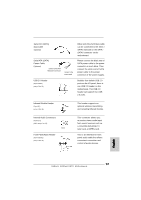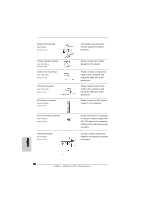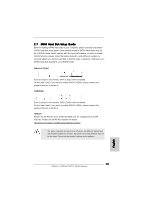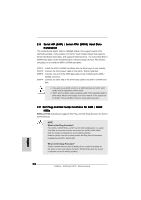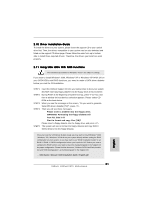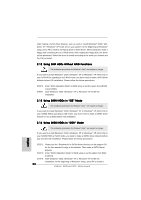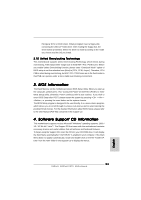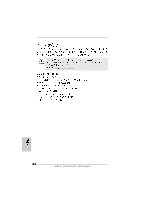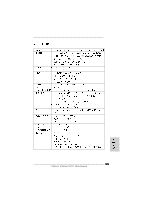ASRock 939Dual-VSTA Quick Installation Guide - Page 20
Hot Plug and Hot Swap Functions for SA
 |
View all ASRock 939Dual-VSTA manuals
Add to My Manuals
Save this manual to your list of manuals |
Page 20 highlights
2.8 Serial ATA (SATA) / Serial ATAII (SATAII) Hard Disks Installation This motherboard adopts JMicron JMB360 chipset that supports Serial ATAII (SATAII) hard disk. It also adopts ULi® M1567 south bridge chipset that supports Serial ATA (SATA) hard disks, and supports RAID functions. You may install SATA / SATAII hard disks on this motherboard for internal storage devices. This section will guide you to install the SATA / SATAII hard disks. STEP 1: Install the SATA / SATAII hard disks into the drive bays of your chassis. STEP 2: Connect the SATA power cable to the SATA / SATAII hard disk. STEP 3: Connect one end of the SATA data cable to the motherboard's SATA / SATAII connector. STEP 4: Connect the other end of the SATA data cable to the SATA / SATAII hard disk. 1. If you plan to use RAID 0, RAID 1, or JBOD functions on SATA, SATA HDDs must be operated in "RAID" mode. 2. "RAID" and "non-RAID" mode are options under "SATA Operation Mode" in BIOS setup. Please refer to page 35 of "User Manual" in the support CD for details. They need different drivers during actual operation. 2.9 Hot Plug and Hot Swap Functions for SATA / SATAII HDDs 939Dual-VSTA motherboard supports Hot Plug and Hot Swap functions for SATA / SATAII Devices. NOTE What is Hot Plug Function? If the SATA / SATAII HDDs are NOT set for RAID configuration, it is called "Hot Plug" for the action to insert and remove the SATA / SATAII HDDs while the system is still power-on and in working condition. However, please note that it cannot perform Hot Plug if the OS has been installed into the SATA / SATAII HDD. What is Hot Swap Function? If SATA / SATAII HDDs are built as RAID1 then it is called "Hot Swap" for the action to insert and remove the SATA / SATAII HDDs while the system is still power-on and in working condition. 20 ASRock 939Dual-VSTA Motherboard English