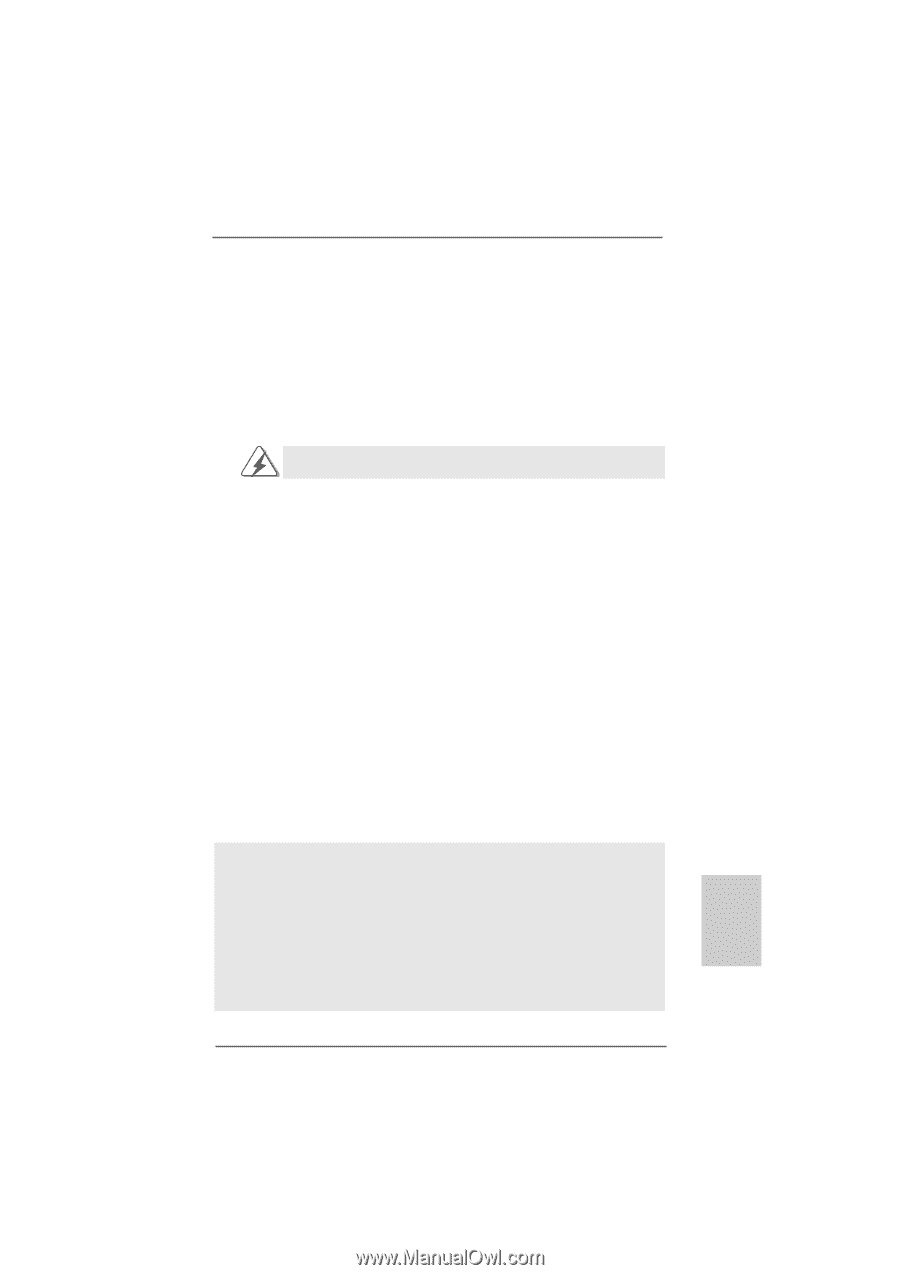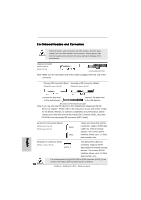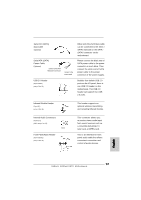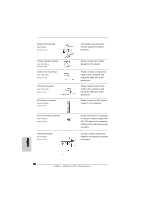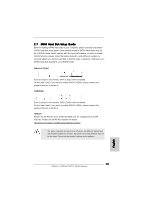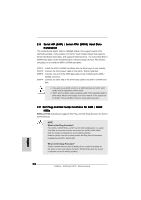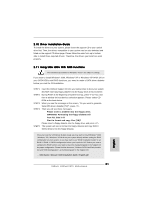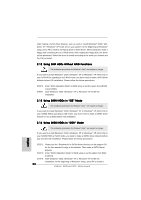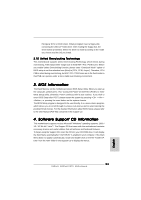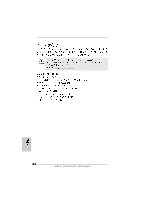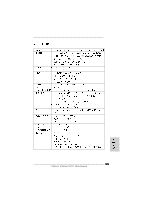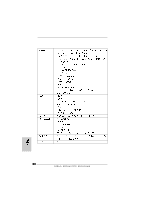ASRock 939Dual-VSTA Quick Installation Guide - Page 21
English, Driver Installation Guide, Using SA, Using SATA HDDs W, A HDDs W, A HDDs With RAID F, ith - windows 7 sata drives
 |
View all ASRock 939Dual-VSTA manuals
Add to My Manuals
Save this manual to your list of manuals |
Page 21 highlights
2.10 Driver Installation Guide To install the drivers to your system, please insert the support CD to your optical drive first. Then, the drivers compatible to your system can be auto-detected and listed on the support CD driver page. Please follow the order from up to bottom side to install those required drivers. Therefore, the drivers you install can work properly. 2.11 Using SATA HDDs With RAID Functions The installation procedures for Windows® VistaTM are subject to change. If you want to install Windows® 2000, Windows® XP or Windows® XP 64-bit OS on your SATA HDDs with RAID functions, you need to make a SATA driver diskette before you start the OS installation. STEP 1: Insert the ASRock Support CD into your optical drive to boot your system. (Do NOT insert any floppy diskette into the floppy drive at this moment!) STEP 2: During POST at the beginning of system boot-up, press key, and then a window for boot devices selection appears. Please select CDROM as the boot device. STEP 3: When you see the message on the screen, "Do you want to generate Serial ATA driver diskette [YN]?", press . STEP 4: Then you will see these messages, Please insert a diskette into the floppy drive. WARNING! Formatting the floppy diskette will lose ALL data in it! Start to format and copy files [YN]? Please insert a floppy diskette into the floppy drive, and press . STEP 5: The system will start to format the floppy diskette and copy SATA / SATAII drivers into the floppy diskette. Once you have the SATA driver diskette ready, you may start to install Windows® 2000 / Windows® XP / Windows® XP 64-bit on your system directly without setting the RAID configuration on your system, or you may start to use "RAID Installation Guide" to set RAID 0 / RAID 1 / JBOD configuration before you install the OS. Before you start to configure the RAID function, you need to check the installation guide in the Support CD for proper configuration. Please find the document, "Guide to SATA Hard Disks Installation and RAID Configuration", at the following path in the Support CD: .. \ Information \ Manual \ RAID Installation Guide \ English.pdf 21 ASRock 939Dual-VSTA Motherboard English