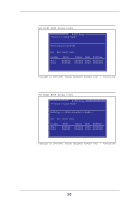ASRock 939S56-M RAID Installation Guide - Page 15
be the MIRROR disk.
 |
View all ASRock 939S56-M manuals
Add to My Manuals
Save this manual to your list of manuals |
Page 15 highlights
STEP 6: Press or to select Create options. If you select "Auto Create", "Disk 1" will be the SOURCE disk, and the "Disk 2" will be the MIRROR disk. If you select "Manual Create", the first selected disk will be the SOURCE disk, and the next selected disk will be the MIRROR disk. SiS RAID BIOS Setting Utility RAID Setup * Current Created Raid * RAID 1 Auto Create Manual Create: 2 [Q] : Exit current menu Location Disk 1 Disk 2 Model XXXXXX XXXXXX Capacity Mode RAID Type XXXXXX XXXX XXXXXXX XXXXXX XXXX XXXXXXX Copyright (c) 2003-2005. Silicon Integrated Systems Corp | www.sis.com WARNING!! The SOURCE disk should be correctly selected, otherwise, the inside data will be cleared after RAID 1 created. 15

15
SiS
RAID
BIOS
Setting
Utility
Copyright
(c)
2003-2005.
Silicon
Integrated
Systems
Corp
|
www.sis.com
RAID Setup
RAID 1
<1> Auto Create <2> Manual Create: 2
[Q]
:
Exit
current
menu
Location
Model
Capacity
Mode
RAID Type
Disk 1
XXXXXX
XXXXXX
XXXX
XXXXXXX
Disk 2
XXXXXX
XXXXXX
XXXX
XXXXXXX
* Current Created Raid *
STEP 6:
Press <1> or <2> to select Create options. If you select <1> “Auto
Create”, “Disk 1” will be the SOURCE disk, and the “Disk 2” will be
the MIRROR disk. If you select <2> “Manual Create”, the first se-
lected disk will be the SOURCE disk, and the next selected disk will
be the MIRROR disk.
WARNING!!
The SOURCE disk should be correctly selected,
otherwise, the inside data will be cleared after
RAID 1 created.