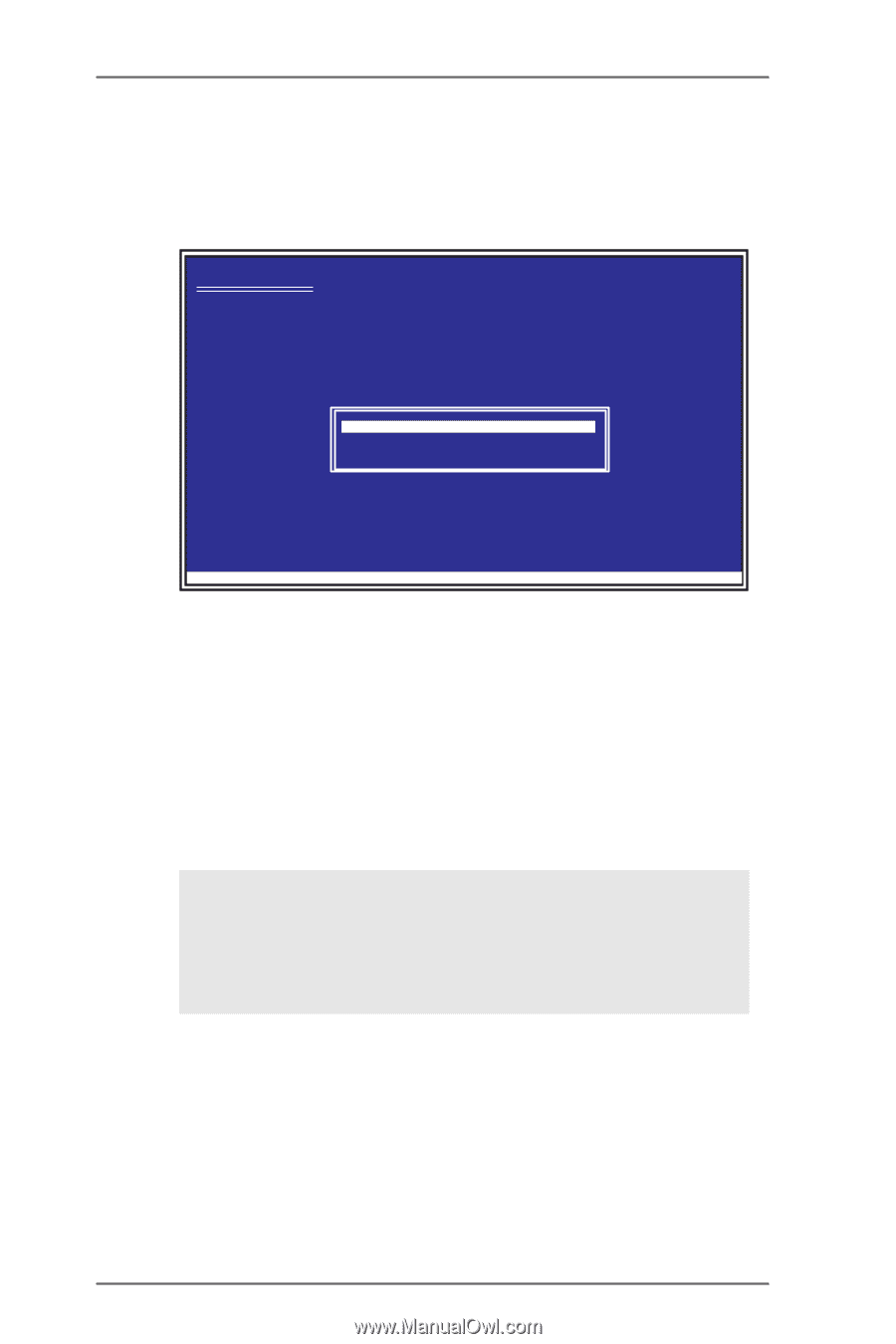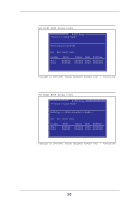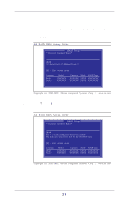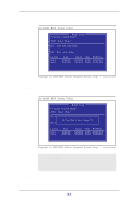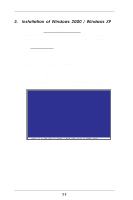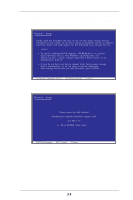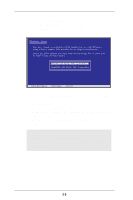ASRock 939S56-M RAID Installation Guide - Page 25
From the Windows 2000/Windows XP Setup screen, press <Enter>
 |
View all ASRock 939S56-M manuals
Add to My Manuals
Save this manual to your list of manuals |
Page 25 highlights
5. Choose one of the following items: "WinXP SiS Raid/IDE Controller" (for RAID), "Win2000 SiS Raid/IDE Controller" (for RAID), that appears on screen, and then press key. Windows Setup You have chosen to configure a SCSI Adapter for use with Windows, using a device support disk provided by an adapter manufacturer. Select the SCSI Adapter you want from the following list, or press ESC to return to the previous screen. WinXP SiS Raid / IDE Controller Win2000 SiS Raid / IDE Controller PErNeTssERF=6Coifntiynouue neeEdSCto=Cinanstcaell a Fth3i=rdExpitarty SCSI or RAID driver . . . 6. Press to continue with installation or if you need to specify any additional devices to be installed, do so at this time. Once all devices are specified, Press Enter to continue with installation. 7. From the Windows 2000/Windows XP Setup screen, press key. Setup will now load all device files and then continue the Windows 2000 / Windows XP installation. 8. Please install the driver package again while the operation system has been setup. NOTE If you would like to install windows to any RAID set, you should create RAID from BIOS utility first and then follow the steps above. 25