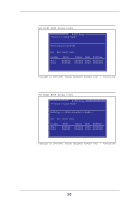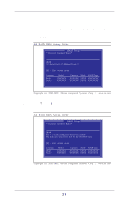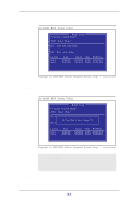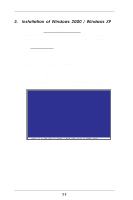ASRock 939S56-M RAID Installation Guide - Page 18
message: Do You Want to Save Changes? N Please press <Y>
 |
View all ASRock 939S56-M manuals
Add to My Manuals
Save this manual to your list of manuals |
Page 18 highlights
STEP 9: Press to escape the setup menu. SiS RAID BIOS Setting Utility RAID Setup * Current Created Raid * RAID 1: Disk1 Disk 2 [R] : Enter Raid setup utility [Q] : Exit current menu Location Disk 1 Disk 2 Model XXXXXX XXXXXX Capacity Mode RAID Type XXXXXX XXXX XXXXXXX XXXXXX XXXX XXXXXXX Copyright (c) 2003-2005. Silicon Integrated Systems Corp | www.sis.com STEP 10: Before you escape the setup Utility, you will see the confirming message: "Do You Want to Save Changes? N" Please press and to save changes. SiS RAID BIOS Setting Utility Disk Status RAID Setup * Current Created Raid * RAID 1: Disk1 Disk 2 [R] : E Do You Want To Save changes ? N [Q] : E Pri_Master XXXXXX XXXXXX XXXX XXXXXXX LocaSteiocn_MasteMr odeXl XXXXXCapacXitXy XXMXoXde XXRXAXID TXyXpXe XXXX Disk 1 Disk 2 XXXXXX XXXXXX XXXX XXXXXXX XXXXXX XXXXXX XXXX XXXXXXX Copyright (c) 2003-2005. Silicon Integrated Systems Corp | www.sis.com STEP 11: Once the array has been created, you will need to FDISK and format the array as if it were a new single hard drive. 18