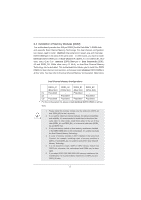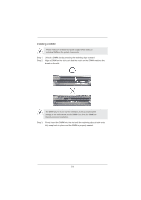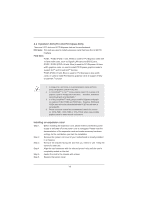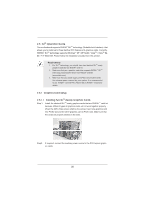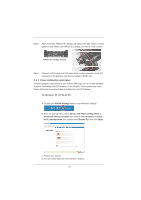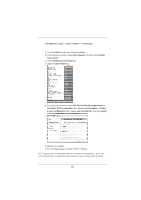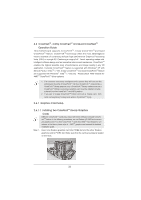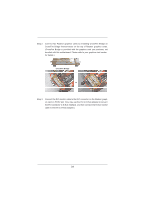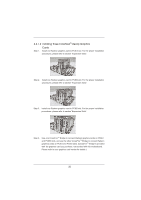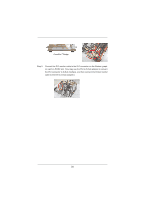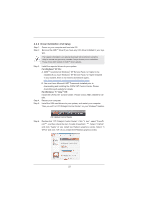ASRock 970 Extreme4 User Manual - Page 22
Set SLI and PhysX con - windows 8
 |
View all ASRock 970 Extreme4 manuals
Add to My Manuals
Save this manual to your list of manuals |
Page 22 highlights
For Windows® VistaTM / VistaTM 64-bit / 7 / 7 64-bit OS: A. Click the Start icon on your Windows taskbar. B. From the pop-up menu, select All Programs, and then click NVIDIA Corporation. C. Select NVIDIA Control Panel tab. D. Select Control Panel tab. E. From the pop-up menu, select Set SLI and PhysX configuration. In Set PhysX GPU acceleration item, please select Enabled. In Select an SLI configuration item, please select Enable SLI. And click Apply. F. Reboot your system. G.You can freely enjoy the benef t of SLITM feature. * SLITM appearing here is a registered trademark of NVIDIA® Technologies Inc., and is used only for identif cation or explanation and to the owners' benef t, without intent to infringe. 22
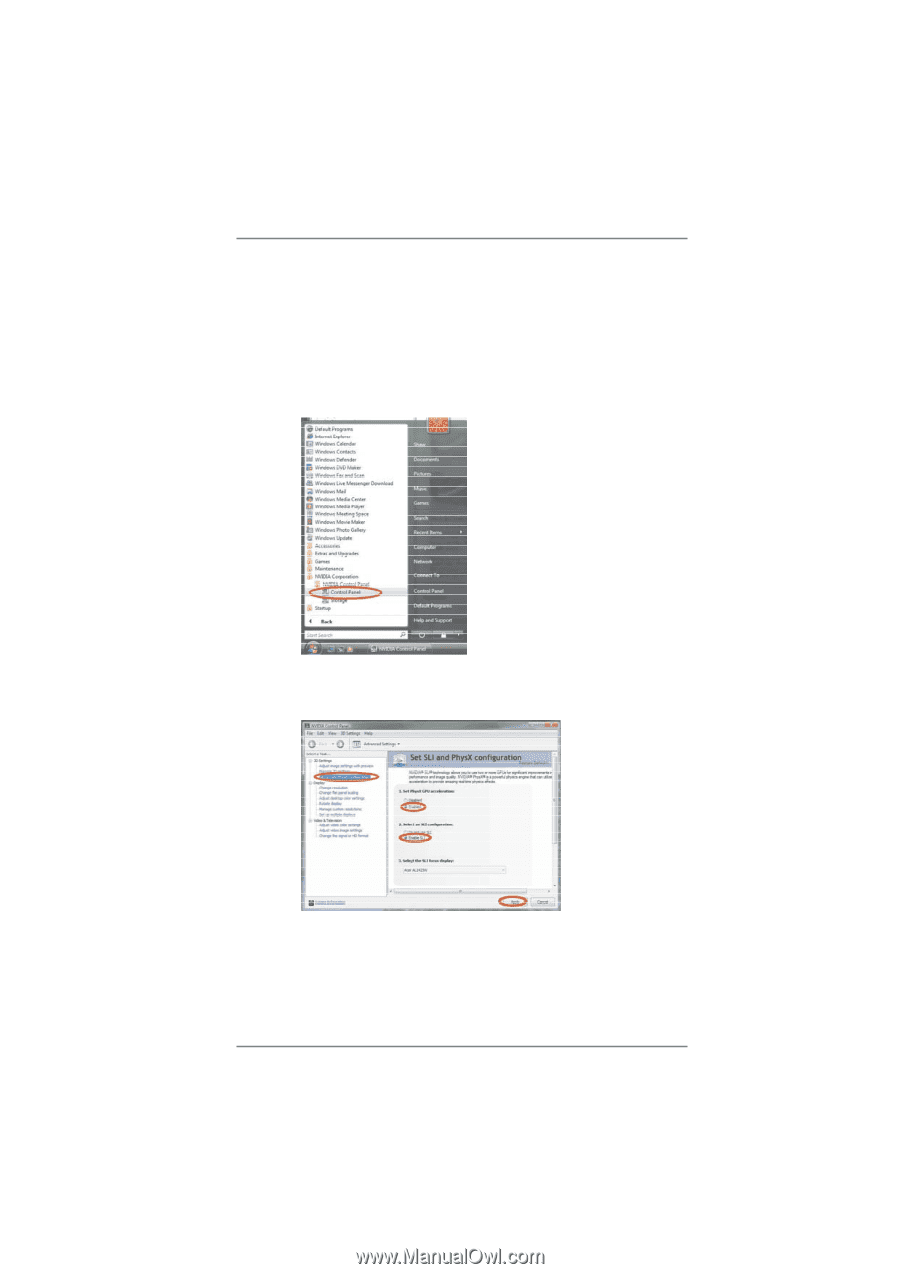
22
For Windows
®
Vista
TM
/ Vista
TM
64-bit / 7 / 7 64-bit OS:
A. Click the
Start
icon on your Windows taskbar.
B. From the pop-up menu, select
All Programs
, and then click
NVIDIA
Corporation
.
C. Select
NVIDIA Control Panel
tab.
D. Select
Control Panel
tab.
F. Reboot your system.
G.You can freely enjoy the benef t of SLI
TM
feature.
* SLI
TM
appearing here is a registered trademark of NVIDIA
®
Technologies Inc., and is used
only for identif cation or explanation and to the owners’ benef t, without intent to infringe.
E. From the pop-up menu, select
Set SLI and PhysX con
fi
guration
. In
Set PhysX GPU acceleration
item, please select
Enabled
. In
Select
an SLI con
fi
guration
item, please select
Enable SLI
. And click
Apply
.