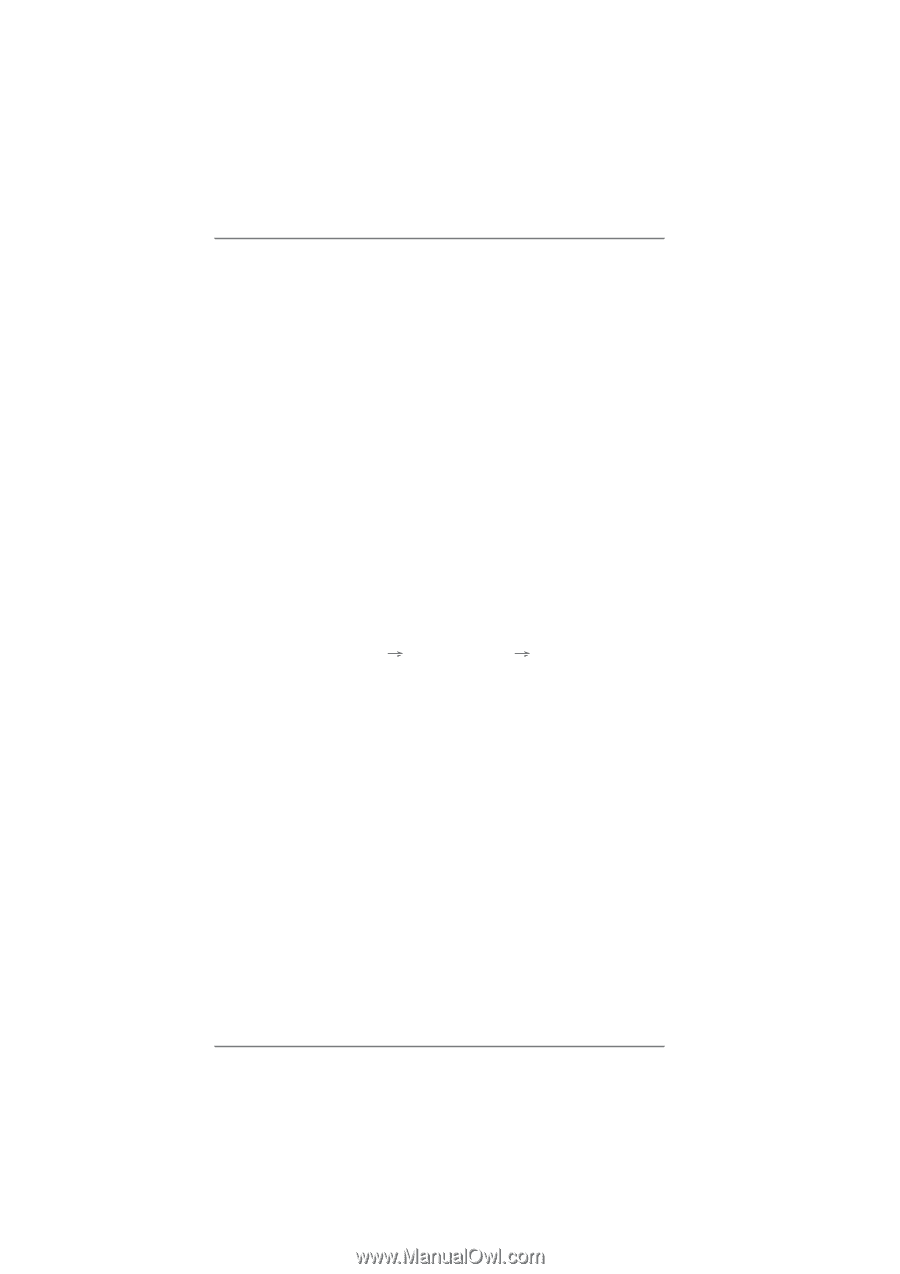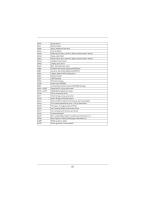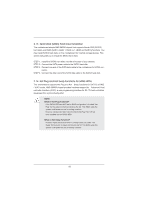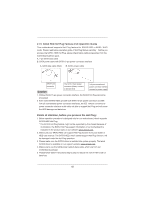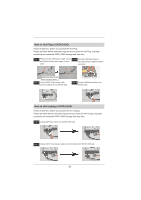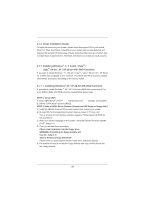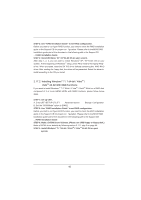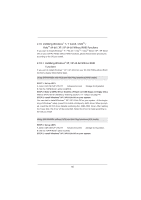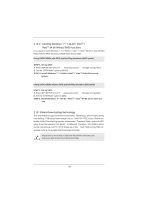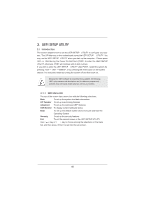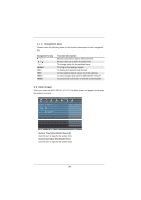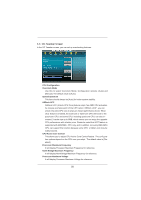ASRock 970 Extreme4 User Manual - Page 45
Installing Windows, 7 64-bit / Vista, Vista, bit With RAID Functions - bios settings
 |
View all ASRock 970 Extreme4 manuals
Add to My Manuals
Save this manual to your list of manuals |
Page 45 highlights
STEP 3: Use "RAID Installation Guide" to set RAID configuration. Before you start to conf gure RAID function, you need to check the RAID installation guide in the Support CD for proper con f guration. Please refer to the BIOS RAID installation guide part of the document in the following path in the Support CD: .. \ RAID Installation Guide STEP 4: Install Windows® XP / XP 64-bit OS on your system. After step 1, 2, 3, you can start to install Windows® XP / XP 64-bit OS on your system. At the beginning of Windows ® setup, press F6 to install a third-party RAID driver. When prompted, insert the SA TA3 driver diskette containing the AMD RAID driver. After reading the f oppy disk, the driver will be presented. Select the driver to install according to the OS you install. 2.17.2 Installing Windows® 7 / 7 64-bit / VistaTM / VistaTM 64-bit With RAID Functions If you want to install Windows ® 7 / 7 64-bit / V istaTM / VistaTM 64-bit on a RAID disk composed of 2 or more SATA3 HDDs with RAID functions, please follow below steps. STEP 1: Set up UEFI. A. Enter UEFI SETUP UTILITY Advanced screen Storage Conf guration. B. Set the "SATA Mode" option to [RAID]. STEP 2: Use "RAID Installation Guide" to set RAID configuration. Before you start to conf gure RAID function, you need to check the RAID installation guide in the Support CD for proper con f guration. Please refer to the BIOS RAID installation guide part of the document in the following path in the Support CD: .. \ RAID Installation Guide STEP 3: Make a SATA3 Driver Diskette. (Please use USB floppy or floppy disk.) Make a SATA3 driver diskette by following section 2.17.1 step 2 on page 44. STEP 4: Install Windows® 7 / 7 64-bit / VistaTM / VistaTM 64-bit OS on your system. 45