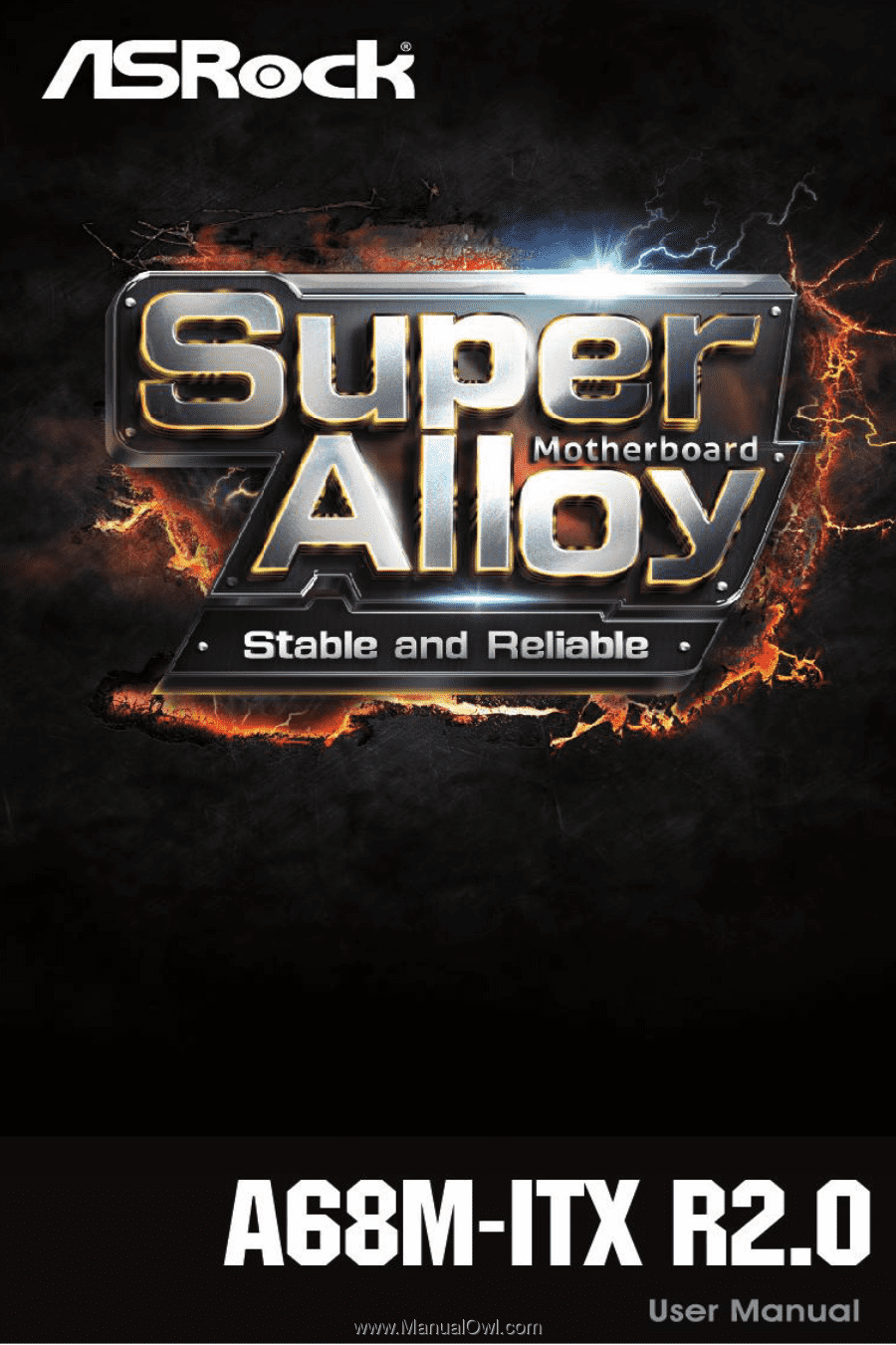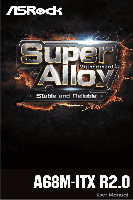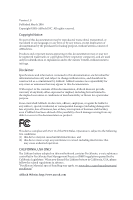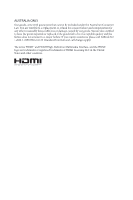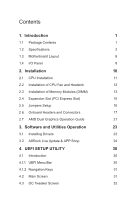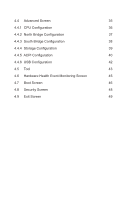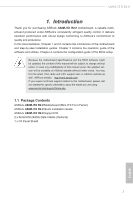ASRock A68M-ITX R2.0 User Manual
ASRock A68M-ITX R2.0 Manual
 |
View all ASRock A68M-ITX R2.0 manuals
Add to My Manuals
Save this manual to your list of manuals |
ASRock A68M-ITX R2.0 manual content summary:
- ASRock A68M-ITX R2.0 | User Manual - Page 1
- ASRock A68M-ITX R2.0 | User Manual - Page 2
documentation are furnished for informational use only and subject to change without notice, and should not be constructed as a commitment by ASRock. ASRock assumes no responsibility for any errors or omissions that may appear in this documentation. With respect to the contents of this documentation - ASRock A68M-ITX R2.0 | User Manual - Page 3
if the goods fail to be of acceptable quality and the failure does not amount to a major failure. If you require assistance please call ASRock Tel : +886-2-28965588 ext.123 (Standard International call charges apply) The terms HDMI™ and HDMI High-Definition Multimedia Interface, and the HDMI logo - ASRock A68M-ITX R2.0 | User Manual - Page 4
(PCI Express Slot) 15 2.5 Jumpers Setup 16 2.6 Onboard Headers and Connectors 17 2.7 AMD Dual Graphics Operation Guide 21 3. Software and Utilities Operation 23 3.1 Installing Drivers 23 3.2 ASRock Live Update & APP Shop 24 4. UEFI SETUP UTILITY 30 4.1 Introduction 30 4.1.1 UEFI - ASRock A68M-ITX R2.0 | User Manual - Page 5
4.4 Advanced Screen 35 4.4.1 CPU Configuration 36 4.4.2 North Bridge Configuration 37 4.4.3 South Bridge Configuration 38 4.4.4 Storage Configuration 39 4.4.5 ACPI Configuration 40 4.4.6 USB Configuration 42 4.5 Tool 43 4.6 Hardware Health Event Monitoring - ASRock A68M-ITX R2.0 | User Manual - Page 6
specific information about the model you are using. www.asrock.com/support/index.asp 1.1 Package Contents ASRock A68M-ITX R2.0 Motherboard (Mini-ITX Form Factor) ASRock A68M-ITX R2.0 Quick Installation Guide ASRock A68M-ITX R2.0 Support CD 2 x Serial ATA (SATA) Data Cables (Optional) 1 x I/O Panel - ASRock A68M-ITX R2.0 | User Manual - Page 7
1.2 Specifications Platform • Mini-ITX Form Factor • Solid Capacitor design CPU • Supports Socket FM2+ 95W / FM2 100W processors • Digi Power design Chipset • AMD A68H (Bolton-D2H) Memory • Dual Channel DDR3 Memory Technology • 2 x DDR3 DIMM Slots • Supports DDR3 2400+(OC)/2133/1866/1600/ - ASRock A68M-ITX R2.0 | User Manual - Page 8
A68M-ITX R2.0 • Supports Auto Lip Sync, Deep Color (12bpc), xvYCC and HBR (High Bit Rate Audio) with HDMI Port (Compliant HDMI monitor is required) • Supports Blu-ray Stereoscopic 3D with HDMI Port • Supports AMD Steady VideoTM 2.0: New video post processing capability for automatic jitter - ASRock A68M-ITX R2.0 | User Manual - Page 9
ports) (Supports ESD Protection (ASRock Full Spike Protection)) BIOS Feature • AMI UEFI Legal BIOS with GUI support • Supports "Plug and Play" • ACPI 1.1 Compliant wake up events • Supports jumperfree • SMBIOS 2.3.1 support • DRAM, VDDP, SB Voltage multi-adjustment Hardware Monitor • CPU/Chassis - ASRock A68M-ITX R2.0 | User Manual - Page 10
A68M-ITX R2.0 Certifications • FCC, CE, WHQL • ErP/EuP Ready (ErP/EuP ready power supply is re- quired) * For detailed product information, please visit our website: http://www.asrock Whether 2400/2133/1866/1600MHz memory speed is supported depends on the CPU you adopt. If you want to adopt DDR3 - ASRock A68M-ITX R2.0 | User Manual - Page 11
A68M-ITX PCI Express 3.0 Front USB 3.0 SOCKET FM2b PLED PWRBTN PANEL1 1 CMOS Battery HDMI1 USB 3.0 T: USB0 B: USB1 RoHS USB 2.0 T: USB2 B: USB3 Top: RJ-45 Top: LINE IN Center: FRONT Bottom: MIC IN HD_AUDIO1 1 USB6_7 USB4_5 1 1 SATA3_4 SATA3_3 ATX12V1 SATA3_2 SATA3_1 AMD A68H - ASRock A68M-ITX R2.0 | User Manual - Page 12
No. Description 1 Chassis Intrusion Header (CI1) 2 Clear CMOS Jumper (CLRCMOS1) 3 CPU Fan Connector (CPU_FAN1) 4 ATX Power Connector (ATXPWR1) 5 Chassis Speaker Header (SPEAKER1) 6 2 x 240- Header (USB4_5) 16 USB 2.0 Header (USB6_7) 17 Front Panel Audio Header (HD_AUDIO1) A68M-ITX R2.0 English 7 - ASRock A68M-ITX R2.0 | User Manual - Page 13
1.4 I/O Panel 1 2 4 3 5 11 10 No. Description 1 USB 2.0 Ports (USB01)* 2 D-Sub Port 3 LAN RJ-45 Port** 4 Line In (Light Blue) 5 Front Speaker (Lime)*** 6 Microphone (Pink) 9 8 7 6 No. Description 7 USB 2.0 Ports (USB23)* 8 USB 3.0 Ports (USB3_01) 9 HDMI Port 10 DVI-D Port 11 PS/2 Mouse/ - ASRock A68M-ITX R2.0 | User Manual - Page 14
A68M-ITX R2.0 *** To configure 7.1 CH HD Audio, it is required to use an HD front panel audio module and enable the multi-channel audio feature through the - ASRock A68M-ITX R2.0 | User Manual - Page 15
2. Installation This is a Mini-ITX form factor motherboard. Before you install the motherboard, study the configuration of your chassis to ensure that the motherboard fits into it. Pre-installation Precautions - ASRock A68M-ITX R2.0 | User Manual - Page 16
the socket by lifting the lever up to a 90o angle. A68M-ITX R2.0 Step 2. Step 3. Position the CPU directly above the socket such that the CPU corner with the golden triangle matches the socket corner with a small triangle. Carefully insert the CPU into the socket until it fits in place. The - ASRock A68M-ITX R2.0 | User Manual - Page 17
dissipation. Make sure that the CPU and the heatsink are securely fastened and in good contact with each other. Then connect the CPU fan to the CPU FAN connector (CPU_FAN1, see Page 6, No. 3). For proper installation, please kindly refer to the instruction manuals of the CPU fan and the heatsink. 12 - ASRock A68M-ITX R2.0 | User Manual - Page 18
A68M-ITX R2.0 2.3 Installation of Memory Modules (DIMM) This motherboard provides two 240-pin DDR3 (Double Data Rate 3) DIMM slots, and supports Dual Channel Memory Technology. 1. For dual channel configuration, you always need to install identical (the same brand, speed, size and chip-type) DDR3 - ASRock A68M-ITX R2.0 | User Manual - Page 19
1 2 3 14 English - ASRock A68M-ITX R2.0 | User Manual - Page 20
A68M-ITX R2.0 2.4 Expansion Slot (PCI Express Slot) There is 1 PCI Express slot on this motherboard. Before installing an expansion card, please make sure that the power supply - ASRock A68M-ITX R2.0 | User Manual - Page 21
, and then shut it down before you do the clear-CMOS ac- tion. Please be noted that the password, date, time, user default profile, 1394 GUID and MAC address will be cleared only if the CMOS battery is removed. If you clear the CMOS, the case open may be detected. Please - ASRock A68M-ITX R2.0 | User Manual - Page 22
A68M-ITX R2.0 2.6 Onboard Headers and Connectors Onboard headers and connectors 10) (SATA3_4: see p.6, No. 9) SATA3_2 SATA3_4 SATA3_1 SATA3_3 These four Serial ATA3 (SATA3) connectors support SATA data cables for internal storage devices. The current SATA3 interface allows up to 6.0 Gb/s data - ASRock A68M-ITX R2.0 | User Manual - Page 23
allows convenient connection and control of audio devices. 1. High Definition Audio supports Jack Sensing, but the panel wire on the chassis must support HDA to function correctly. Please follow the instruction in our manual and chassis manual to install your system. 2. If you use AC'97 audio - ASRock A68M-ITX R2.0 | User Manual - Page 24
A68M-ITX R2.0 PLED (System Power LED): Connect to the power status indicator on the motherboard provides 4-Pin CPU fan (Quiet Fan) support, the 3-Pin CPU fan still can work successfully even without the fan speed control function. If you plan to connect the 3-Pin CPU fan to the CPU fan connector on - ASRock A68M-ITX R2.0 | User Manual - Page 25
Pin 1 and Pin 5. 4-Pin ATX 12V Power Supply Installation 5 8 Chassis Intrusion Header (2-pin CI1) (see p.6 No. 1) 1 GND Signal This motherboard supports CASE OPEN detection feature that detects if the chassis cover has been removed. This feature requires a chassis with chassis - ASRock A68M-ITX R2.0 | User Manual - Page 26
A68M-ITX R2.0 2.7 AMD Dual Graphics Operation Guide This motherboard supports AMD Dual Graphics feature. AMD Dual Graphics brings multi-GPU performance capabilities by enabling an AMD A68H (BoltonD2H) integrated graphics processor and a discrete graphics processor to operate simultaneously with - ASRock A68M-ITX R2.0 | User Manual - Page 27
Reboot your system. Then you can freely enjoy the benefit of Dual Graphics feature. * Dual Graphics appearing here is a registered trademark of AMD Technologies Inc., and is used only for identification or explanation and to the owners' benefit, without intent to infringe. * For further information - ASRock A68M-ITX R2.0 | User Manual - Page 28
A68M-ITX R2.0 3. Software and Utilities Operation 3.1 Installing Drivers The Support CD that comes with the motherboard contains necessary drivers and useful utilities that enhance the motherboard's features. Running The Support CD To begin using the support CD, insert the CD into your CD-ROM drive. - ASRock A68M-ITX R2.0 | User Manual - Page 29
Live Update & APP Shop is an online store for purchasing and downloading software applications for your ASRock computer. You can install various apps and support utilities quickly and easily, and optimize your system and keep your motherboard up to date simply with a few clicks. Double-click Shop - ASRock A68M-ITX R2.0 | User Manual - Page 30
A68M-ITX R2.0 3.2.2 Apps When the "Apps" tab is selected, you will see all the available apps on screen for you to download. Installing an App Step 1 Find - ASRock A68M-ITX R2.0 | User Manual - Page 31
Step 3 If you want to install the app, click on the red icon downloading. to start Step 4 When installation completes, you can find the green "Installed" icon appears on the upper right corner. To uninstall it, simply click on the trash can icon . *The trash icon may not appear for certain apps. - ASRock A68M-ITX R2.0 | User Manual - Page 32
A68M-ITX R2.0 Upgrading an App You can only upgrade the apps you have already installed. When there is an available new version for your app, you will - ASRock A68M-ITX R2.0 | User Manual - Page 33
3.2.3 BIOS & Drivers Installing BIOS or Drivers When the "BIOS & Drivers" tab is selected, you will see a list of recommended or critical updates for the BIOS or drivers. Please update them all soon. Step 1 Please check the item information before update. Click on details. Step 2 to see more - ASRock A68M-ITX R2.0 | User Manual - Page 34
A68M-ITX R2.0 3.2.4 Setting In the "Setting" page, you can change the language, select the server location, and determine if you want to automatically run the ASRock Live Update & APP Shop on Windows startup. 29 English - ASRock A68M-ITX R2.0 | User Manual - Page 35
4. UEFI SETUP UTILITY 4.1 Introduction ASRock Interactive UEFI is a blend of system configuration tools, cool sound effects and stunning visuals. Not only will it make BIOS setup less difficult but also a - ASRock A68M-ITX R2.0 | User Manual - Page 36
A68M-ITX R2.0 4.1.2 Navigation Keys Please check the following table for the function description of each navigation key. Navigation Key(s) Function Description / Moves cursor left or right to - ASRock A68M-ITX R2.0 | User Manual - Page 37
own risk and expense. CPU Configuration Overclock Mode Use this to select Overclock Mode. Configuration options: [Auto] and [Manual]. The default value is AMD Turbo Core Technology This item appears only when the processor you adopt supports this feature. Use this to select enable or disable AMD - ASRock A68M-ITX R2.0 | User Manual - Page 38
A68M-ITX R2.0 Processor Maximum Frequency It will display Processor Maximum Frequency for reference. Processor Maximum Voltage It will display Processor Maximum Voltage for reference. Multiplier/Voltage Change This item is set to [Auto] by default. If it is set to [Manual], you may adjust the value - ASRock A68M-ITX R2.0 | User Manual - Page 39
DRAM Timing Control DRAM Slot Use this item to view SPD data. DRAM Timing Control Use this item to control DRAM timing. Power Down Enable Use this item to enable or disable DDR power down mode. Bank Interleaving Interleaving allows memory accesses to be spread out over banks on the same node, or - ASRock A68M-ITX R2.0 | User Manual - Page 40
A68M-ITX R2.0 4.4 Advanced Screen In this section, you may set the configurations for the following items: CPU Configuration, Nouth Bridge Configuration, South Bridge Configuration, Storage Configuration, ACPI Configuration and USB Configuration. Setting wrong values in this section may cause the - ASRock A68M-ITX R2.0 | User Manual - Page 41
is [Disabled]. Cool 'n' Quiet Use this item to enable or disable AMD's Cool 'n' QuietTM technology. The default value is [Enabled]. Configuration options: to [Enabled]. Please note that enabling this function may reduce CPU voltage and memory frequency, and lead to system stability or compatibility - ASRock A68M-ITX R2.0 | User Manual - Page 42
4.4.2 North Bridge Configuration A68M-ITX R2.0 IOMMU This allows you to enable or disable IOMMU support. Primary Graphics Adapter This item allows you to select the type of Primary VGA in case of multiple video controllers. The default value of this - ASRock A68M-ITX R2.0 | User Manual - Page 43
4.4.3 South Bridge Configuration Onboard HD Audio Select [Auto], [Enabled] or [Disabled] for the onboard HD Audio feature. Front Panel Select [Auto] or [Disabled] for the onboard HD Audio Front Panel. Onboard LAN This allows you to enable or disable the onboard LAN feature. Good Night LED Enable - ASRock A68M-ITX R2.0 | User Manual - Page 44
4.4.4 Storage Configuration A68M-ITX R2.0 SATA Controller Use this item to enable or disable the "SATA Controller" feature. SATA Mode Use this item to adjust SATA Mode. The default value of this option is [AHCI Mode]. Configuration options: [AHCI Mode], [RAID Mode] and [IDE Mode]. AMD AHCI BIOS - ASRock A68M-ITX R2.0 | User Manual - Page 45
RAM Use this item to select whether to auto-detect or disable the Suspend-toRAM feature. Select [Auto] will enable this feature if the OS supports it. Check Ready Bit Enable to enter the operating system after S3 only when the hard disk is ready, this is recommended for better system - ASRock A68M-ITX R2.0 | User Manual - Page 46
A68M-ITX R2.0 USB Mouse Power On Use this item to enable or disable USB Mouse to power on the system. ACPI HPET table Use this item to - ASRock A68M-ITX R2.0 | User Manual - Page 47
of USB 2.0 controller. A68 USB 3.0 Controller Use this item to enable or disable the use of USB 3.0 controller. Legacy USB Support Use this option to select legacy support for USB devices. There are four confi guration options: [Enabled], [Auto], [Disabled] and [UEFI Setup Only]. The default value - ASRock A68M-ITX R2.0 | User Manual - Page 48
4.5 Tool A68M-ITX R2.0 System Browser System Browser can let you Service Contact ASRock Tech Service if you are having trouble with your PC. Please setup network configuration before using UEFI Tech Service. Easy RAID Installer Easy RAID Installer helps you to copy the RAID driver from the support - ASRock A68M-ITX R2.0 | User Manual - Page 49
UEFI file to your USB flash drive, floppy disk or hard drive and launch this tool, then you can update your UEFI only in a few clicks without preparing an additional floppy diskette or other complicated flash utility. Please be noted that the USB flash drive or hard drive must use FAT32/16/12 file - ASRock A68M-ITX R2.0 | User Manual - Page 50
A68M-ITX R2.0 4.6 Hardware Health Event Monitoring Screen In this section, it allows you to monitor the status of the hardware on your system, including the parameters of the CPU temperature, motherboard temperature, CPU fan speed, chassis fan speed, and the critical voltage. CPU Fan 1 Setting This - ASRock A68M-ITX R2.0 | User Manual - Page 51
an USB flash drive. [Ultra Fast] - There are a few restrictions. 1. Only supports Windows® 8.1 UEFI operating system. 2. You will not be able to enter BIOS Setup 3. If you are using an external graphics card, the VBIOS must support UEFI GOP in order to boot. Setup Prompt Timeout This shows the - ASRock A68M-ITX R2.0 | User Manual - Page 52
Failure Guard. Boot Failure Guard Count Enable or disable the feature of Boot Failure Guard Count. CSM (Compatibility Support Module) A68M-ITX R2.0 CSM Enable to launch the Compatibility Support Module. Please do not disable unless you're running a WHCK test. If you are using Windows® 8.1 64-bit - ASRock A68M-ITX R2.0 | User Manual - Page 53
4.8 Security Screen In this section, you may set or change the supervisor/user password for the system. For the user password, you may also clear it. Secure Boot Enable to support Windows® 8.1 Secure Boot. 48 English - ASRock A68M-ITX R2.0 | User Manual - Page 54
4.9 Exit Screen A68M-ITX R2.0 Save Changes and Exit When you select this option, it will pop-out the following message, "Save configuration changes and exit setup?" Select [OK] to - ASRock A68M-ITX R2.0 | User Manual - Page 55
or want to know more about ASRock, you're welcome to visit ASRock's website at http://www.asrock.com; or you may contact your dealer for further information. For technical questions, please submit a support request form at http://www.asrock.com/support/tsd.asp ASRock Incorporation 2F., No.37, Sec