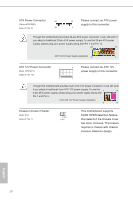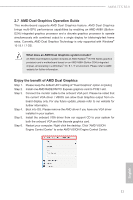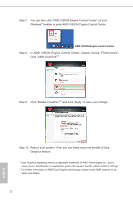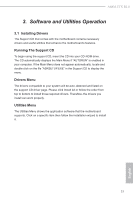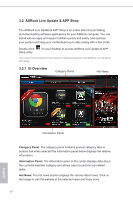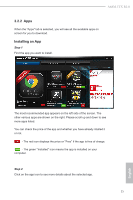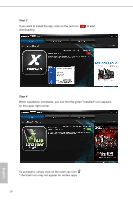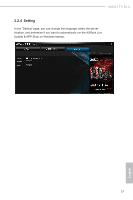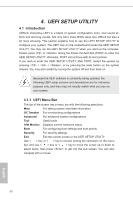ASRock A68M-ITX R2.0 User Manual - Page 30
Installing an App, Step 1
 |
View all ASRock A68M-ITX R2.0 manuals
Add to My Manuals
Save this manual to your list of manuals |
Page 30 highlights
A68M-ITX R2.0 3.2.2 Apps When the "Apps" tab is selected, you will see all the available apps on screen for you to download. Installing an App Step 1 Find the app you want to install. The most recommended app appears on the left side of the screen. The other various apps are shown on the right. Please scroll up and down to see more apps listed. You can check the price of the app and whether you have already intalled it or not. - The red icon displays the price or "Free" if the app is free of charge. - The green "Installed" icon means the app is installed on your computer. Step 2 Click on the app icon to see more details about the selected app. 25 English
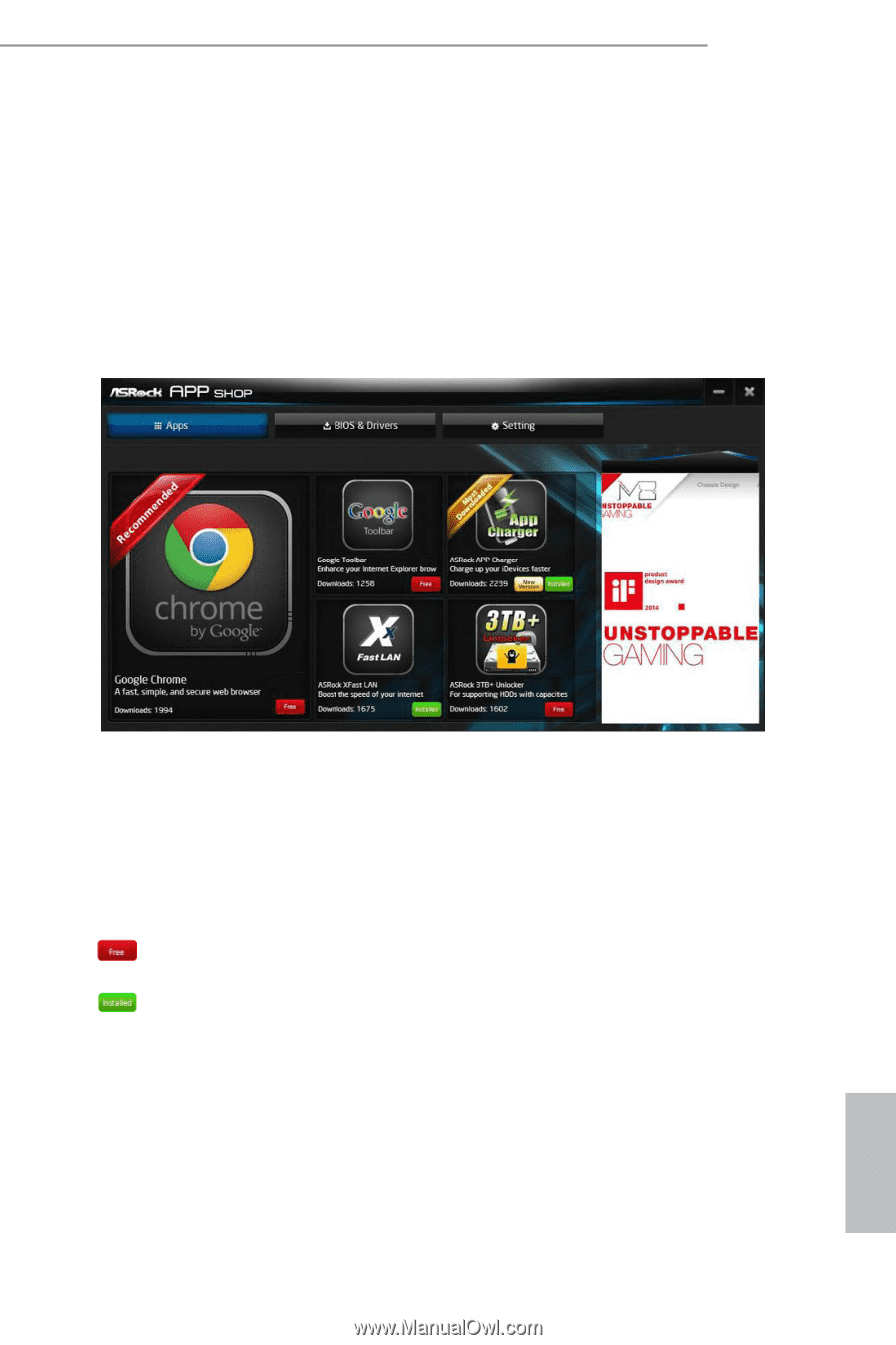
A68M-ITX R2.0
25
English
3.2.2
Apps
When the "Apps" tab is selected, you will see all the available apps on
screen for you to download.
Installing an App
Step 1
Find the app you want to install.
The most recommended app appears on the left side of the screen. The
other various apps are shown on the right. Please scroll up and down to see
more apps listed.
You can check the price of the app and whether you have already intalled it
or not.
- The red icon displays the price or "Free" if the app is free of charge.
- The green "Installed" icon means the app is installed on your
computer.
Step 2
Click on the app icon to see more details about the selected app.