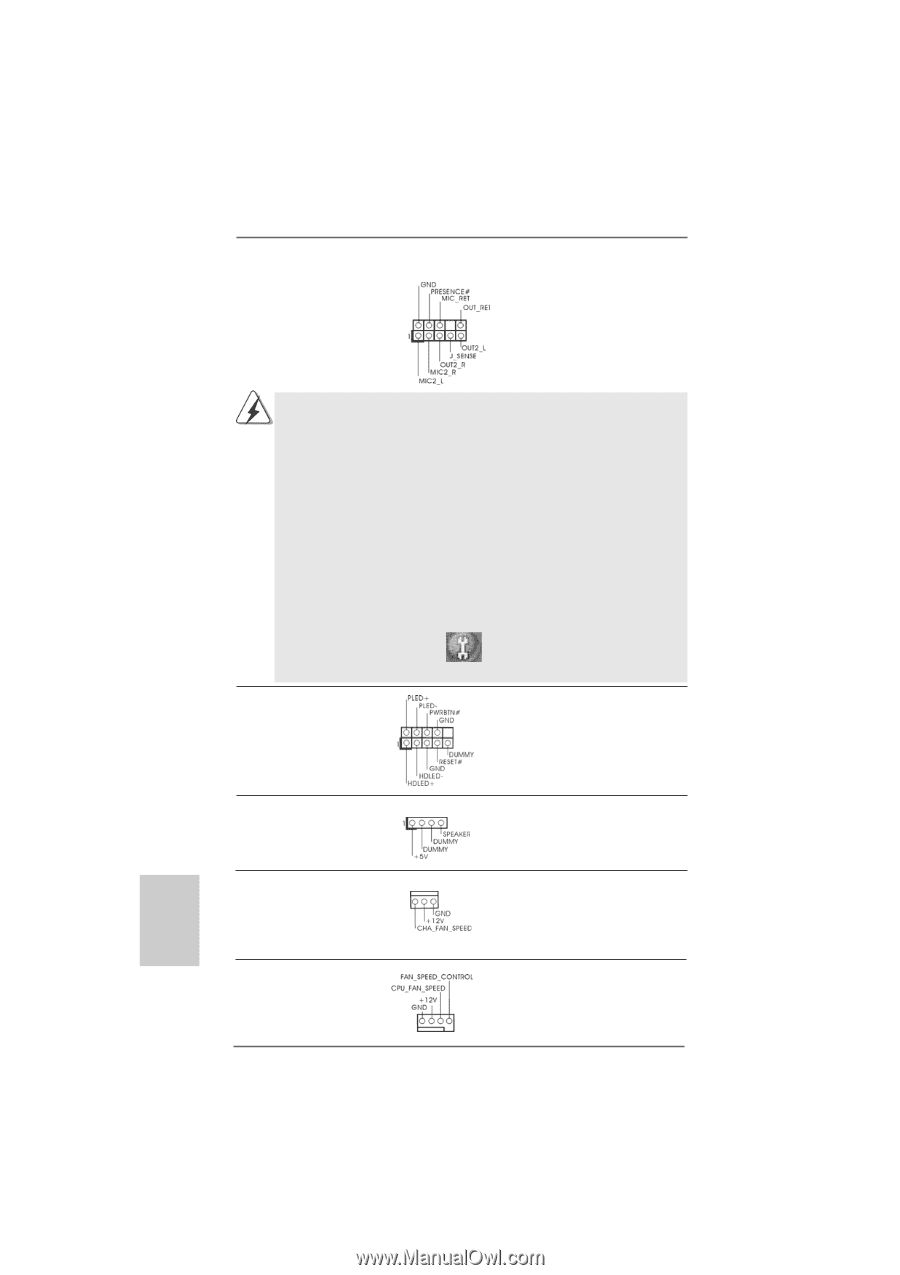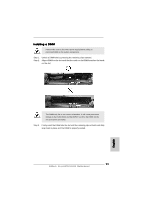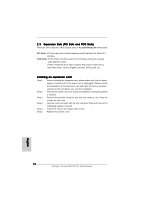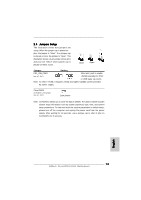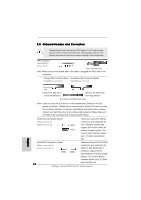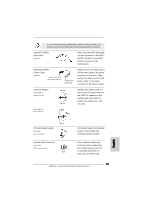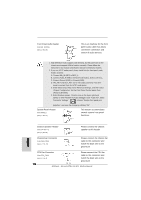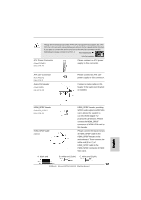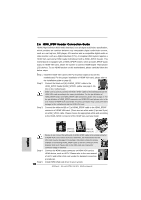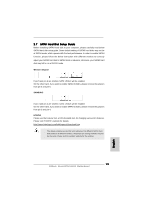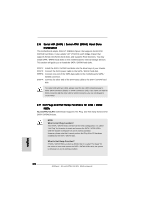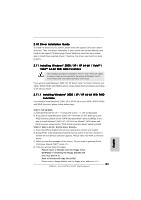ASRock ALiveSATA2-GLAN Quick Installation Guide - Page 16
Alivesata2-glan - motherboard manual
 |
View all ASRock ALiveSATA2-GLAN manuals
Add to My Manuals
Save this manual to your list of manuals |
Page 16 highlights
Front Panel Audio Header (9-pin HD_AUDIO1) (see p.2, No. 25) This is an interface for the front panel audio cable that allows convenient connection and control of audio devices. 1. High Definition Audio supports Jack Sensing, but the panel wire on the chassis must support HDA to function correctly. Please follow the instruction in our manual and chassis manual to install your system. 2. If you use AC'97 audio panel, please install it to the front panel audio header as below: A. Connect Mic_IN (MIC) to MIC2_L. B. Connect Audio_R (RIN) to OUT2_R and Audio_L (LIN) to OUT2_L. C. Connect Ground (GND) to Ground (GND). D. MIC_RET and OUT_RET are for HD audio panel only. You don't need to connect them for AC'97 audio panel. E. Enter BIOS Setup Utility. Enter Advanced Settings, and then select Chipset Configuration. Set the Front Panel Control option from [Auto] to [Enabled]. F. Enter Windows system. Click the icon on the lower right hand taskbar to enter Realtek HD Audio Manager. Click "Audio I/O", select "Connector Settings" , choose "Disable front panel jack detection", and save the change by clicking "OK". System Panel Header (9-pin PANEL1) (see p.2, No. 16) This header accommodates several system front panel functions. English Chassis Speaker Header (4-pin SPEAKER 1) (see p.2, No. 18) Please connect the chassis speaker to this header. Chassis Fan Connector (3-pin CHA_FAN1) (see p.2, No. 19) Please connect the chassis fan cable to this connector and match the black wire to the ground pin. CPU Fan Connector Please connect the CPU fan (4-pin CPU_FAN1) cable to this connector and (see p.2, No. 3) match the black wire to the ground pin. 16 1 2 3 4 ASRock ALiveSATA2-GLAN Motherboard