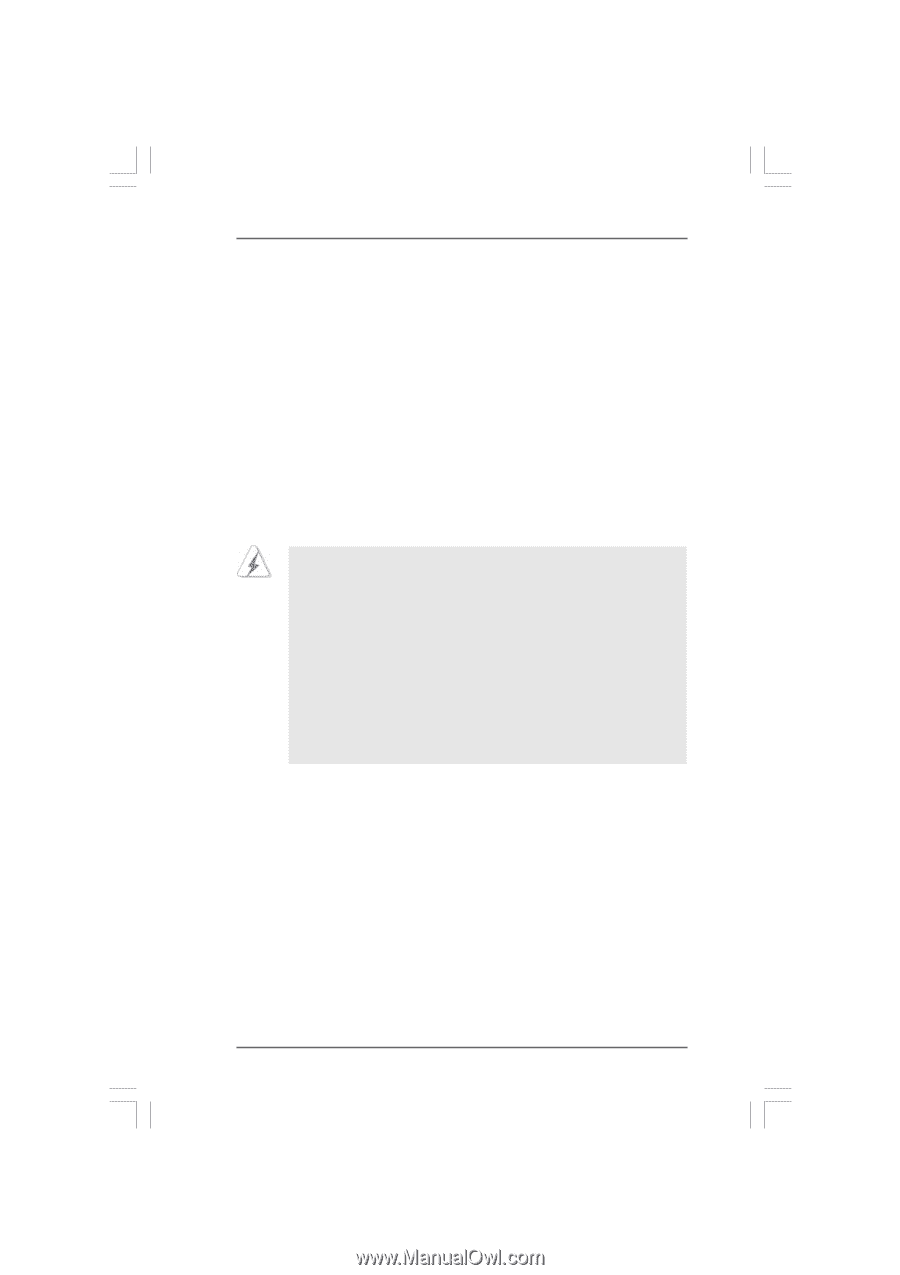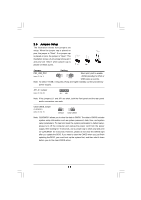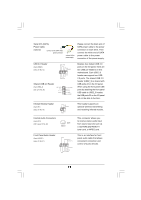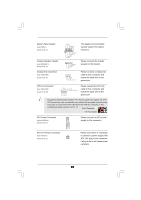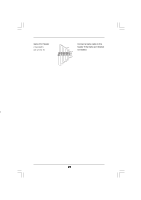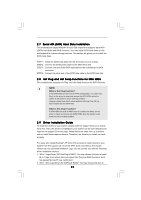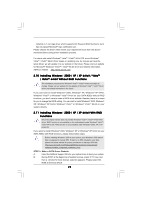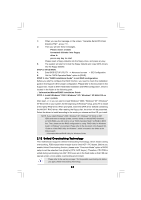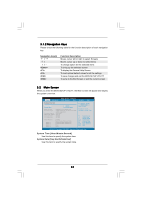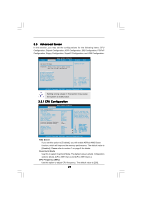ASRock AM2NF3-VSTA User Manual - Page 22
Hot Plug and Hot Swap Functions for SA - compatible con windows 7
 |
View all ASRock AM2NF3-VSTA manuals
Add to My Manuals
Save this manual to your list of manuals |
Page 22 highlights
2.7 Serial ATA (SATA) Hard Disks Installation This motherboard adopts NVIDIA® nForce3 250 chipset that supports Serial ATA (SATA) hard disks and RAID functions. You may install SATA hard disks on this motherboard for internal storage devices. This section will guide you to install the SATA hard disks. STEP 1: Install the SATA hard disks into the drive bays of your chassis. STEP 2: Connect the SATA power cable to the SATA hard disk. STEP 3: Connect one end of the SATA data cable to the motherboard's SATA connector. STEP 4: Connect the other end of the SATA data cable to the SATA hard disk. 2.8 Hot Plug and Hot Swap Functions for SATA HDDs This motherboard supports Hot Plug and Hot Swap functions for SATA Devices. NOTE What is Hot Plug Function? If the SATA HDDs are NOT set for RAID configuration, it is called "Hot Plug" for the action to insert and remove the SATA HDDs while the system is still power-on and in working condition. However, please note that it cannot perform Hot Plug if the OS has been installed into the SATA HDD. What is Hot Swap Function? If SATA HDDs are built as RAID1 then it is called "Hot Swap" for the action to insert and remove the SATA HDDs while the system is still power-on and in working condition. 2.9 Driver Installation Guide To install the drivers to your system, please insert the support CD to your optical drive first. Then, the drivers compatible to your system can be auto-detected and listed on the support CD driver page. Please follow the order from up to bottom side to install those required drivers. Therefore, the drivers you install can work properly. For users who install Windows® XP 64-bit OS and plan to install drivers to your system from the support CD, since the SATA driver provided by the chipset vendor has not submitted Windows® Logo yet, we provide you with the following driver installation choices: 1. "All in 1 Logo Driver( W/O HotPlug & RAID)": You may choose this item to install all-in-1 logo driver which does not support Hot Plug and RAID functions, but it has passed Microsoft® logo certification. 2. "All in 1 Non-Logo Driver( W/ HotPlug & RAID)": You may choose this item to 22