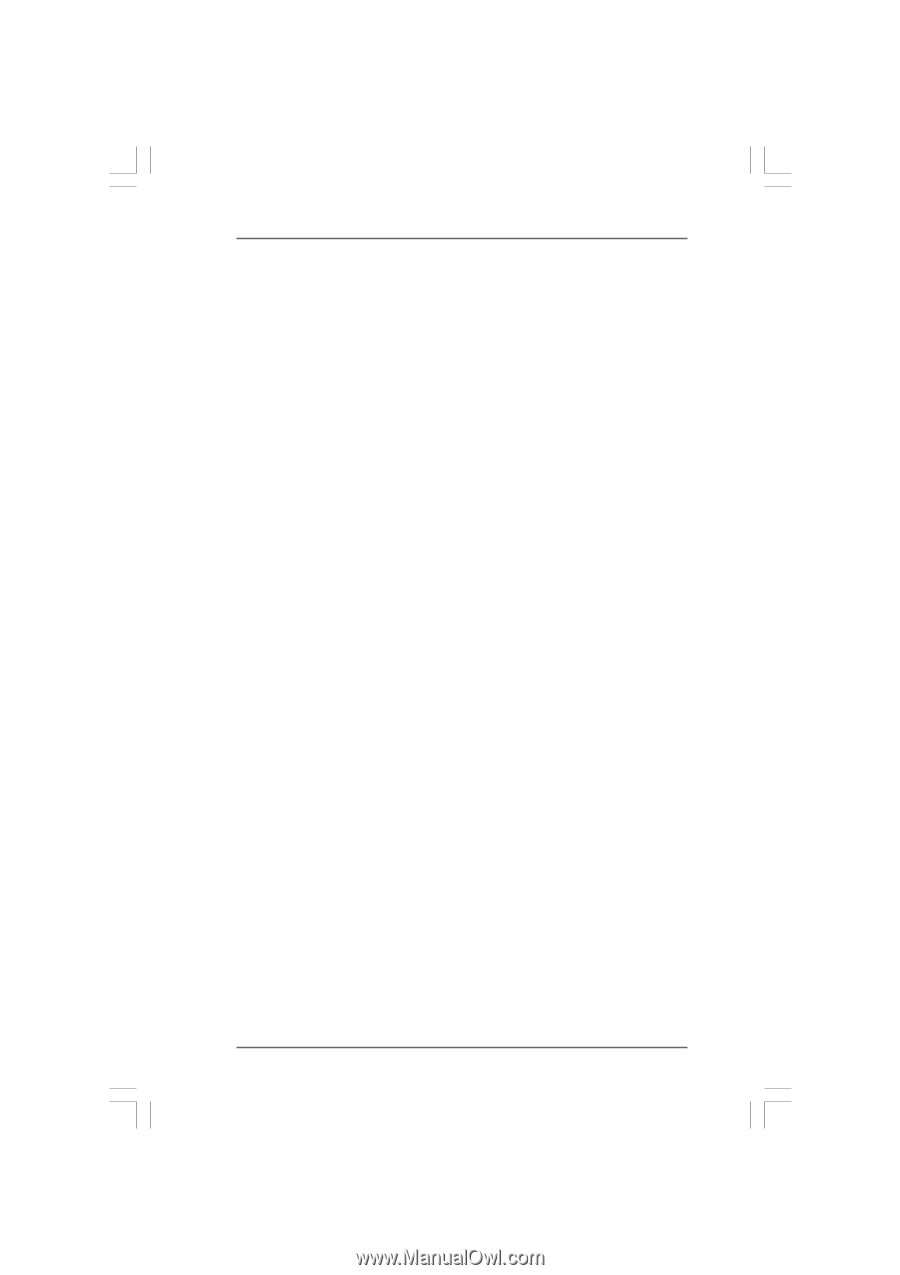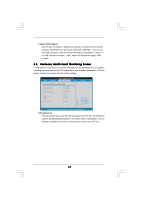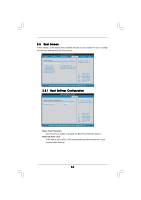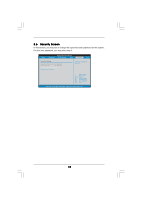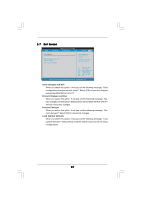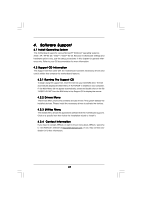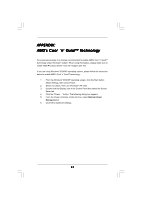ASRock AM2NF3-VSTA User Manual - Page 42
Minimal Power, Management - windows 8
 |
View all ASRock AM2NF3-VSTA manuals
Add to My Manuals
Save this manual to your list of manuals |
Page 42 highlights
APPENDIX: AMD's Cool 'n' QuietTM Technology For power-saving sake, it is strongly recommended to enable AMD's Cool 'n' QuietTM technology under Windows® system. When using this feature, please make sure to install "AMD Processor Driver" from the "Support CD" first. If you are using Windows® 2000/XP operating system, please follow the instruction below to enable AMD's Cool 'n' QuietTM technology: 1. From the Windows® 2000/XP operating system, click the Start button. Select Settings, then Control Panel. 2. Switch to Classic View. (for Windows® XP only) 3. Double-click the Display icon in the Control Panel then select the Screen Saver tab. 4. Click the "Power..." button. The following dialog box appears. 5. From the Power schemes combo list box, select Minimal Power Management. 6. Click OK to implement settings. 42