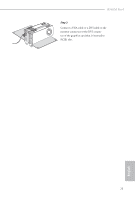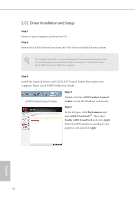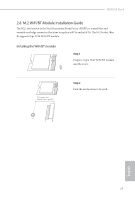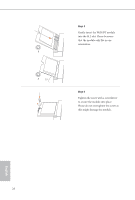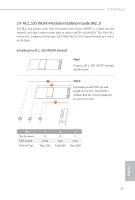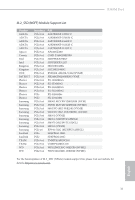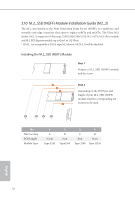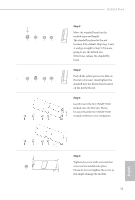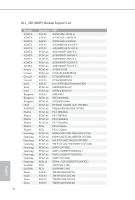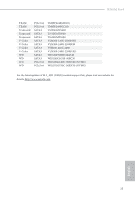ASRock B365M Pro4 User Manual - Page 36
Step 3, Before installing a M.2 NGFF SSD
 |
View all ASRock B365M Pro4 manuals
Add to My Manuals
Save this manual to your list of manuals |
Page 36 highlights
2 1 1 Step 3 Before installing a M.2 (NGFF) SSD module, please loosen the screws to remove the M.2 heatsink. C B A C B A 20o C NUT2 NUT1 30 Step 4 Prepare the M.2 standoff that comes with the package. Then hand tighten the standoff into the desired nut location on the motherboard. Align and gently insert the M.2 (NGFF) SSD module into the M.2 slot. Please be aware that the M.2 (NGFF) SSD module only fits in one orientation. Step 5 Tighten the screw with a screwdriver to secure the module into place. Please do not overtighten the screw as this might damage the module. English

30
English
Step 3
Before installing a M.2 (NGFF) SSD
module, please loosen the screws to
remove the M.2 heatsink.
Step 4
Prepare the M.2 standoff that comes
with the package. °en hand tighten
the standoff into the desired nut
location on the motherboard. Align
and gently insert the M.2 (NGFF)
SSD module into the M.2 slot. Please
be aware that the M.2 (NGFF) SSD
module only fits in one orientation.
Step 5
Tighten the screw with a screwdriver
to secure the module into place.
Please do not overtighten the screw
as this might damage the module.
1
1
2
A
B
C
A
B
C
20
o
NUT1
NUT2
C