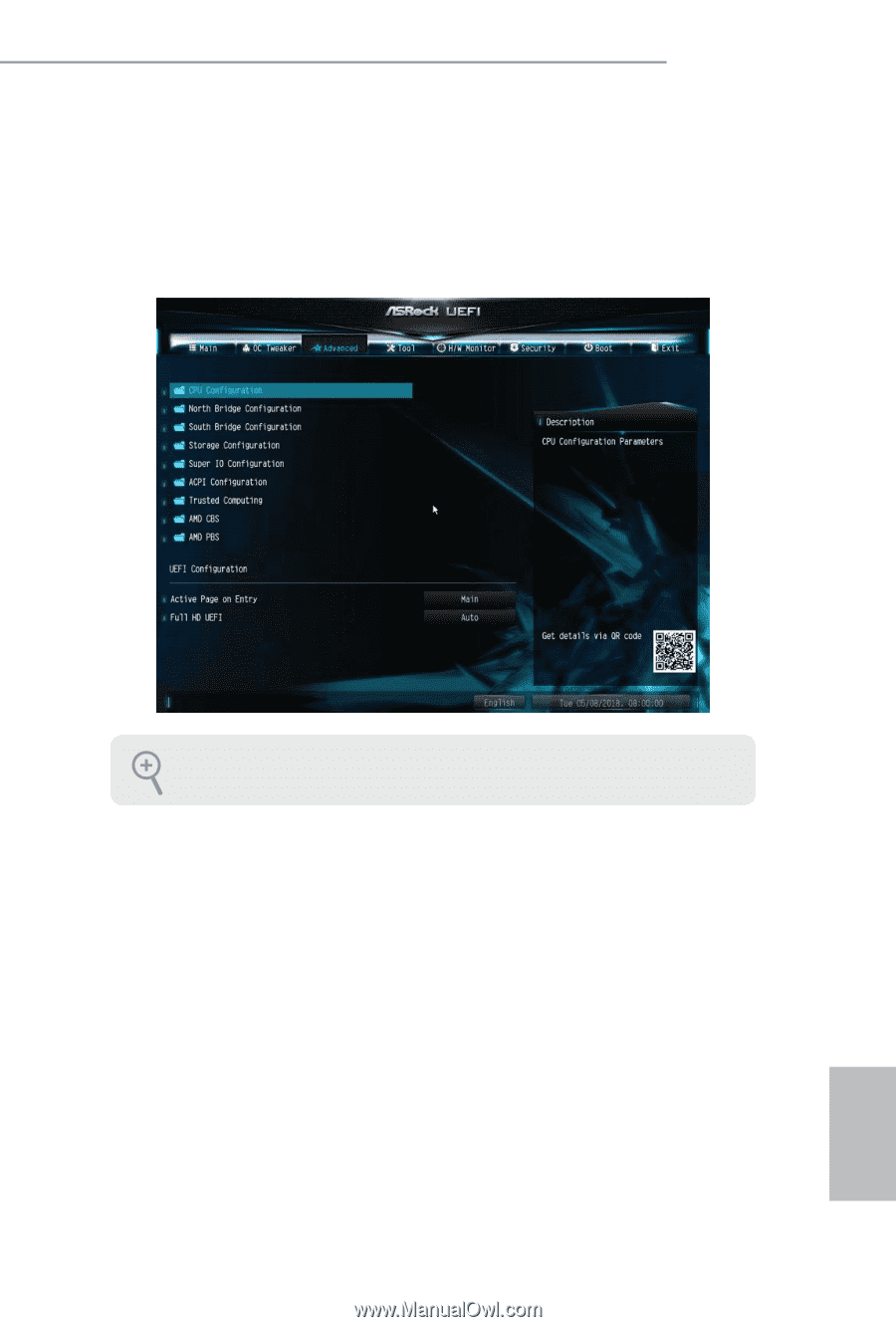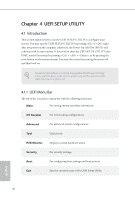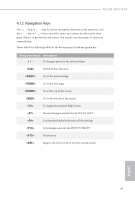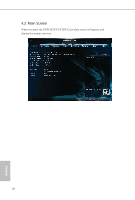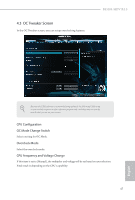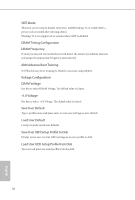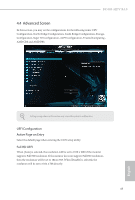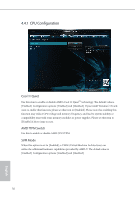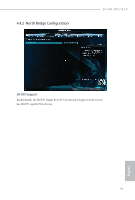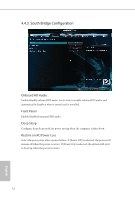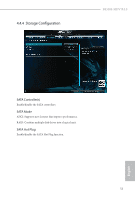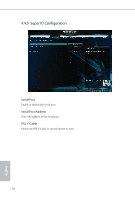ASRock B450M-HDV R4.0 User Manual - Page 54
Advanced Screen, UEFI Configuration, Active on Entry, Full HD UEFI
 |
View all ASRock B450M-HDV R4.0 manuals
Add to My Manuals
Save this manual to your list of manuals |
Page 54 highlights
B450M-HDV R4.0 4.4 Advanced Screen In this section, you may set the configurations for the following items: CPU Configuration, North Bridge Configuration, South Bridge Configuration, StorageConfiguration, Super IO Configuration, ACPI Configuration, Trusted Computing , AMD CBS and AMD PBS. Setting wrong values in this section may cause the system to malfunction. UEFI Configuration Active Page on Entry Select the default page when entering the UEFI setup utility. Full HD UEFI When [Auto] is selected, the resolution will be set to 1920 x 1080 if the monitor supports Full HD resolution. If the monitor does not support Full HD resolution, then the resolution will be set to 1024 x 768. When [Disable] is selected, the resolution will be set to 1024 x 768 directly. 49 English