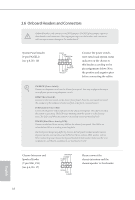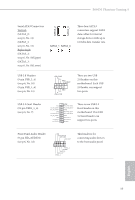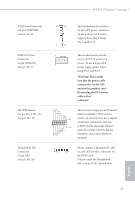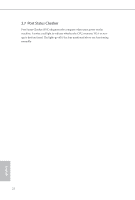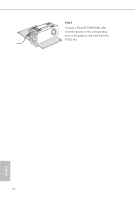ASRock B660M Phantom Gaming 4 User Manual - Page 27
pin CHA_FAN3/WP, CPU/Water Pump Fan
 |
View all ASRock B660M Phantom Gaming 4 manuals
Add to My Manuals
Save this manual to your list of manuals |
Page 27 highlights
1. High Definition Audio supports Jack Sensing, but the panel wire on the chassis must support HDA to function correctly. Please follow the instructions in our manual and chassis manual to install your system. 2. If you use an AC'97 audio panel, please install it to the front panel audio header by the steps below: A. Connect Mic_IN (MIC) to MIC2_L. B. Connect Audio_R (RIN) to OUT2_R and Audio_L (LIN) to OUT2_L. C. Connect Ground (GND) to Ground (GND). D. MIC_RET and OUT_RET are for the HD audio panel only. You don't need to connect them for the AC'97 audio panel. E. To activate the front mic, go to the "FrontMic" Tab in the Realtek Control panel and adjust "Recording Volume". Chassis/Water Pump Fan Connectors (4-pin CHA_FAN1/WP) (see p.6, No. 23) (4-pin CHA_FAN2/WP) (see p.6, No. 18) (4-pin CHA_FAN3/WP) (see p.6, No. 19) 1 GND 2 FAN_VOLTAGE 3 CHA_FAN_SPEED 4 FAN_SPEED_CONTROL GND FAN_VOLTAGE CHA_FAN_SPEED FAN_SPEED_CONTROL This motherboard provides three 4-Pin water cooling chassis fan connectors. If you plan to connect a 3-Pin chassis water cooler fan, please connect it to Pin 1-3. 1 2 3 4 CPU Fan Connector (4-pin CPU_FAN1) (see p.6, No. 4) 4 3 2 1 GND +12V CPU_FAN_SPEED FAN_SPEED_CONTROL This motherboard provides a 4-Pin CPU fan (Quiet Fan) connector. If you plan to connect a 3-Pin CPU fan, please connect it to Pin 1-3. CPU/Water Pump Fan Connector (4-pin CPU_FAN2/WP) (see p.6, No. 5) 4 3 21 GND FAN_VOLTAGE CPU_FAN_SPEED FAN_SPEED_CONTROL This motherboard provides a 4-Pin water cooling CPU fan connector. If you plan to connect a 3-Pin CPU water cooler fan, please connect it to Pin 1-3. English 20