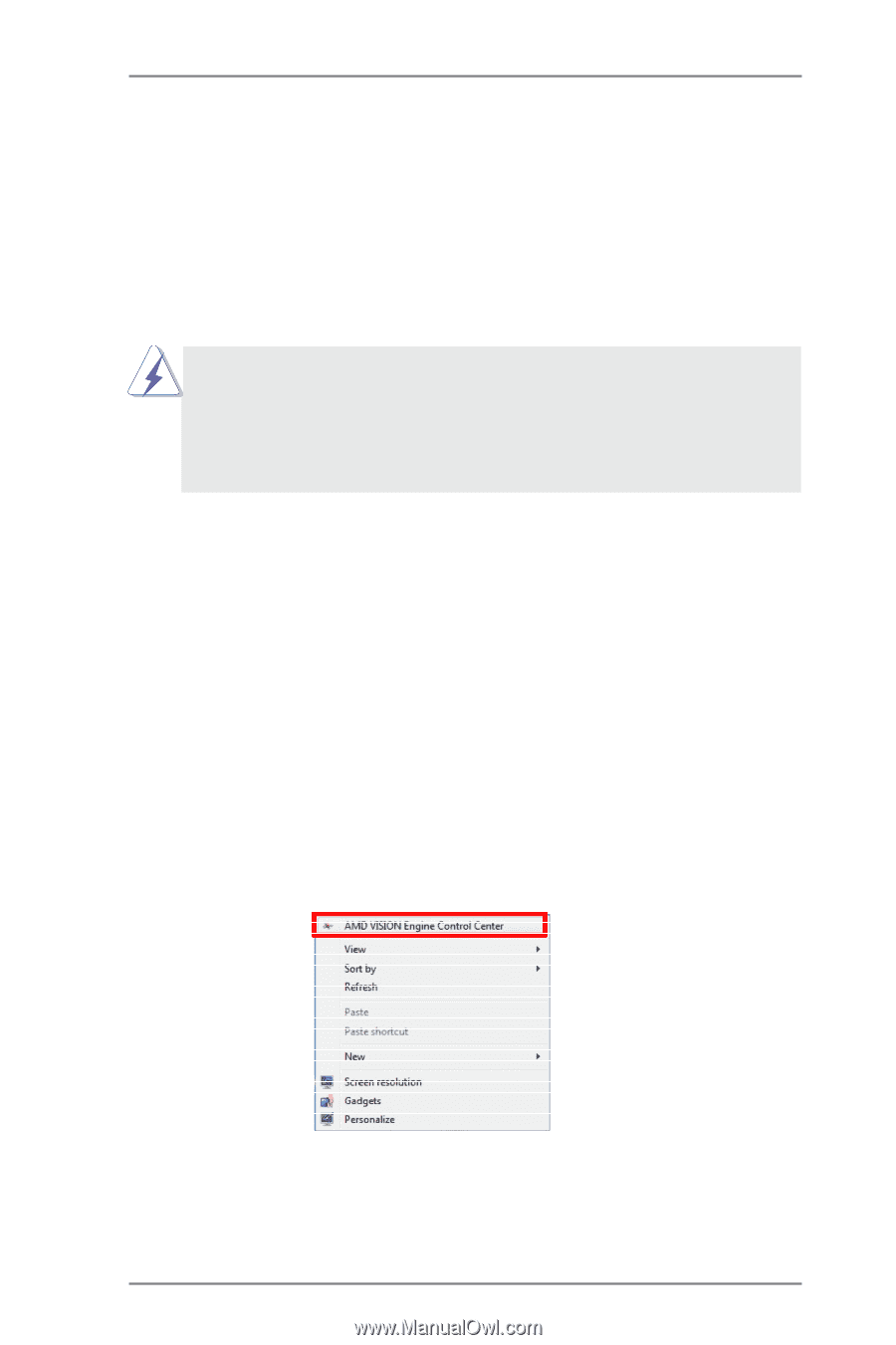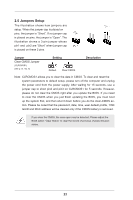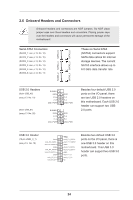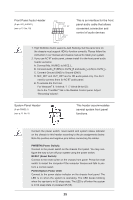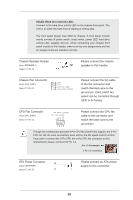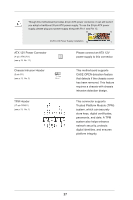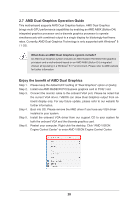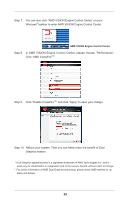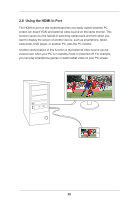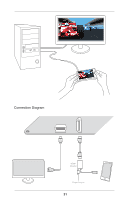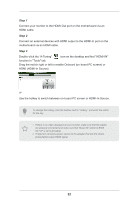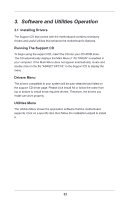ASRock FM2A88X-ITX User Manual - Page 33
AMD Dual Graphics Operation Guide - + drivers
 |
View all ASRock FM2A88X-ITX manuals
Add to My Manuals
Save this manual to your list of manuals |
Page 33 highlights
2.7 AMD Dual Graphics Operation Guide This motherboard supports AMD Dual Graphics feature. AMD Dual Graphics brings multi-GPU performance capabilities by enabling an AMD A88X (Bolton-D4) integrated graphics processor and a discrete graphics processor to operate simultaneously with combined output to a single display for blisteringly-fast frame rates. Currently, AMD Dual Graphics Technology is only supported with Windows® 8 / 7 OS. What does an AMD Dual Graphics system include? An AMD Dual Graphics system includes an AMD Radeon HD 8000/7000 graphics processor and a motherboard based on an AMD A88X (Bolton-D4) integrated chipset, all operating in a Windows® 8 / 7 environment. Please refer to AMD website for further information. Enjoy the benefit of AMD Dual Graphics Step 1. Please keep the default UEFI setting of "Dual Graphics" option on [Auto]. Step 2. Install one AMD RADEON PCI Express graphics card to PCIE1 slot. Step 3. Connect the monitor cable to the onboard VGA port. Please be noted that the current VGA driver / VBIOS can allow Dual Graphics output from onboard display only. For any future update, please refer to our website for further information. Step 4. Boot into OS. Please remove the AMD driver if you have any VGA driver installed in your system. Step 5. Install the onboard VGA driver from our support CD to your system for both the onboard VGA and the discrete graphics card. Step 6. Restart your computer. Right-click the desktop. Click "AMD VISION Engine Control Center" to enter AMD VISION Engine Control Center. 28