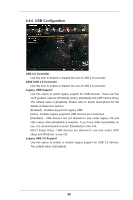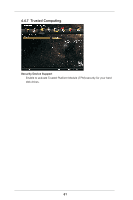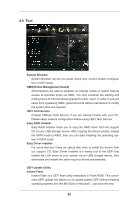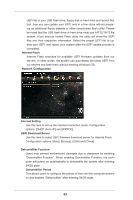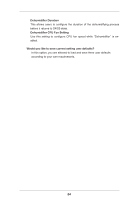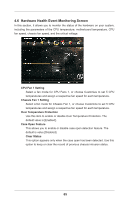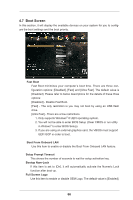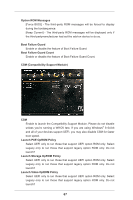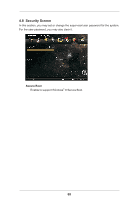ASRock FM2A88X-ITX User Manual - Page 70
Hardware Health Event Monitoring Screen
 |
View all ASRock FM2A88X-ITX manuals
Add to My Manuals
Save this manual to your list of manuals |
Page 70 highlights
4.6 Hardware Health Event Monitoring Screen In this section, it allows you to monitor the status of the hardware on your system, including the parameters of the CPU temperature, motherboard temperature, CPU fan speed, chassis fan speed, and the critical voltage. CPU Fan 1 Setting Select a fan mode for CPU Fans 1, or choose Customize to set 5 CPU temperatures and assign a respective fan speed for each temperature. Chassis Fan 1 Setting Select a fan mode for Chassis Fan 1, or choose Customize to set 5 CPU temperatures and assign a respective fan speed for each temperature. Over Temperature Protection Use this item to enable or disable Over Temperature Protection. The default value is [Enabled]. Case Open Feature This allows you to enable or disable case open detection feature. The default is value [Disabled]. Clear Status This option appears only when the case open has been detected. Use this option to keep or clear the record of previous chassis intrusion status. 65