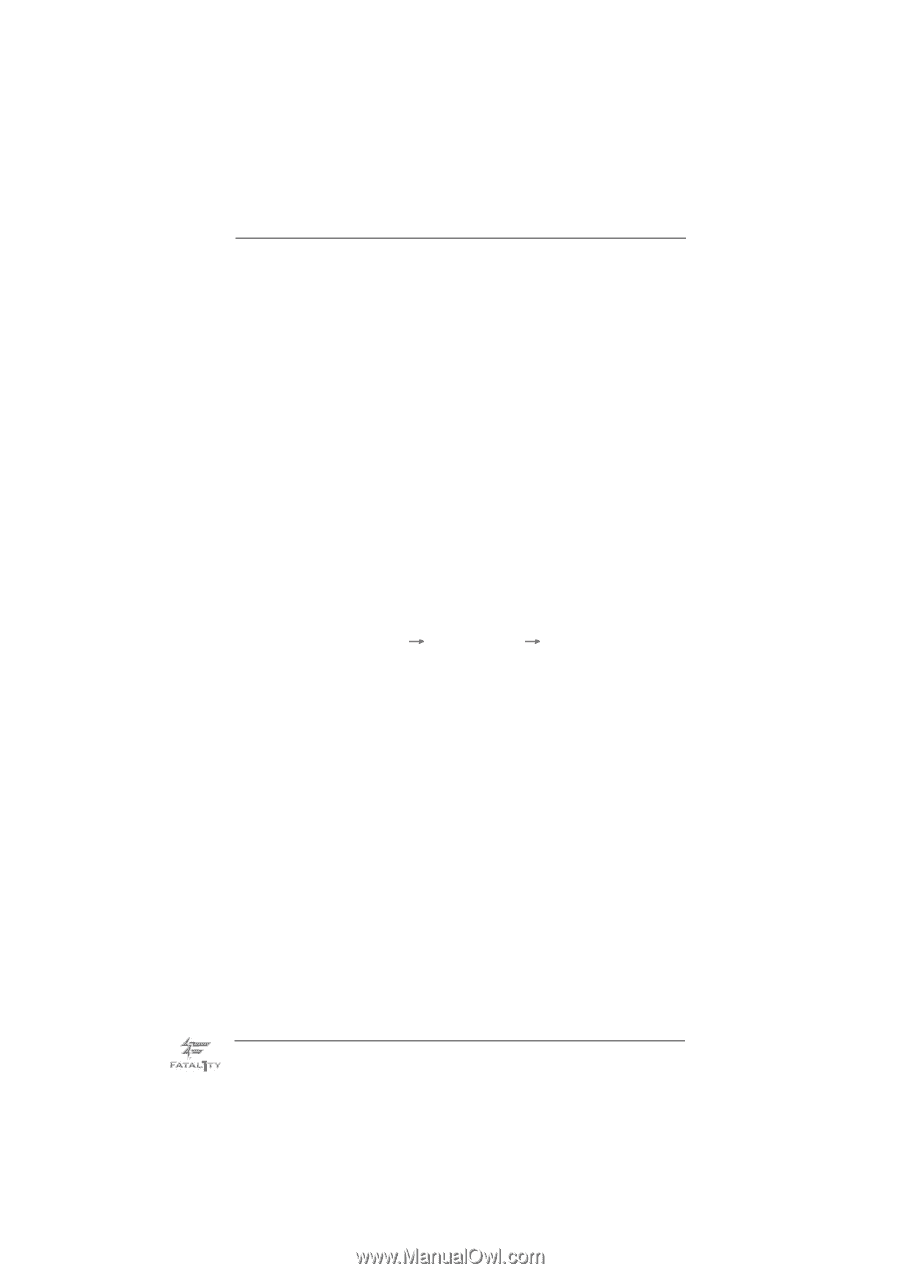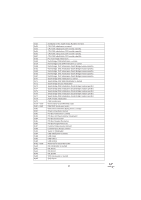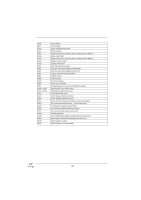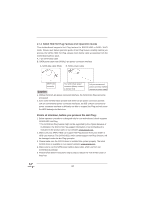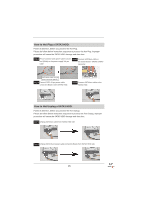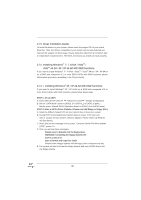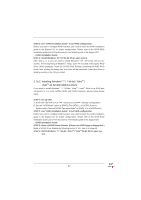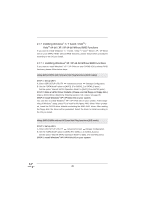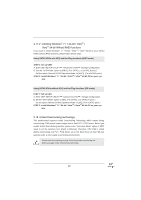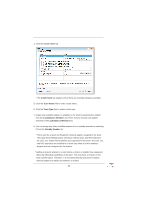ASRock Fatal1ty 990FX Professional User Manual - Page 46
Driver Installation Guide, Installing Windows, 7 64-bit / Vista, Vista, bit / XP / XP 64-bit - raid
 |
View all ASRock Fatal1ty 990FX Professional manuals
Add to My Manuals
Save this manual to your list of manuals |
Page 46 highlights
2.15 Driver Installation Guide To install the drivers to your system, please insert the support CD to your optical drive first. Then, the drivers compatible to your system can be auto-detected and listed on the support CD driver page. Please follow the order from up to bottom side to install those required drivers. Therefore, the drivers you install can work properly. 2.16 Installing Windows® 7 / 7 64-bit / VistaTM / VistaTM 64-bit / XP / XP 64-bit With RAID Functions If you want to install Windows® 7 / 7 64-bit / VistaTM / VistaTM 64-bit / XP / XP 64-bit on a RAID disk composed of 2 or more SATA3 HDDs with RAID functions, please follow below procedures according to the OS you install. 2.16.1 Installing Windows® XP / XP 64-bit With RAID Functions If you want to install Windows® XP / XP 64-bit on a RAID disk composed of 2 or more SATA3 HDDs with RAID functions, please follow below steps. STEP 1: Set up UEFI. A. Enter UEFI SETUP UTILITY Advanced screen Storage Configuration. B. Set the "SATA Mode" option to [RAID]. (For SATA3_1 to SATA3_6 ports.) Set the option "Marvell SATA3 Operation Mode" to [RAID]. (For eSATA3 ports.) STEP 2: Make a SATA3 Driver Diskette. (Please use USB floppy or floppy disk.) A. Insert the ASRock Support CD into your optical drive to boot your system. B. During POST at the beginning of system boot-up, press key, and then a window for boot devices selection appears. Please select CD-ROM as the boot device. C. When you see the message on the screen, "Generate Serial ATA driver diskette [YN]?", press . D. Then you will see these messages, Please insert a diskette into the floppy drive. WARNING! Formatting the floppy diskette will lose ALL data in it! Start to format and copy files [YN]? Please insert a floppy diskette into the floppy drive, and press any key. E. The system will start to format the floppy diskette and copy SATA3 drivers into the floppy diskette. 46