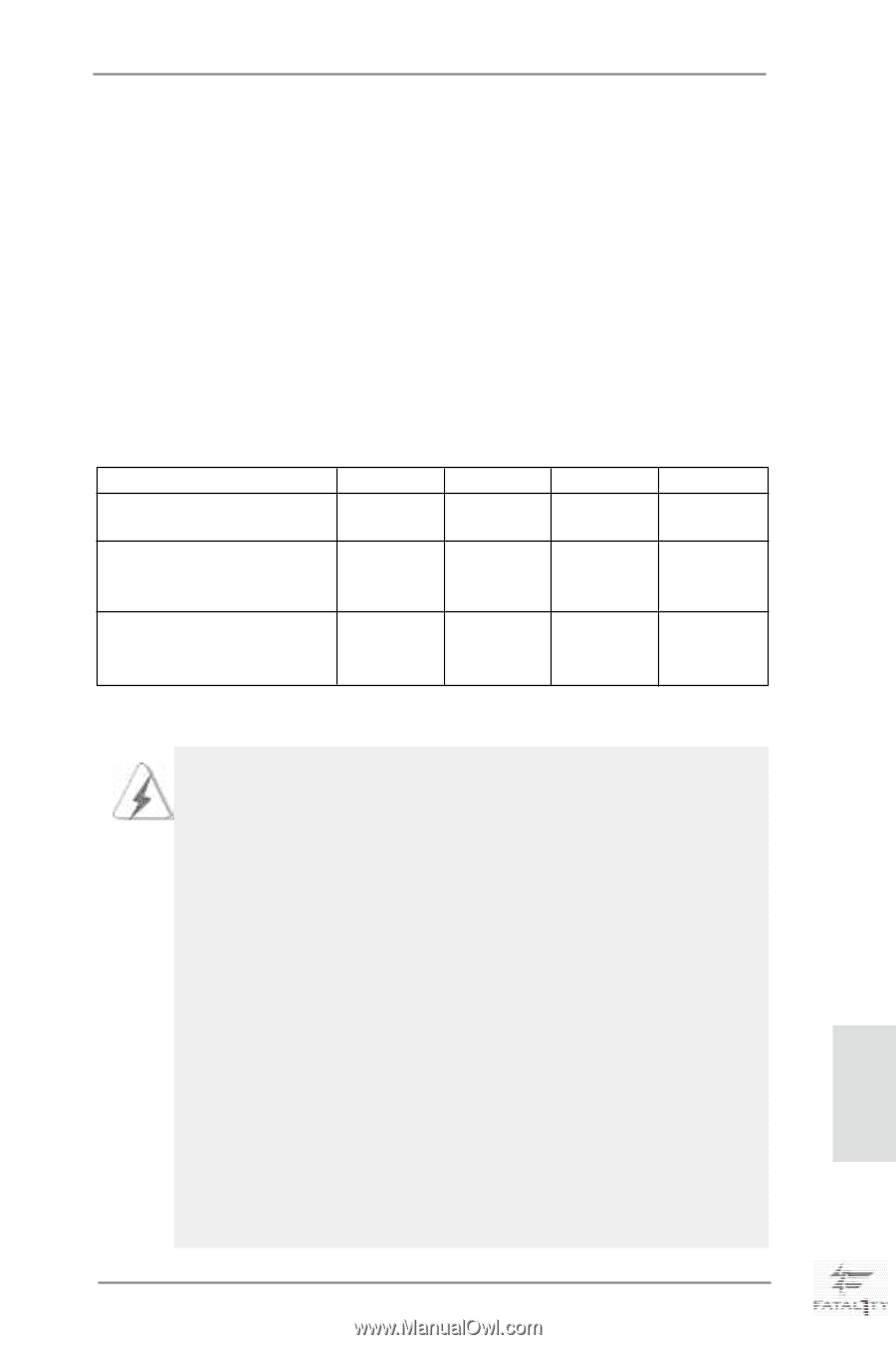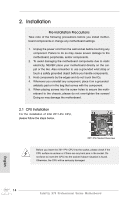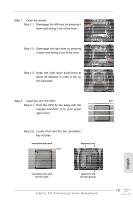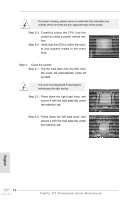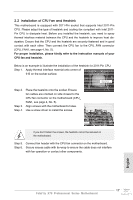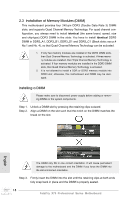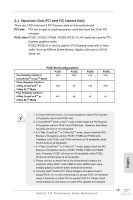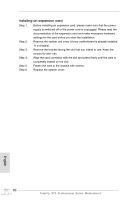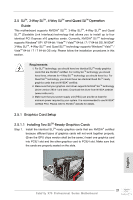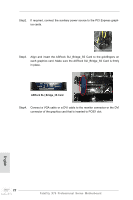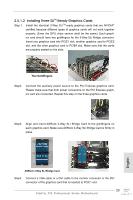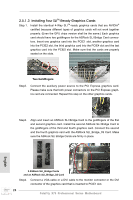ASRock Fatal1ty X79 Professional Quick Installation Guide - Page 19
English, Expansion Slots PCI and PCI Express Slots
 |
View all ASRock Fatal1ty X79 Professional manuals
Add to My Manuals
Save this manual to your list of manuals |
Page 19 highlights
2.4 Expansion Slots (PCI and PCI Express Slots) There are 2 PCI slots and 5 PCI Express slots on this motherboard. PCI slot: PCI slot is used to install expansion cards that have the 32-bit PCI interface. PCIE slots:PCIE1 / PCIE2 / PCIE4 / PCIE5 (PCIE 3.0 x16 slots) are used for PCI Express graphics cards. PCIE3 (PCIE2.0 x1 slot) is used for PCI Express cards with x1 lane width. Such as ASRock Game Blaster, Gigabit LAN card or SATA2 cards, etc. PCIE Slot Configurations PCIE1 PCIE2 PCIE4 PCIE5 Two Graphics Cards in CrossFireXTM or SLITM Mode x16 N/A x16 N/A Three Graphics Cards in 3-Way CrossFireXTM or 3-Way SLITM Mode x16 x8 x16 N/A Four Graphics Cards in 4-Way CrossFireXTM or 4-Way SLITM Mode x16 x8 x8 x8 1. In single VGA card mode, it is recommended to install a PCI Express x16 graphics card in the PCIE1 slot. 2. In CrossFireXTM mode or SLITM mode, please install the PCI Express x16 graphics cards in PCIE1 and PCIE4 slots. Therefore, both these two slots will work at x16 bandwidth. 3. In 3-Way CrossFireXTM or 3-Way SLITM mode, please install the PCI Express x16 graphics cards in PCIE1, PCIE2 and PCIE4 slots. Therefore, both PCIE1 and PCIE4 will work at x16 bandwidth, while PCIE2 works at x8 bandwidth. 4. In 4-Way CrossFireXTM or 4-Way SLITM mode, please install the PCI Express x16 graphics cards in PCIE1, PCIE2, PCIE4 and PCIE5 slots. Therefore, PCIE1 will work at x16 bandwidth, while PCIE2, PCIE4 and PCIE5 works at x8 bandwidth. 5. Please connect a chassis fan to the motherboard's chassis fan connector (CHA_FAN1, CHA_FAN2 or CHA_FAN3) when using multiple graphics cards for better thermal environment. 6. Currently Intel® Socket 2011 Sandy Bridge-E Processor doesn't support PCIE 3.0, but this motherboard is already PCIE 3.0 hardware ready. It depends on Intel's CPU to enable PCIE 3.0. Please check Intel's website for information on future CPU updates and releases. 19 Fatal1ty X79 Professional Series Motherboard English