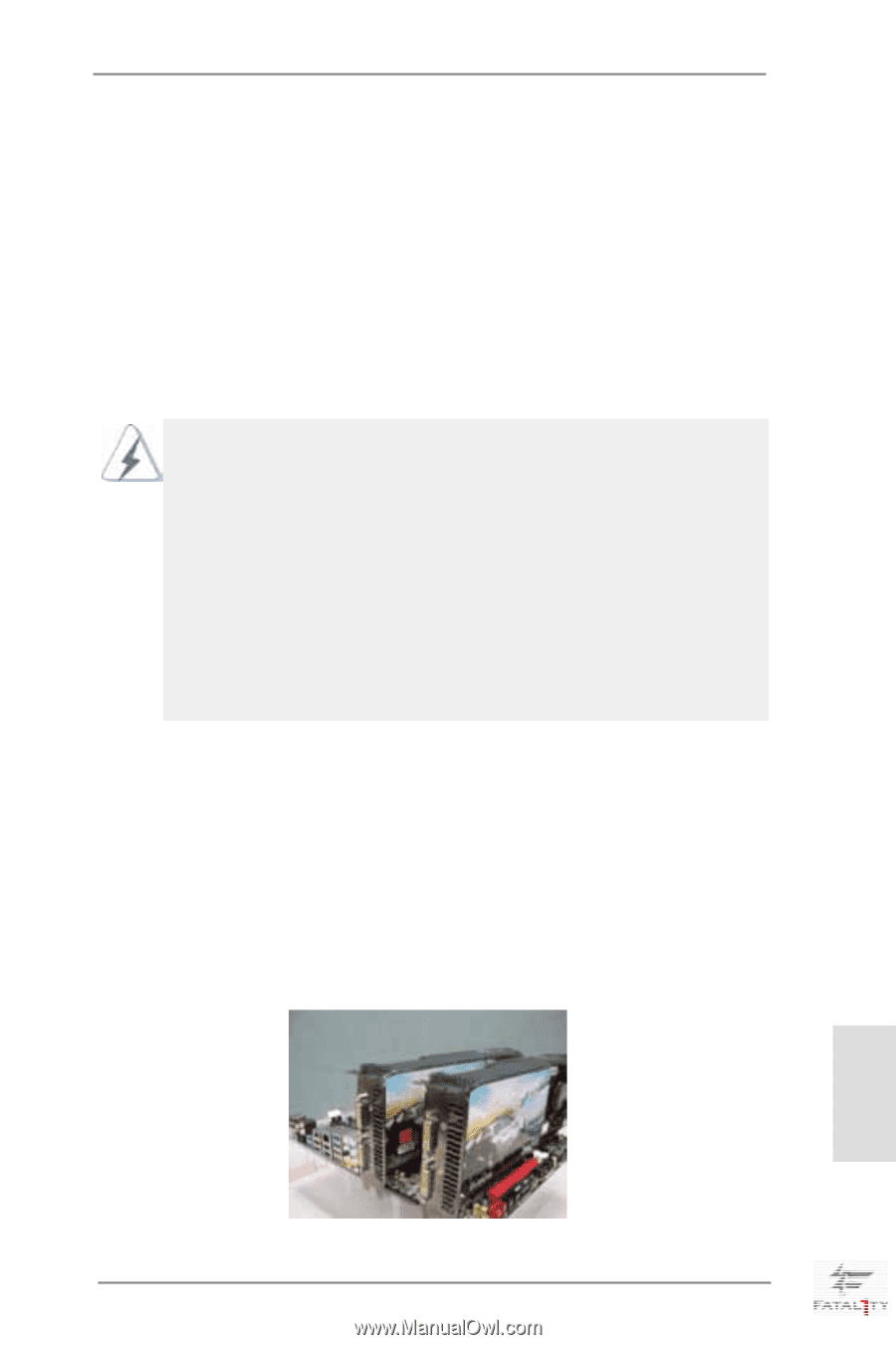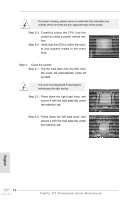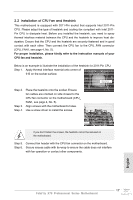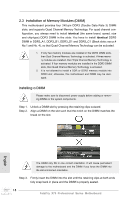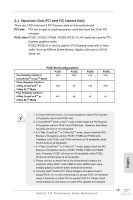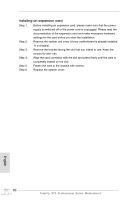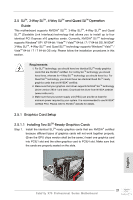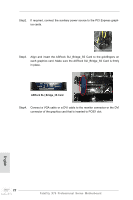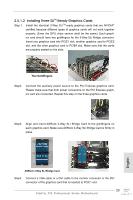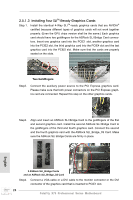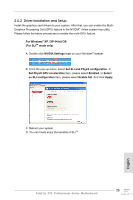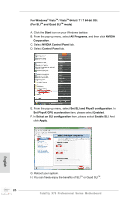ASRock Fatal1ty X79 Professional Quick Installation Guide - Page 21
English, 3-Way SLI, 4-Way SLI, and Quad SLI, Operation, Guide, Graphics Card Setup, 5.1.1, - windows xp professional
 |
View all ASRock Fatal1ty X79 Professional manuals
Add to My Manuals
Save this manual to your list of manuals |
Page 21 highlights
2.5 SLITM, 3-Way SLITM, 4-Way SLITM and Quad SLITM Operation Guide This motherboard supports NVIDIA® SLITM, 3-Way SLITM, 4-Way SLITM and Quad SLITM (Scalable Link Interface) technology that allows you to install up to four identical PCI Express x16 graphics cards. Currently, NVIDIA® SLITM technology supports Windows® XP / XP 64-bit / VistaTM / VistaTM 64-bit / 7 / 7 64-bit OS. NVIDIA® 3-Way SLITM, 4-Way SLITM and Quad SLITM technology supports Windows® VistaTM / VistaTM 64-bit / 7 / 7 64-bit OS only. Please follow the installation procedures in this section. Requirements 1. For SLITM technology, you should have two identical SLITM-ready graphics cards that are NVIDIA® certified. For 3-Way SLITM technology you should have three, whereas for 4-Way SLITM technology you should have four. For Quad SLITM technology, you should have two identical Quad SLITM-ready graphics cards that are NVIDIA® certified. 2. Make sure that your graphics card driver supports NVIDIA® SLITM technology (driver version 280.41 and later). Download the driver from NVIDIA website (www.nvidia.com). 3. Make sure that your power supply unit (PSU) can provide at least the minimum power required by your system. It is recommended to use NVIDIA® certified PSU. Please refer to NVIDIA® website for details. 2.5.1 Graphics Card Setup 2.5.1.1 Installing Two SLITM-Ready Graphics Cards Step 1. Install the identical SLITM-ready graphics cards that are NVIDIA® certified because different types of graphics cards will not work together properly. (Even the GPU chips version shall be the same.) Insert one graphics card into PCIE1 slot and the other graphics card to PCIE4 slot. Make sure that the cards are properly seated on the slots. 21 Fatal1ty X79 Professional Series Motherboard English