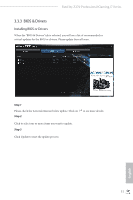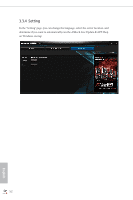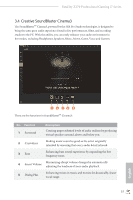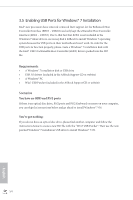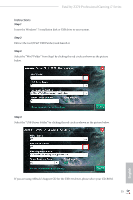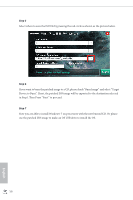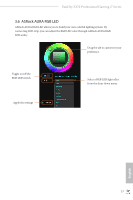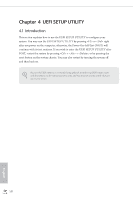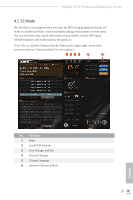ASRock Fatal1ty Z270 Professional Gaming i7 User Manual - Page 64
Step 5, Now you are able to install Windows® 7 on processors with the new burned CD. Or please
 |
View all ASRock Fatal1ty Z270 Professional Gaming i7 manuals
Add to My Manuals
Save this manual to your list of manuals |
Page 64 highlights
Step 5 Select where to save the ISO file by pressing the red circle as shown as the picture below. Step 6 If you want to burn the patched image to a CD, please check "Burn Image" and select "Target Device to Burn". If not, the patched ISO image will be exported to the destination selected in Step5. Then Press "Start" to proceed. Step 7 Now you are able to install Windows® 7 on processors with the new burned CD. Or please use the patched ISO image to make an OS USB drive to install the OS. 56 English
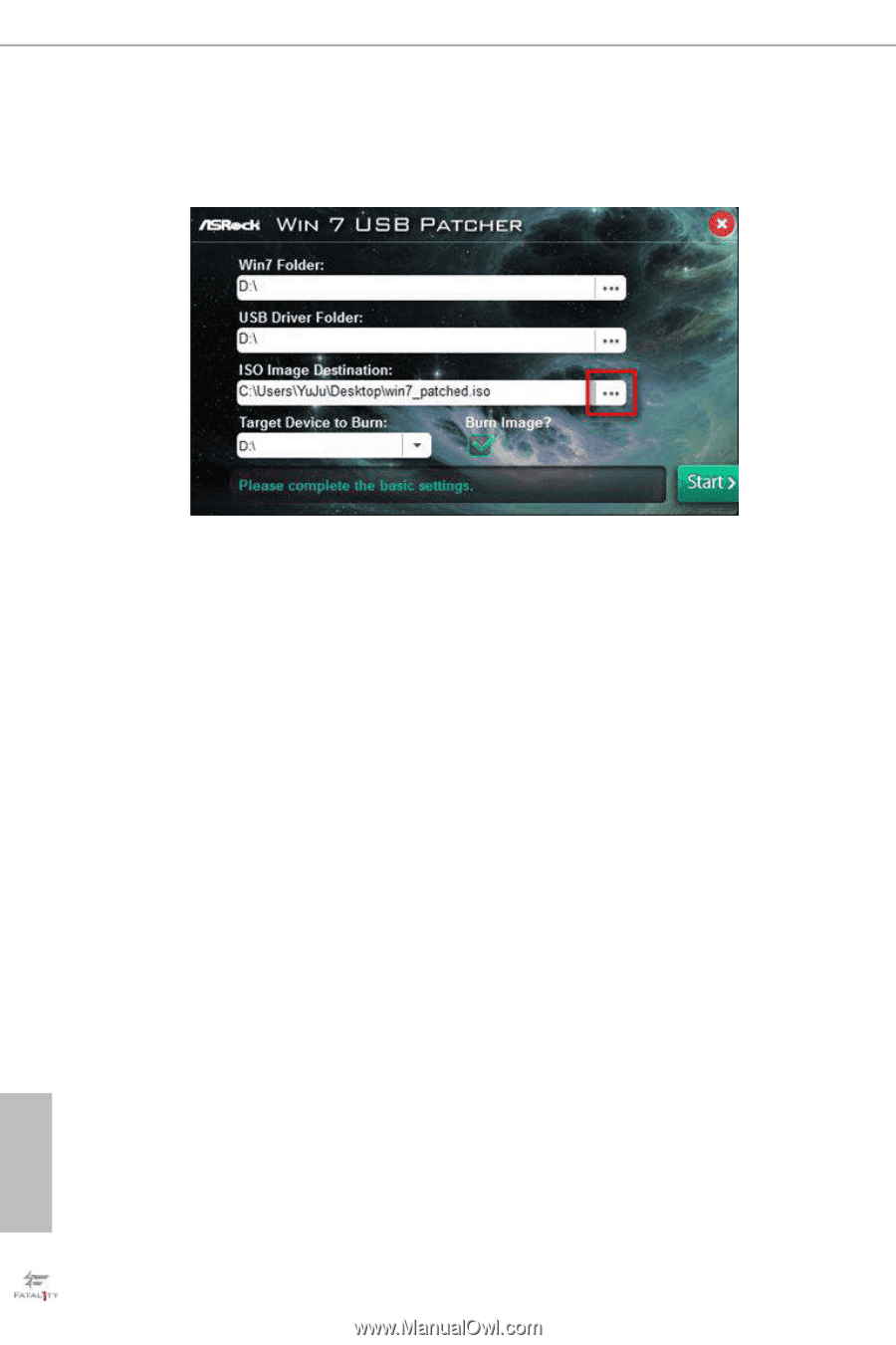
56
English
Step 5
Select where to save the ISO file by pressing the red circle as shown as the picture below.
Step 6
If you want to burn the patched image to a CD, please check “Burn Image” and select “Target
Device to Burn”. If not, the patched ISO image will be exported to the destination selected
in Step5. °en Press “Start” to proceed.
Step 7
Now you are able to install Windows® 7 on processors with the new burned CD. Or please
use the patched ISO image to make an OS USB drive to install the OS.