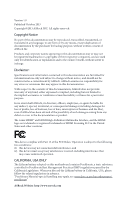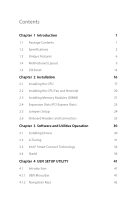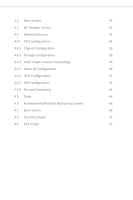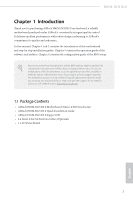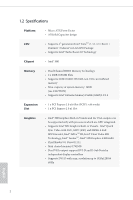ASRock H81M-DGS R2.0 User Manual
ASRock H81M-DGS R2.0 Manual
 |
View all ASRock H81M-DGS R2.0 manuals
Add to My Manuals
Save this manual to your list of manuals |
ASRock H81M-DGS R2.0 manual content summary:
- ASRock H81M-DGS R2.0 | User Manual - Page 1
User Manual - ASRock H81M-DGS R2.0 | User Manual - Page 2
change without notice, and should not be constructed as a commitment by ASRock. ASRock assumes no responsibility for any errors or omissions that may appear in CALIFORNIA, USA ONLY The Lithium battery adopted on this motherboard contains Perchlorate, a toxic substance controlled in Perchlorate Best - ASRock H81M-DGS R2.0 | User Manual - Page 3
Contents Chapter 1 Introduction 1 1.1 Package Contents 1 1.2 Specifications 2 1.3 Unique Features 6 1.4 Motherboard Layout 9 1.5 I/O Panel 13 Chapter 2 Installation 16 2.1 Installing the CPU 17 2.2 Installing the CPU Fan and Heatsink 20 2.3 Installing Memory Modules (DIMM) 21 - ASRock H81M-DGS R2.0 | User Manual - Page 4
4.2 Main Screen 43 4.3 OC Tweaker Screen 45 4.4 Advanced Screen 53 4.4.1 CPU Configuration 54 4.4.2 Chipset Configuration 56 4.4.3 Storage Configuration 58 4.4.4 Intel® Smart Connect Technology 59 4.4.5 Super IO Configuration 60 4.4.6 ACPI Configuration 61 4.4.7 USB Configuration - ASRock H81M-DGS R2.0 | User Manual - Page 5
the latest VGA cards and CPU support list on ASRock's website as well. ASRock website http://www.asrock.com. 1.1 Package Contents • ASRock H81M-DGS R2.0 Motherboard (Micro ATX Form Factor) • ASRock H81M-DGS R2.0 Quick Installation Guide • ASRock H81M-DGS R2.0 Support CD • 2 x Serial ATA (SATA) Data - ASRock H81M-DGS R2.0 | User Manual - Page 6
1.2 Specifications Platform CPU • Micro ATX Form Factor • All Solid Capacitor design • Supports 4th generation Intel® CoreTM i7 / i5 / i3 / Xeon® / Pentium® / Celeron® in LGA1150 Package • Supports Intel® Turbo Boost 2.0 Technology Chipset • Intel® H81 Memory • Dual Channel DDR3 Memory - ASRock H81M-DGS R2.0 | User Manual - Page 7
H81M-DGS R2.0 • Supports D-Sub with max. resolution up to 1920x1200 @ 60Hz • Supports HDCP function with DVI-D Port • Supports Full HD 1080p Blu-ray (BD) playback with DVI-D Port Audio • 5.1 CH HD Audio (Realtek ALC662 Audio Codec) LAN • PCIE x1 Gigabit LAN 10/100/1000 Mb/s • Realtek RTL8111G • - ASRock H81M-DGS R2.0 | User Manual - Page 8
Support 4 USB 2.0 ports) BIOS Feature • 32Mb AMI UEFI Legal BIOS with Multilingual GUI support • ACPI 1.1 Compliance Wake Up Events • SMBIOS 2.3.1 Support • CPU, DRAM, PCH 1.05V, PCH 1.5V Voltage Multi-adjust- ment Support CD • Drivers +5V, +3.3V, CPU Vcore OS • Microsoft® Windows® 8.1 32-bit / - ASRock H81M-DGS R2.0 | User Manual - Page 9
H81M-DGS R2.0 Please realize that there is a certain risk involved with overclocking, including adjusting the setting in the BIOS, applying Untied Overclocking Technology, or using thirdparty overclocking tools. Overclocking may affect your system's stability, or even cause damage to the components - ASRock H81M-DGS R2.0 | User Manual - Page 10
ASRock Instant Flash ASRock Instant Flash is a BIOS flash utility embedded in Flash ROM. This convenient BIOS update tool allows you to update the system BIOS watch Youtube HD videos and download simultaneously. RealTime Analysis of Your Data: With the status window, you can easily recognize which - ASRock H81M-DGS R2.0 | User Manual - Page 11
H81M-DGS R2.0 ASRock XFast RAM ASRock XFast RAM is included in A-Tuning. It fully utilizes the memory space that cannot be used under Windows® 32-bit operating systems. ASRock XFast RAM shortens the loading time of previously visited websites, making web surfing faster than ever. And it also boosts - ASRock H81M-DGS R2.0 | User Manual - Page 12
your computer log in to windows automatically! ASRock FAN-Tastic Tuning ASRock FAN-Tastic Tuning is included ASRock Good Night LED ASRock Good Night LED technology offers you a better sleeping environment by extinguishing the unessential LEDs. By enabling Good Night LED in the BIOS, the Power/LAN - ASRock H81M-DGS R2.0 | User Manual - Page 13
USB 2.0 T: USB0 B: USB1 PS2 Keyboard /Mouse 1.4 Motherboard Layout X Fast LAN H81M-DGS R2.0 1 2 3 ATX12V1 PWR_FAN1 X Fast RAM DVI1 DDR3_A1 (64 bit, 240-pin module) DDR3_B1 (64 bit, 240-pin module) ATXPWR1 21 CPU_FAN1 VGA1 Top: LINE IN Center: - ASRock H81M-DGS R2.0 | User Manual - Page 14
2 Power Fan Connector (PWR_FAN1) 3 2 x 240-pin DDR3 DIMM Slots (DDR3_A1, DDR3_B1) 4 ATX Power Connector (ATXPWR1) 5 SATA2 Connector (SATA_3) 6 SATA2 Connector (SATA_2) 7 SATA3 Connector (SATA_0) Header (CI1) 20 Front Panel Audio Header (HD_AUDIO1) 21 CPU Fan Connector (CPU_FAN1) 10 English - ASRock H81M-DGS R2.0 | User Manual - Page 15
1.5 I/O Panel 1 H81M-DGS R2.0 3 2 4 10 9 No. Description 1 USB 2.0 Ports (USB01) 2 LAN RJ-45 Port* 3 Line In (Light Blue) 4 Front Speaker (Lime) 5 Microphone (Pink) 8 7 6 5 No. Description 6 USB 2.0 Ports (USB23) 7 USB 3.0 Ports (USB3_01) 8 D-Sub Port 9 DVI-D Port 10 - ASRock H81M-DGS R2.0 | User Manual - Page 16
2 Installation This is a Micro ATX form factor motherboard. Before you install the motherboard, study the configuration of your chassis to ensure that the motherboard fits into it. Pre-installation Precautions Take note of the following precautions before you install motherboard components or change - ASRock H81M-DGS R2.0 | User Manual - Page 17
H81M-DGS R2.0 2.1 Installing the CPU 1. Before you insert the 1150-Pin CPU into the socket, please check if the PnP cap is on the socket, if the CPU surface is unclean, or if there are any bent pins in the socket. Do not force to insert the CPU into the socket if above situation is found. Otherwise - ASRock H81M-DGS R2.0 | User Manual - Page 18
4 5 14 3 English - ASRock H81M-DGS R2.0 | User Manual - Page 19
H81M-DGS R2.0 Please save and replace the cover if the processor is removed. The cover must be placed if you wish to return the motherboard for after service. 15 English - ASRock H81M-DGS R2.0 | User Manual - Page 20
2.2 Installing the CPU Fan and Heatsink 1 2 CPU_FAN English 16 - ASRock H81M-DGS R2.0 | User Manual - Page 21
H81M-DGS R2.0 2.3 Installing Memory Modules (DIMM) This motherboard provides two 240-pin DDR3 (Double Data Rate 3) DIMM slots, and supports Dual Channel Memory Technology. 1. For dual channel configuration, you always need to install identical (the same brand, speed, size and chip-type) DDR3 DIMM - ASRock H81M-DGS R2.0 | User Manual - Page 22
1 2 3 18 English - ASRock H81M-DGS R2.0 | User Manual - Page 23
H81M-DGS R2.0 2.4 Expansion Slots (PCI Express Slots) There are 2 PCI Express slots on the motherboard. Before installing an expansion card, please make sure that the power supply is switched off or the power cord is unplugged. Please read the documentation - ASRock H81M-DGS R2.0 | User Manual - Page 24
short pin2 and pin3 on CLRCMOS1 for 5 seconds. However, please do not clear the CMOS right after you update the BIOS. If you need to clear the CMOS when you just finish updating the BIOS, you must boot up the system first, and then shut it down before you do the clear-CMOS action - ASRock H81M-DGS R2.0 | User Manual - Page 25
H81M-DGS R2.0 2.6 Onboard Headers and Connectors Onboard headers and connectors are NOT jumpers. Do NOT place jumper caps over these headers and connectors. Placing jumper caps over the headers and connectors will cause permanent damage to the motherboard. System Panel Header (9-pin PANEL1) (see - ASRock H81M-DGS R2.0 | User Manual - Page 26
) USB_PWR P-7 P+7 GND DUMMY 1 GND P+6 P-6 USB_PWR Besides four USB 2.0 ports on the I/O panel, there are two headers on this motherboard. Each USB 2.0 header can support two ports. Front Panel Audio Header (9-pin HD_AUDIO1) (see p.9, 10, 11, No. 20) GND PRESENCE# MIC_RET OUT_RET 1 OUT2_L J_SENSE - ASRock H81M-DGS R2.0 | User Manual - Page 27
H81M-DGS R2.0 1. High Definition Audio supports Jack Sensing, but the panel wire on the chassis must support HDA to function correctly. Please follow the instructions in our manual and chassis manual to install your system. 2. If you use an AC'97 audio panel, please install it to the front panel - ASRock H81M-DGS R2.0 | User Manual - Page 28
No. 1) This motherboard provides an 4-pin ATX 12V power connector. Infrared Module Header (5-pin IR1) (see p.9, 10, 11, No. 18) Serial Port Header (9-pin COM1) (see p.9, 10, 11, No. 17) IRTX +5VSB DUMMY 1 GND IRRX RRXD1 DDTR#1 DDSR#1 CCTS#1 1 RRI#1 RRTS#1 GND TTXD1 DDCD#1 This header supports an - ASRock H81M-DGS R2.0 | User Manual - Page 29
H81M-DGS R2.0 Print Port Header (25-pin LPT1) (see p.9, 10, 11, No. 16) AFD# ERROR# PINIT# SLIN# GND 1 SPD7 SPD6 ACK# SPD5 BUSY SPD4 PE SPD3 SLCT SPD2 SPD1 SPD0 STB# This is an interface for print port cable that allows convenient connection of printer devices. English 25 - ASRock H81M-DGS R2.0 | User Manual - Page 30
required drivers. Therefore, the drivers you install can work properly. Utilities Menu The Utilities Menu shows the application software that the motherboard supports. Click on a specific item then follow the installation wizard to install it. To improve Windows 7 compatibility, please download and - ASRock H81M-DGS R2.0 | User Manual - Page 31
H81M-DGS R2.0 3.2 A-Tuning A-Tuning is ASRock's multi 3.2.1 Installing A-Tuning When you install the all-in-one driver to your system from ASRock's support CD, A-Tuning will be auto-installed as well. After the and Tech Service. Operation Mode Choose an operation mode for your computer. 27 English - ASRock H81M-DGS R2.0 | User Manual - Page 32
stored in the RAM drive. Good Night LED Switch off the Power/HDD/LAN LEDs when the system is on, and automatically switch off the Power and next speed level when the assigned temperature is met. Dehumidifier Prevent motherboard damages due to dampness. Enable this function and configure the period - ASRock H81M-DGS R2.0 | User Manual - Page 33
OC Tweaker Configurations for overclocking the system. H81M-DGS R2.0 System Info View information about the system. Tech Service Contact Tech Service. 29 English - ASRock H81M-DGS R2.0 | User Manual - Page 34
your motherboard supports this feature. • Operating system: Microsoft Windows 8/7 (32- or 64-bit edition) • Set the SATA mode to AHCI. If Windows 8/7 mode to AHCI may cause Windows 8/7 to crash while booting. If your system is not in AHCI mode, please follow the instructions below. There are certain - ASRock H81M-DGS R2.0 | User Manual - Page 35
H81M-DGS R2.0 3.3.2 Setup Guide Installing ASRock Smart Connect Utility Step 1 Install ASRock Smart Connect Utility, which is located in the folder at the following path of the Support CD: \ ASRock Utility > Smart Connect. Step 2 Once installed, run ASRock Smart Connect from your desktop or go to - ASRock H81M-DGS R2.0 | User Manual - Page 36
Step 3 Click the Add button. Take Foxmail as an example, add Foxmail to the Application list. Step 4 Select Foxmail from the Application List, then click the arrow pointing right to add this application to the Smart Connect List. Step 5 Click Apply to enable Smart Connect. 32 English - ASRock H81M-DGS R2.0 | User Manual - Page 37
H81M-DGS R2.0 Step 6 Double-click the Intel® Smart Connect Technology Manager icon Windows system tray. in the Step 7 Drag the slider to configure how often the system will connect to the network to download updates. Shorter durations will provide more frequent updates, but may cause more power - ASRock H81M-DGS R2.0 | User Manual - Page 38
Installing Start8 Install Start8, which is located in the folder at the following path of the Support CD: \ ASRock Utility > Start8. 3.4.2 Configuring Start8 Style Select between the Windows 7 style and Windows 8 style Start Menu. Then select the theme of the Start Menu and customize the style of - ASRock H81M-DGS R2.0 | User Manual - Page 39
Configure H81M-DGS R2.0 Configure provides configuration options, including icon sizes, which shortcuts you want Start Menu to display, quick access to recently used apps, the functionality of the power button, and more. Control 35 English - ASRock H81M-DGS R2.0 | User Manual - Page 40
Control lets you configure what a click on the start button or a press on the Windows key does. Desktop Desktop allows you to disable the hot corners when you are working on the desktop. It also lets you choose whether or - ASRock H81M-DGS R2.0 | User Manual - Page 41
H81M-DGS R2.0 Chapter 4 UEFI SETUP UTILITY 4.1 Introduction ASRock Interactive UEFI is a blend of system configuration tools, cool sound effects and stunning visuals. Not only will it make BIOS UEFI software is constantly being updated, the following UEFI setup screens and overclocking - ASRock H81M-DGS R2.0 | User Manual - Page 42
4.1.2 Navigation Keys Use < > key or < > key to choose among the selections on the menu bar, and use < > key or < > key to move the cursor up or down to select items, then press to get into the sub screen. You can also use the mouse to click your required item. Please check the following - ASRock H81M-DGS R2.0 | User Manual - Page 43
H81M-DGS R2.0 4.2 Main Screen When you enter the UEFI Setup Utility, the Main screen will appear and display the system overview. Active Page on Entry Select the default page when entering the UEFI setup utility. UEFI Guide UEFI Guide is a quick tutorial for ASRock's UEFI setup Utility. You may - ASRock H81M-DGS R2.0 | User Manual - Page 44
being updated, the following UEFI setup screens and descriptions are for reference purpose only, and they may not exactly match what you see on your screen. Advanced Turbo Load optimized CPU and GPU OC settings. Please note that overclocking may cause damage to your CPU and motherboard. It - ASRock H81M-DGS R2.0 | User Manual - Page 45
H81M-DGS R2.0 CPU Configuration Multi core enhancement Improve the system's performance by forcing the CPU to perform the highest frequency on all CPU cores simultaneously. Disable to reduce power consumption. CPU Ratio The CPU speed is determined by the CPU Ratio multiplied with the BCLK. - ASRock H81M-DGS R2.0 | User Manual - Page 46
Current Limit Configure the current limit of the CPU under Turbo Mode in ampere. A lower limit can protect the CPU and save power, while a higher limit settings to overclock the DDR3 memory and perform beyond standard specifications. DRAM Frequency If [Auto] is selected, the motherboard will detect - ASRock H81M-DGS R2.0 | User Manual - Page 47
DRAM Configuration H81M-DGS R2.0 CAS# Latency (tCL) The time between sending a column address to the memory and the beginning of the data in response. RAS# to CAS# Delay (tRCD) - ASRock H81M-DGS R2.0 | User Manual - Page 48
a read command to a row precharge command to the same rank. Four Activate Window (tFAW) The time window in which four activates are allowed the same rank. CAS Write Latency (tCWL) Use this to change DRAM tRWSR Auto/Manual settings. The default is [Auto]. tWRRD Configure between module write to read delay - ASRock H81M-DGS R2.0 | User Manual - Page 49
H81M-DGS R2.0 tWRRDDR Configure between module write to read delay from different ranks. tWRRDDD Use this to change DRAM tRRSR Auto/Manual settings. The default is [Auto]. Configure between module write to read delay from different DIMMs. tWRWR Configure between module write to write delay. tWRWRDR - ASRock H81M-DGS R2.0 | User Manual - Page 50
this to change ODT (CHA) Auto/Manual settings. The default is [Auto]. ODT NOM (CHB) Use this to change ODT (CHB) Auto/Manual settings. The default is [Auto]. Frequency Offset Configure the percentage of frequency boost or deduction. CPU Vcore Voltage Mode Auto: For optimized settings. Override: - ASRock H81M-DGS R2.0 | User Manual - Page 51
H81M-DGS R2.0 CPU Cache Override Voltage Add voltage to the CPU Cache when the system is under heavy load. CPU Cache Voltage Offset Configure the voltage for the CPU Cache. Setting the voltage higher may increase system stability when overclocking. System Agent Voltage Offset Configure the voltage - ASRock H81M-DGS R2.0 | User Manual - Page 52
4.4 Advanced Screen In this section, you may set the configurations for the following items: CPU Configuration, Chipset Configuration, Storage Configuration, Intel® Smart Connect Technology, Super IO Configuration, ACPI Configuration, USB Configuration and Trusted Computing. Setting wrong values in - ASRock H81M-DGS R2.0 | User Manual - Page 53
4.4.1 CPU Configuration H81M-DGS R2.0 Active Processor Cores Select the number of cores to enable in each processor package. CPU C States Support Enable CPU C States Support for power saving. It is recommended to keep C3, C6 and C7 all enabled for better power saving. Enhanced Halt State (C1E) - ASRock H81M-DGS R2.0 | User Manual - Page 54
thermal control mechanisms to keep the CPU from overheating. No-Execute Memory Protection Processors with No-Execution Memory Protection Technology may prevent certain classes of malicious buffer overflow attacks. Intel Virtualization Technology - ASRock H81M-DGS R2.0 | User Manual - Page 55
4.4.2 Chipset Configuration H81M-DGS R2.0 Primary Graphics Adapter Select a primary VGA. VT-d Intel® Virtualization Technology for Directed I/O helps your virtual machine monitor better utilize hardware by improving application compatibility and - ASRock H81M-DGS R2.0 | User Manual - Page 56
HDMI HD Audio Enable audio for the onboard digital outputs. Onboard LAN Enable or disable the onboard network interface controller. Deep Sleep Configure deep the power recovers. Good Night LED By enabling Good Night LED, the Power/LAN LEDs will be switched off when the system is on. It will also - ASRock H81M-DGS R2.0 | User Manual - Page 57
4.4.3 Storage Configuration H81M-DGS R2.0 SATA Controller(s) Enable/disable the SATA controllers. SATA Mode Selection IDE: For better compatibility. AHCI: Supports new features that improve performance. AHCI (Advanced Host Controller Interface) supports NCQ and other new features that will improve - ASRock H81M-DGS R2.0 | User Manual - Page 58
4.4.4 Intel® Smart Connect Technology Intel® Smart Connect Technology Intel® Smart Connect Technology automatically updates your email and social networks, such as Twitter, Facebook, etc. while the computer is in sleep mode. 54 English - ASRock H81M-DGS R2.0 | User Manual - Page 59
4.4.5 Super IO Configuration H81M-DGS R2.0 Serial Port Enable or disable the Serial port. Serial Port Address Select the address of the Serial port. Infrared Port Enable or disable the Infrared - ASRock H81M-DGS R2.0 | User Manual - Page 60
to be waked up by a PS/2 Keyboard. PCIE Devices Power On Allow the system to be waked up by a PCIE device and enable wake on LAN. Ring-In Power On Allow the system to be waked up by onboard COM port modem Ring-In signals. 56 English - ASRock H81M-DGS R2.0 | User Manual - Page 61
H81M-DGS R2.0 RTC Alarm Power On Allow the system to be waked up by the real time clock alarm. Set it to By OS to let it - ASRock H81M-DGS R2.0 | User Manual - Page 62
devices. If you encounter USB compatibility issues it is recommended to disable legacy USB support. Select UEFI Setup Only to support USB devices under the UEFI setup and Windows/Linux operating systems only. Legacy USB 3.0 Support Enable or disable Legacy OS Support for USB 3.0 devices. 58 English - ASRock H81M-DGS R2.0 | User Manual - Page 63
4.4.8 Trusted Computing H81M-DGS R2.0 Security Device Support Enable to activate Trusted Platform Module (TPM) security for your hard disk drives. English 59 - ASRock H81M-DGS R2.0 | User Manual - Page 64
Tools UEFI Tech Service Contact ASRock Tech Service if you are having trouble with your PC. Please setup network configuration before using UEFI Tech Service. Easy Driver Installer For users that don't have an optical disk drive to install the drivers from our support CD, Easy Driver Installer is - ASRock H81M-DGS R2.0 | User Manual - Page 65
H81M-DGS R2.0 Internet Setting Enable or disable sound effects in the setup utility. UEFI Download Server Select a server to download the process before it returns to S4/S5 state. Dehumidifier CPU Fan Setting Configure the speed of the CPU fan while Dehumidifier is enabled. The higher the value, - ASRock H81M-DGS R2.0 | User Manual - Page 66
Save User Default Type a profile name and press enter to save your settings as user default. Load User Default Load previously saved user defaults. 62 English - ASRock H81M-DGS R2.0 | User Manual - Page 67
H81M-DGS R2.0 4.6 Hardware Health Event Monitoring Screen This section allows you to monitor the status of the hardware on your system, including the parameters of the CPU temperature, motherboard temperature, fan speed and voltage. CPU Fan 1 Setting Select a fan mode for CPU Fans 1, or choose - ASRock H81M-DGS R2.0 | User Manual - Page 68
the VBIOS must support UEFI GOP if you are using an external graphics card. Please notice that Ultra Fast mode will boot so fast that the only way to enter this UEFI Setup Utility is to Clear CMOS or run the Restart to UEFI utility in Windows. Boot From Onboard LAN Allow the - ASRock H81M-DGS R2.0 | User Manual - Page 69
H81M-DGS R2.0 Full Screen Logo Enable to display the boot logo or disable to show (Compatibility Support Module) CSM Enable to launch the Compatibility Support Module. Please do not disable unless you're running a WHCK test. If you are using Windows 8 64-bit and all of your devices support UEFI, - ASRock H81M-DGS R2.0 | User Manual - Page 70
ROM only. Launch Storage OpROM Policy Select UEFI only to run those that support UEFI option ROM only. Select Legacy only to run those that support legacy option ROM only. Launch Video OpROM Policy Select UEFI only to run those that support UEFI option ROM only. Select Legacy only to run those that - ASRock H81M-DGS R2.0 | User Manual - Page 71
H81M-DGS R2.0 4.8 Security Screen In this section you may set or change the supervisor/user password for the system. You may also clear the the settings in the UEFI Setup Utility. Leave it blank and press enter to remove the password. Secure Boot Enable to support Windows 8 Secure Boot. 67 English - ASRock H81M-DGS R2.0 | User Manual - Page 72
4.9 Exit Screen Save Changes and Exit When you select this option the following message, "Save configuration changes and exit setup?" will pop out. Select [OK] to save changes and exit the UEFI SETUP Utility. Discard Changes and Exit When you select this option the following message, "Discard - ASRock H81M-DGS R2.0 | User Manual - Page 73
H81M-DGS R2.0 Contact Information If you need to contact ASRock or want to know more about ASRock, you're welcome to visit ASRock's website at http://www.asrock.com; or you may contact your dealer for further information. For technical questions, please submit a support request form at http://www.

User Manual