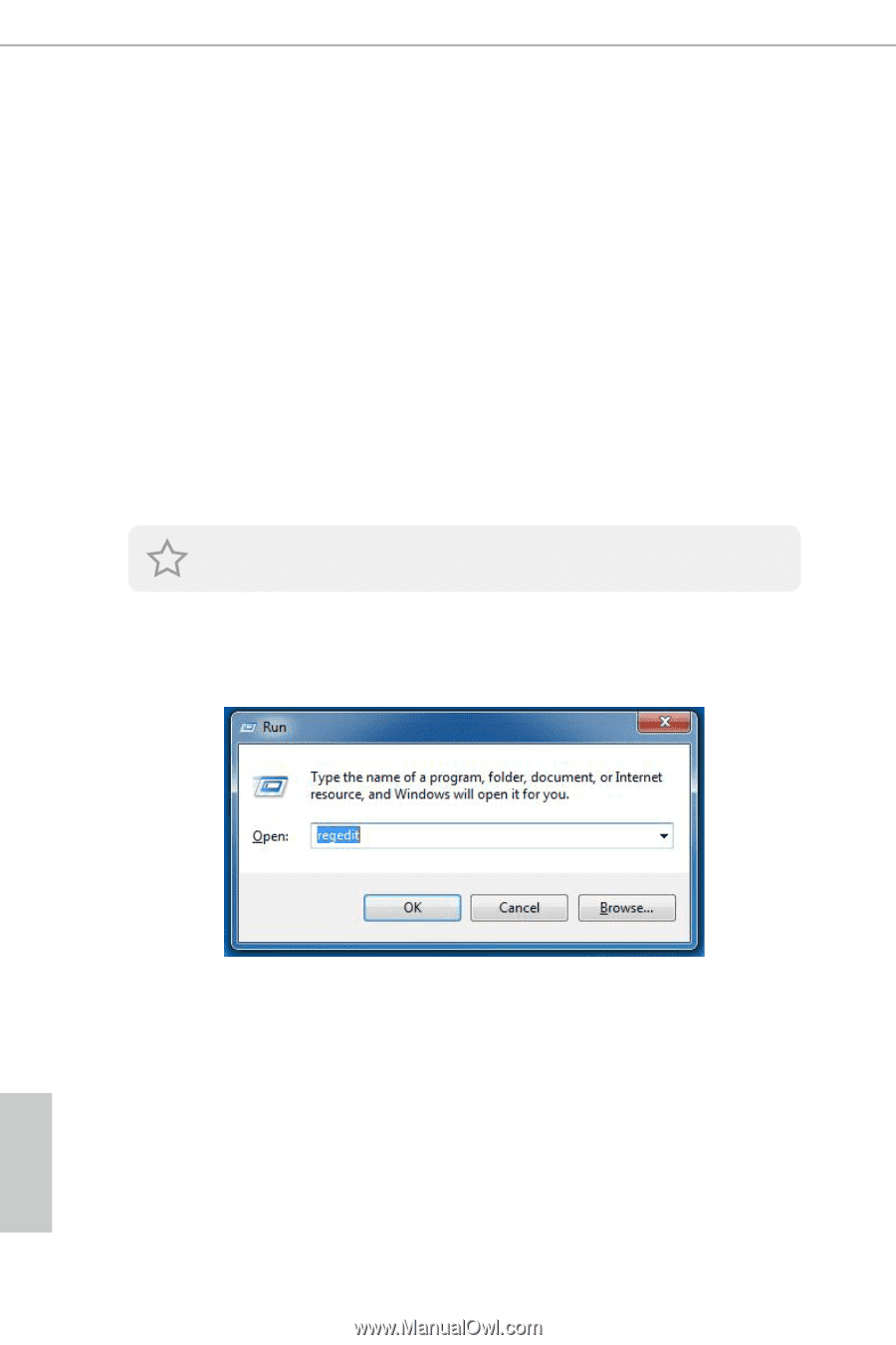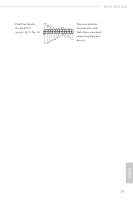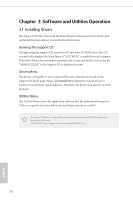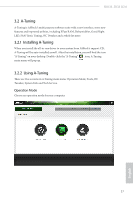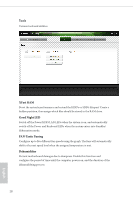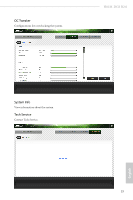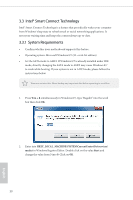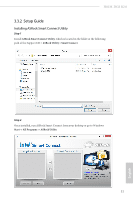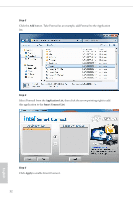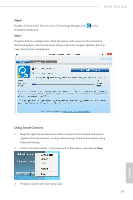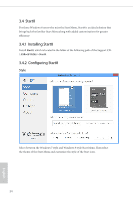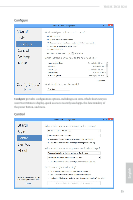ASRock H81M-DGS R2.0 User Manual - Page 34
Intel® Smart Connect Technology, Win + R, msahci, Start
 |
View all ASRock H81M-DGS R2.0 manuals
Add to My Manuals
Save this manual to your list of manuals |
Page 34 highlights
3.3 Intel® Smart Connect Technology Intel® Smart Connect Technology is a feature that periodically wakes your computer from Windows® sleep state to refresh email or social networking applications. It saves your waiting time and keeps the content always up-to-date. 3.3.1 System Requirements • Confirm whether your motherboard supports this feature. • Operating system: Microsoft Windows 8/7 (32- or 64-bit edition) • Set the SATA mode to AHCI. If Windows 8/7 is already installed under IDE mode, directly changing the SATA mode to AHCI may cause Windows 8/7 to crash while booting. If your system is not in AHCI mode, please follow the instructions below. There are certain risks. Please backup any important data before operating to avoid loss. 1. Press Win + R simultaneously in Windows 8/7, type "Regedit" into the word box then click OK. 2. Enter into HKEY_LOCAL_MACHINE\SYSTEM\CurrentControlSet\services\ msahci in Windows Registry Editor. Double click on the value Start and change the value from 3 into 0. Click on OK. 30 English