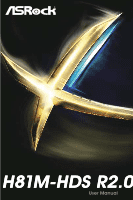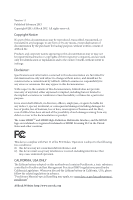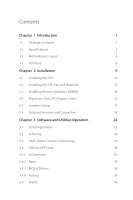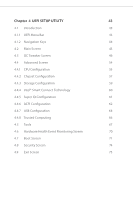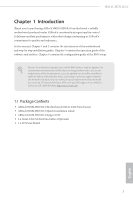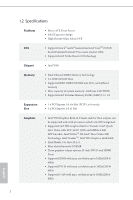ASRock H81M-HDS R2.0 User Manual
ASRock H81M-HDS R2.0 Manual
 |
View all ASRock H81M-HDS R2.0 manuals
Add to My Manuals
Save this manual to your list of manuals |
ASRock H81M-HDS R2.0 manual content summary:
- ASRock H81M-HDS R2.0 | User Manual - Page 1
H81M-HDS R2.0 - ASRock H81M-HDS R2.0 | User Manual - Page 2
loss of business, loss of data, interruption of business and the like), even if ASRock has been advised of the possibility of such damages arising from any defect or error , USA ONLY he Lithium battery adopted on this motherboard contains Perchlorate, a toxic substance controlled in Perchlorate Best - ASRock H81M-HDS R2.0 | User Manual - Page 3
2 1.3 Motherboard Layout 6 1.4 I/O Panel 8 Chapter 2 Installation 9 2.1 Installing the CPU 10 2.2 Installing the CPU Fan and Heatsink Drivers 22 3.2 A-Tuning 23 3.3 Intel® Smart Connect Technology 29 3.4 ASRock APP Shop 34 3.4.1 UI Overview 34 3.4.2 Apps 35 3.4.3 BIOS & Drivers - ASRock H81M-HDS R2.0 | User Manual - Page 4
UEFI Menu Bar 43 4.1.2 Navigation Keys 44 4.2 Main Screen 45 4.3 OC Tweaker Screen 46 4.4 Advanced Screen 54 4.4.1 CPU Coniguration 55 4.4.2 Chipset Coniguration 57 4.4.3 Storage Coniguration 59 4.4.4 Intel® Smart Connect Technology 60 4.4.5 Super IO Coniguration 61 4.4.6 ACPI - ASRock H81M-HDS R2.0 | User Manual - Page 5
the latest VGA cards and CPU support list on ASRock's website as well. ASRock website http://www.asrock.com. 1.1 Package Contents • ASRock H81M-HDS R2.0 Motherboard (Micro ATX Form Factor) • ASRock H81M-HDS R2.0 Quick Installation Guide • ASRock H81M-HDS R2.0 Support CD • 2 x Serial ATA (SATA) Data - ASRock H81M-HDS R2.0 | User Manual - Page 6
• Solid Capacitor design • High Density Glass Fabric PCB CPU • Supports New 4th and 4th Generation Intel® CoreTM i7/i5/i3/ Xeon®/Pentium®/Celeron® Processors (Socket 1150) • Supports Intel® Turbo Boost 2.0 Technology Chipset • Intel® H81 Memory • Dual Channel DDR3 Memory Technology • 2 x DDR3 - ASRock H81M-HDS R2.0 | User Manual - Page 7
H81M-HDS R2.0 Audio LAN Rear Panel I/O Storage • Supports Auto Lip Sync, Deep Color (12bpc), xvYCC and HBR (High Bit Rate Audio) with HDMI Port (Compliant HDMI monitor is required) • Supports HDCP with DVI-D and HDMI Ports • Supports Full HD 1080p Blu-ray (BD) playback with DVI-D and HDMI Ports • - ASRock H81M-HDS R2.0 | User Manual - Page 8
ports) (Supports ESD Protection (ASRock Full Spike Protection)) • 32Mb AMI UEFI Legal BIOS with multilingual GUI support • ACPI 1.1 Compliant wake up events • SMBIOS 2.3.1 support • DRAM, PCH 1.05V Voltage multi-adjustment • CPU/Chassis temperature sensing • CPU/Chassis Fan Tachometer • CPU/Chassis - ASRock H81M-HDS R2.0 | User Manual - Page 9
H81M-HDS R2.0 Please realize that there is a certain risk involved with overclocking, including adjusting the setting in the BIOS, applying Untied Overclocking Technology, or using thirdparty overclocking tools. Overclocking ASRock XFast RAM to utilize the memory that Windows® cannot use. 5 English - ASRock H81M-HDS R2.0 | User Manual - Page 10
1.3 Motherboard Layout 1 2 3 USB 2.0 T: USB0 B: USB1 PS2 Keyboard/ Mouse ATX12V1 DVI1 AT X P 45 CLRCMOS1 1 8 B: USB3 CMOS Battery LAN H81M-HDS RoHS 9 USB3_2_3 1 Front USB 3.0 10 PCIE1 Audio CODEC Super I/O Intel 32Mb BIOS H81 PCIE2 SPEAKER1 1 CHA_FAN1 11 HD_AUDIO1 1 CI1 1 - ASRock H81M-HDS R2.0 | User Manual - Page 11
No. Description 1 CPU Fan Connector (CPU_FAN1) 2 ATX 12V Power Connector (ATX12V1) 3 2 x 240-pin DDR3 DIMM Slots (DDR3_A1, DDR3_B1) 4 ATX Power Connector (ATXPWR1 Header (USB4_5) 16 TPM Header (TPMS1) 17 Chassis Intrusion Header (CI1) 18 Front Panel Audio Header (HD_AUDIO1) H81M-HDS R2.0 English 7 - ASRock H81M-HDS R2.0 | User Manual - Page 12
1.4 I/O Panel 1 3 2 4 11 10 No. Description 1 USB 2.0 Ports (USB01) 2 LAN RJ-45 Port* 3 Line In (Light Blue) 4 Front Speaker (Lime) 5 Microphone (Pink) 6 USB 2.0 Ports (USB23) 9 8 7 6 5 No. Description 7 USB 3.0 Ports (USB3_01) 8 HDMI Port 9 D-Sub Port 10 DVI-D Port 11 PS/2 Mouse/ - ASRock H81M-HDS R2.0 | User Manual - Page 13
H81M-HDS R2.0 Chapter 2 Installation his is a Micro ATX form factor motherboard. Before you install the motherboard, study the coniguration of your chassis to ensure that the motherboard its into it. Pre-installation Precautions Take note of the following precautions before you install motherboard - ASRock H81M-HDS R2.0 | User Manual - Page 14
check if the PnP cap is on the socket, if the CPU surface is unclean, or if there are any bent pins in the socket. Do not force to insert the CPU into the socket if above situation is found. Otherwise, the CPU will be seriously damaged. 2. Unplug all power cables before installing - ASRock H81M-HDS R2.0 | User Manual - Page 15
H81M-HDS R2.0 3 4 5 11 English - ASRock H81M-HDS R2.0 | User Manual - Page 16
Please save and replace the cover if the processor is removed. he cover must be placed if you wish to return the motherboard for ater service. 12 English - ASRock H81M-HDS R2.0 | User Manual - Page 17
2.2 Installing the CPU Fan and Heatsink H81M-HDS R2.0 1 2 CPU_FAN English 13 - ASRock H81M-HDS R2.0 | User Manual - Page 18
2.3 Installing Memory Modules (DIMM) his motherboard provides two 240-pin DDR3 (Double Data Rate 3) DIMM slots, and supports Dual Channel Memory Technology. 1. For dual channel coniguration, you always need to install identical (the same brand, speed, size and chip-type) DDR3 DIMM pairs. 2. - ASRock H81M-HDS R2.0 | User Manual - Page 19
H81M-HDS R2.0 1 2 3 15 English - ASRock H81M-HDS R2.0 | User Manual - Page 20
2.4 Expansion Slots (PCI Express Slots) here are 2 PCI Express slots on the motherboard. Before installing an expansion card, please make sure that the power supply is switched of or the power cord is unplugged. Please read the documentation - ASRock H81M-HDS R2.0 | User Manual - Page 21
H81M-HDS R2.0 2.5 Jumpers Setup he illustration shows how jumpers are setup. When the jumper 5 seconds. However, please do not clear the CMOS right ater you update the BIOS. If you need to clear the CMOS when you just inish updating the BIOS, you must boot up the system irst, and then shut it down - ASRock H81M-HDS R2.0 | User Manual - Page 22
place jumper caps over these headers and connectors. Placing jumper caps over the headers and connectors will cause permanent damage to the motherboard. System Panel Header (9-pin PANEL1) (see p.6, No. 12) PLED+ PLEDPWRBTN# GND 1 GND RESET# GND HDLEDHDLED+ Connect the power switch, reset switch - ASRock H81M-HDS R2.0 | User Manual - Page 23
H81M-HDS R2.0 Serial ATA2 Connectors (SATA2_4: see p.6, No. 6) (SATA2_5: see p.6, No. 5) SATA2_5 SATA2_4 hese two SATA2 connectors support SATA data cables for I/O panel, there is one header on this motherboard. Each USB 3.0 header can support two ports. Front Panel Audio Header (9-pin HD_AUDIO1 - ASRock H81M-HDS R2.0 | User Manual - Page 24
support HDA to function correctly. Please follow the instructions in our manual and chassis manual GND). D. MIC_RET and OUT_RET are for the HD audio panel only. You don't need to CPU Fan Connector (4-pin CPU_FAN1) (see p.6, No. 1) 1 GND his motherboard pro- 2 +12V 3 FAN_SPEED vides a 4-Pin CPU - ASRock H81M-HDS R2.0 | User Manual - Page 25
H81M-HDS R2.0 ATX 12V Power Connector (4-pin ATX12V1) (see p.6, No. 2) Chassis Intrusion Header (2-pin CI1) (see p.6, # SERIRQ# GND Please connect an ATX 12V power supply to this connector. his motherboard supports CASE OPEN detection feature that detects if the chassis cove has been removed. his - ASRock H81M-HDS R2.0 | User Manual - Page 26
Chapter 3 Software and Utilities Operation 3.1 Installing Drivers he Support CD that comes with the motherboard contains necessary drivers and useful utilities that enhance the motherboard's features. Running The Support CD To begin using the support CD, insert the CD into your CD-ROM drive. he CD - ASRock H81M-HDS R2.0 | User Manual - Page 27
H81M-HDS R2.0 3.2 A-Tuning A-Tuning is ASRock Installing A-Tuning When you install the all-in-one driver to your system from ASRock's support CD, A-Tuning will be auto-installed as well. Tweaker, System Info, Live Update, Tech Service and Settings. Operation Mode Choose an operation mode for your - ASRock H81M-HDS R2.0 | User Manual - Page 28
the designated program's priority highest. Fast Boot Fast Boot minimizes your computer's boot time. Please note that Ultra Fast mode is only supported by Windows 8.1/8 and the VBIOS must support UEFI GOP if you are using an external graphics card. Good Night LED Switch of the Power/HDD LEDs when the - ASRock H81M-HDS R2.0 | User Manual - Page 29
H81M-HDS R2.0 FAN-Tastic Tuning Conigure up to ive diferent fan speeds using the graph. he fans will automatically shit to the next speed level when the assigned temperature is met. Dehumidiier Prevent motherboard SSD and optical disk drives are all supported. he health status block displays Good ( - ASRock H81M-HDS R2.0 | User Manual - Page 30
OC Tweaker Conigurations for overclocking the system. System Info View information about the system. *he System Browser tab may not appear for certain models. 26 English - ASRock H81M-HDS R2.0 | User Manual - Page 31
Live Update Check for newer versions of BIOS or drivers. H81M-HDS R2.0 Tech Service Contact Tech Service if you have problems with your computer. Please leave your contact information along with details of the problem. English 27 - ASRock H81M-HDS R2.0 | User Manual - Page 32
Settings Conigure ASRock A-Tuning. Click to select "Auto run at Windows Startup" if you want A-Tuning to be launched when you start up the Windows operating system. 28 English - ASRock H81M-HDS R2.0 | User Manual - Page 33
H81M-HDS R2 System Requirements • Conirm whether your motherboard supports this feature. • Operating system in AHCI mode, please follow the instructions below. here are certain risks. Please 2. Enter into HKEY_LOCAL_MACHINE\SYSTEM\CurrentControlSet\services\ msahci in Windows Registry Editor. Double - ASRock H81M-HDS R2.0 | User Manual - Page 34
3.3.2 Setup Guide Installing ASRock Smart Connect Utility Step 1 Install ASRock Smart Connect Utility, which is located in the folder at the following path of the Support CD: \ ASRock Utility > Smart Connect. Step 2 Once installed, run ASRock Smart Connect from your desktop or go to Windows Start -> - ASRock H81M-HDS R2.0 | User Manual - Page 35
H81M-HDS R2.0 Step 3 Click the Add button. Take Foxmail as an example, add Foxmail to the Application list. Step 4 Select Foxmail from the Application List, then click the arrow pointing right to add this application to the Smart Connect List. Step 5 Click Apply to enable Smart Connect. 31 English - ASRock H81M-HDS R2.0 | User Manual - Page 36
tray. in the Step 7 Drag the slider to conigure how oten the system will connect to the network to download updates. Shorter durations will provide more frequent updates, but may cause more power consumption. Using Smart Connect 1. Keep the applications which you wish to connect to the internet - ASRock H81M-HDS R2.0 | User Manual - Page 37
H81M-HDS R2.0 4. he system will wake up from sleep state periodically, and then start to update Foxmail. he screen will not display anything so the computer can maintain minimum power usage. Aterwards, the system will automatically return to sleep state again. 5. - ASRock H81M-HDS R2.0 | User Manual - Page 38
APP Shop is an online store for purchasing and downloading sotware applications for your ASRock computer. You can install various apps and support utilities quickly and easily, and optimize your system and keep your motherboard up to date simply with a few clicks. Double-click on your desktop to - ASRock H81M-HDS R2.0 | User Manual - Page 39
H81M-HDS R2.0 3.4.2 Apps When the "Apps" tab is selected, you will see all the available apps on screen for you to download. Installing an App Step 1 Find - ASRock H81M-HDS R2.0 | User Manual - Page 40
Step 3 If you want to install the app, click on the red icon to start downloading. Step 4 When installation completes, you can ind the green "Installed" icon appears on the upper right corner. English To uninstall it, simply click on the trash can icon . *he trash icon may not appear for certain - ASRock H81M-HDS R2.0 | User Manual - Page 41
H81M-HDS R2.0 Upgrading an App You can only upgrade the apps you have already installed. When there is an available new version for your app, you will - ASRock H81M-HDS R2.0 | User Manual - Page 42
3.4.3 BIOS & Drivers Installing BIOS or Drivers When the "BIOS & Drivers" tab is selected, you will see a list of recommended or critical updates for the BIOS or drivers. Please update them all soon. Step 1 Please check the item information before update. Click on Step 2 to see more details. - ASRock H81M-HDS R2.0 | User Manual - Page 43
H81M-HDS R2.0 3.4.4 Setting In the "Setting" page, you can change the language, select the server location, and determine if you want to automatically run the ASRock APP Shop on Windows startup. 39 English - ASRock H81M-HDS R2.0 | User Manual - Page 44
customizations for greater eiciency. 3.5.1 Installing Start8 Install Start8, which is located in the folder at the following path of the Support CD: \ ASRock Utility > Start8. 3.5.2 Coniguring Start8 Style Select between the Windows 7 style and Windows 8 style Start Menu. hen select the theme of - ASRock H81M-HDS R2.0 | User Manual - Page 45
Conigure H81M-HDS R2.0 Conigure provides coniguration options, including icon sizes, which shortcuts you want Start Menu to display, quick access to recently used apps, the functionality of the power button, and more. Control 41 English - ASRock H81M-HDS R2.0 | User Manual - Page 46
Control lets you conigure what a click on the start button or a press on the Windows key does. Desktop Desktop allows you to disable the hot corners when you are working on the desktop. It also lets you choose whether or not the system boots directly into desktop mode and bypass the Metro user - ASRock H81M-HDS R2.0 | User Manual - Page 47
H81M-HDS R2.0 Chapter 4 UEFI SETUP UTILITY 4.1 Introduction ASRock Interactive UEFI is a blend of system coniguration tools, cool sound efects and stunning visuals. Not only will it make BIOS UEFI sotware is constantly being updated, the following UEFI setup screens and For overclocking - ASRock H81M-HDS R2.0 | User Manual - Page 48
4.1.2 Navigation Keys Use < > key or < > key to choose among the selections on the menu bar, and use < > key or < > key to move the cursor up or down to select items, then press to get into the sub screen. You can also use the mouse to click your required item. Please check the following - ASRock H81M-HDS R2.0 | User Manual - Page 49
H81M-HDS R2.0 4.2 Main Screen When you enter the UEFI SETUP UTILITY, the Main screen will appear and display the system overview. Active Page on Entry Select the default page when entering the UEFI setup utility. UEFI Guide UEFI Guide is a quick tutorial for ASRock's UEFI setup Utility. You may - ASRock H81M-HDS R2.0 | User Manual - Page 50
being updated, the following UEFI setup screens and descriptions are for reference purpose only, and they may not exactly match what you see on your screen. Advanced Turbo Load optimized CPU and GPU OC settings. Please note that overclocking may cause damage to your CPU and motherboard. It - ASRock H81M-HDS R2.0 | User Manual - Page 51
H81M-HDS R2.0 CPU Coniguration Multi core enhancement Improve the system's performance by forcing the CPU to perform the highest frequency on all CPU cores simultaneously. Disable to reduce power consumption. CPU Ratio he CPU speed is determined by the CPU Ratio multiplied with the BCLK. Increasing - ASRock H81M-HDS R2.0 | User Manual - Page 52
Current Limit Conigure the current limit of the CPU under Turbo Mode in ampere. A lower limit can protect the CPU and save power, while a higher limit settings to overclock the DDR3 memory and perform beyond standard speciications. DRAM Frequency If [Auto] is selected, the motherboard will detect - ASRock H81M-HDS R2.0 | User Manual - Page 53
DRAM Coniguration H81M-HDS R2.0 CAS# Latency (tCL) he time between sending a column address to the memory and the beginning of the data in response. RAS# to CAS# Delay (tRCD) - ASRock H81M-HDS R2.0 | User Manual - Page 54
between module read to read delay. tRDRDDR Conigure between module read to read delay from diferent ranks. tRDRDDD Use this to change DRAM tRWSR Auto/Manual settings. he default is [Auto]. tWRRD Conigure between module write to read delay. 50 English - ASRock H81M-HDS R2.0 | User Manual - Page 55
H81M-HDS R2.0 tWRRDDR Conigure between module write to read delay from diferent ranks. tWRRDDD Use this to change DRAM tRRSR Auto/Manual settings. he default is [Auto]. Conigure between module write to read delay from diferent DIMMs. tWRWR Conigure between module write to write delay. tWRWRDR - ASRock H81M-HDS R2.0 | User Manual - Page 56
Conigure the dynamic Vcore voltage added to the Vcore. CPU Cache Override Voltage Add voltage to the CPU Cache when the system is under heavy load. CPU Cache Voltage Ofset Conigure the voltage for the CPU Cache. Setting the voltage higher may increase system stability when overclocking. 52 English - ASRock H81M-HDS R2.0 | User Manual - Page 57
H81M-HDS R2.0 System Agent Voltage Ofset Conigure the voltage for the System Agent. Setting the voltage higher may increase system stability when overclocking. CPU Analog IO Voltage Ofset CPU I/O Analog Voltage. CPU Digital IO Voltage Ofset CPU I/O Digital Voltage. CPU Integrated VR Faults Disable - ASRock H81M-HDS R2.0 | User Manual - Page 58
4.4 Advanced Screen In this section, you may set the conigurations for the following items: CPU Coniguration, Chipset Coniguration, Storage Coniguration, Intel® Smart Connect Technology, Super IO Coniguration, ACPI Coniguration, USB Coniguration and Trusted Computing. Setting wrong values in this - ASRock H81M-HDS R2.0 | User Manual - Page 59
H81M-HDS R2.0 Intel Hyper Threading Technology Intel Hyper hreading Technology allows multiple threads to run on each core, so that the overall performance on threaded sotware is improved. Active Processor Cores Select the number of cores to enable in each processor package. CPU C States Support - ASRock H81M-HDS R2.0 | User Manual - Page 60
Package C State Support Enable CPU, PCIe, Memory, Graphics C State Support for power saving. CPU Thermal Throttling Enable CPU internal thermal control mechanisms to keep the CPU from overheating. No-Execute Memory Protection Processors with No-Execution Memory Protection Technology may prevent - ASRock H81M-HDS R2.0 | User Manual - Page 61
4.4.2 Chipset Coniguration H81M-HDS R2.0 Primary Graphics Adapter Select a primary VGA. VT-d Intel® Virtualization Technology for Directed I/O helps your virtual machine monitor better utilize hardware by improving application compatibility and - ASRock H81M-HDS R2.0 | User Manual - Page 62
and automatically disable it when a sound card is installed. Front Panel Enable/disable front panel HD audio. Onboard HDMI HD Audio Enable audio for the onboard digital outputs. Onboard LAN Enable or disable the onboard network interface controller. Deep Sleep Conigure deep sleep mode for - ASRock H81M-HDS R2.0 | User Manual - Page 63
4.4.3 Storage Coniguration H81M-HDS R2.0 SATA Controller(s) Enable/disable the SATA controllers. SATA Mode Selection IDE: For better compatibility. AHCI: Supports new features that improve performance. AHCI (Advanced Host Controller Interface) supports NCQ and other new features that will improve - ASRock H81M-HDS R2.0 | User Manual - Page 64
4.4.4 Intel® Smart Connect Technology Intel® Smart Connect Technology Intel® Smart Connect Technology automatically updates your email and social networks, such as Twitter, Facebook, etc. while the computer is in sleep mode. 60 English - ASRock H81M-HDS R2.0 | User Manual - Page 65
4.4.5 Super IO Coniguration H81M-HDS R2.0 PS2 Y-Cable Enable the PS2 Y-Cable or set this option to Auto. English 61 - ASRock H81M-HDS R2.0 | User Manual - Page 66
4.4.6 ACPI Coniguration Suspend to RAM Select disable for ACPI suspend type S1. It is recommended to select auto for ACPI S3 power saving. Check Ready Bit Enable to enter the operating system ater S3 only when the hard disk is ready, this is recommended for better system stability. ACPI HPET Table - ASRock H81M-HDS R2.0 | User Manual - Page 67
H81M-HDS R2.0 USB Keyboard/Remote Power On Allow the system to be waked up by an USB keyboard or remote controller. USB Mouse Power On Allow the system to be waked up by an USB mouse. 63 English - ASRock H81M-HDS R2.0 | User Manual - Page 68
entering the OS (USB 3.0 is disabled in BIOS). Set [Enabled] to keep the USB 3.0 driver enabled (Must install driver to use USB devices under Windows® 7). Set [Disabled] to disable the USB 3.0 ports. Legacy USB Support Enable or disable Legacy OS Support for USB 2.0 devices. If you encounter USB - ASRock H81M-HDS R2.0 | User Manual - Page 69
H81M-HDS R2.0 USB Compatibility Patch If your USB devices (i.e. USB mouse or storage) encounter compatibility problems, please enable this option to ix it. Please note that ater enabling this option, it is normal that the system will postpone booting up ater pressing the power button. 65 English - ASRock H81M-HDS R2.0 | User Manual - Page 70
4.4.8 Trusted Computing Security Device Support Enable to activate Trusted Platform Module (TPM) security for your hard disk drives. 66 English - ASRock H81M-HDS R2.0 | User Manual - Page 71
Tools H81M-HDS R2.0 UEFI Tech Service Contact ASRock Tech Service if you are having trouble with your PC. Please setup network coniguration before using UEFI Tech Service. Easy Driver Installer For users that don't have an optical disk drive to install the drivers from our support CD, Easy Driver - ASRock H81M-HDS R2.0 | User Manual - Page 72
ater entering S4/S5 state. Dehumidiier Duration Conigure the duration of the dehumidifying process before it returns to S4/S5 state. Dehumidiier CPU Fan Setting Conigure the speed of the CPU fan while Dehumidiier is enabled. he higher the value, the faster the fan speed. Max: 255 Min: 1 68 English - ASRock H81M-HDS R2.0 | User Manual - Page 73
H81M-HDS R2.0 Save User Default Type a proile name and press enter to save your settings as user default. Load User Default Load previously saved user defaults. 69 English - ASRock H81M-HDS R2.0 | User Manual - Page 74
of the hardware on your system, including the parameters of the CPU temperature, motherboard temperature, fan speed and voltage. CPU Fan 1 Setting Select a fan mode for CPU Fans 1, or choose Customize to set 5 CPU temperatures and assign a respective fan speed for each temperature. Chassis Fan - ASRock H81M-HDS R2.0 | User Manual - Page 75
H81M-HDS R2.0 4.7 Boot Screen his section displays the available devices on your system for you to conigure the boot settings and the boot priority. Fast Boot Fast Boot minimizes your computer's boot time. In fast mode you may not boot from an USB storage device. Ultra Fast mode is only supported by - ASRock H81M-HDS R2.0 | User Manual - Page 76
Guard Count Conigure the number of attempts to boot until the system automatically restores the default settings. CSM (Compatibility Support Module) CSM Enable to launch the Compatibility Support Module. Please do not disable unless you're running a WHCK test. If you are using Windows 8.1/8 64-bit - ASRock H81M-HDS R2.0 | User Manual - Page 77
H81M-HDS R2.0 Launch PXE OpROM Policy Select UEFI only to run those that support UEFI option ROM only. Select Legacy only to run those that support legacy option ROM only. Launch Storage OpROM Policy Select UEFI only to run those that support UEFI option ROM only. Select Legacy only to run those - ASRock H81M-HDS R2.0 | User Manual - Page 78
are unable to change the settings in the UEFI Setup Utility. Leave it blank and press enter to remove the password. Secure Boot Enable to support Windows 8.1 / 8 Secure Boot. 74 English - ASRock H81M-HDS R2.0 | User Manual - Page 79
4.9 Exit Screen H81M-HDS R2.0 Save Changes and Exit When you select this option the following message, "Save coniguration changes and exit setup?" will pop out. Select [OK] to save - ASRock H81M-HDS R2.0 | User Manual - Page 80
or want to know more about ASRock, you're welcome to visit ASRock's website at http://www.asrock.com; or you may contact your dealer for further information. For technical questions, please submit a support request form at http://www.asrock.com/support/tsd.asp ASRock Incorporation 2F., No.37, Sec
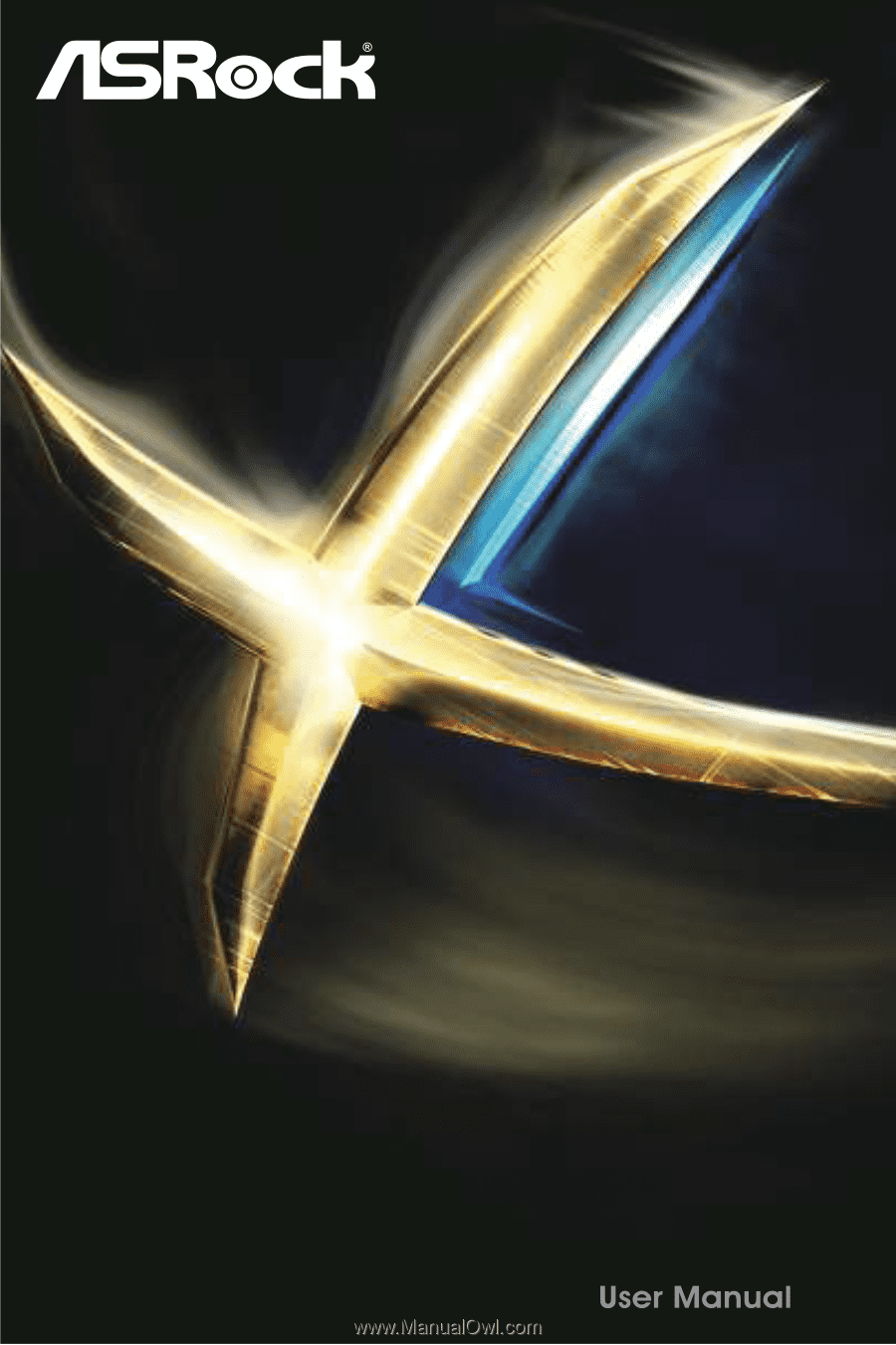
H81M-HDS R2.0
H81M-HDS R2.0