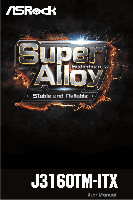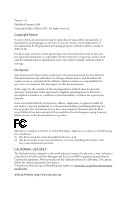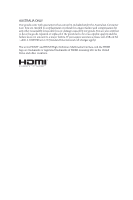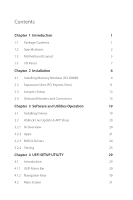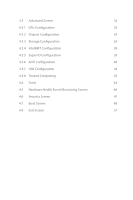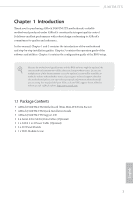ASRock J3160TM-ITX User Manual
ASRock J3160TM-ITX Manual
 |
View all ASRock J3160TM-ITX manuals
Add to My Manuals
Save this manual to your list of manuals |
ASRock J3160TM-ITX manual content summary:
- ASRock J3160TM-ITX | User Manual - Page 1
- ASRock J3160TM-ITX | User Manual - Page 2
change without notice, and should not be constructed as a commitment by ASRock. ASRock assumes no responsibility for any errors or omissions that may appear in CALIFORNIA, USA ONLY The Lithium battery adopted on this motherboard contains Perchlorate, a toxic substance controlled in Perchlorate Best - ASRock J3160TM-ITX | User Manual - Page 3
if the goods fail to be of acceptable quality and the failure does not amount to a major failure. If you require assistance please call ASRock Tel : +886-2-28965588 ext.123 (Standard International call charges apply) The terms HDMI™ and HDMI High-Definition Multimedia Interface, and the HDMI logo - ASRock J3160TM-ITX | User Manual - Page 4
1 Introduction 1 1.1 Package Contents 1 1.2 Specifications 2 1.3 Motherboard Layout 5 1.4 I/O Panel 7 Chapter 2 Installation 8 2.1 13 Chapter 3 Software and Utilities Operation 19 3.1 Installing Drivers 19 3.2 ASRock Live Update & APP Shop 20 3.2.1 UI Overview 20 3.2.2 Apps 21 - ASRock J3160TM-ITX | User Manual - Page 5
4.3 Advanced Screen 32 4.3.1 CPU Configuration 33 4.3.2 Chipset Configuration 34 4.3.3 Storage Configuration 36 4.3.4 IntelRMT Configuration 38 4.3.5 Super IO Configuration 39 4.3.6 ACPI Configuration 40 4.3.7 USB Configuration 42 4.3.8 Trusted Computing 43 4.4 Tools 44 4.5 - ASRock J3160TM-ITX | User Manual - Page 6
as well. ASRock website http://www.asrock.com. 1.1 Package Contents • ASRock J3160TM-ITX Motherboard (Thin Mini-ITX Form Factor) • ASRock J3160TM-ITX Quick Installation Guide • ASRock J3160TM-ITX Support CD • 2 x Serial ATA (SATA) Data Cables (Optional) • 1 x SATA 1 to 2 Power Cable (Optional - ASRock J3160TM-ITX | User Manual - Page 7
1.2 Specifications Platform • Thin Mini-ITX Form Factor • Solid Capacitor design CPU • Intel® Quad-Core Processor J3160 (up to 2.24 GHz) Memory • Dual Channel DDR3/DDR3L Memory Technology • 2 x DDR3/DDR3L SO-DIMM Slots • Supports DDR3/DDR3L 1600/1066 non-ECC, un-buffered memory • Max. capacity - ASRock J3160TM-ITX | User Manual - Page 8
J3160TM-ITX Audio • 7.1 CH HD Audio with Content Protection (Realtek ALC892 Audio Codec) * To configure 7.1 CH HD Audio, it is required to use an HD front panel audio module and enable the multi-channel audio feature through the audio driver. • Premium Blu-ray Audio support • Supports Surge - ASRock J3160TM-ITX | User Manual - Page 9
. Please refer to page 26 for more detailed instructions. * For the updated Windows® 10 driver, please visit ASRock's website for details: http://www.asrock.com Certifications • FCC, CE, WHQL • ErP/EuP ready (ErP/EuP ready power supply is required) * For detailed product information, please - ASRock J3160TM-ITX | User Manual - Page 10
1.3 Motherboard Layout J3160TM-ITX DC Jack ATX19V_IN1 USB 3.0 T: USB0 B: USB1 SATA_POW1 1 USB6 MINI_PCIE1 SATA3_2 SATA3_1 MONITOR_SWITCH1 1 USB4_5 1 USB3_4_5 CPU_FAN1 CHA_FAN1 CIR1 PANEL1 PLED PWRBTN 1 1 HDLED RESET 1 PLED1 1 1 BKT_PWR1 PNL_PWR1 - ASRock J3160TM-ITX | User Manual - Page 11
2.0 Header (USB7_8) 19 TPM Header (TPMS1) 20 Clear CMOS Jumper (CLRCMOS1) 21 204-pin DDR3 SO-DIMM Slots (DDR3_B1) 22 Digital Input / Output Power Selection Jumper (JGPIO_PWR1) 23 Digital Input / Output Pin Header (JGPIO) 24 Home Theater PC Header (HTPC1) 25 Front Panel Audio Header (HD_AUDIO1) 26 - ASRock J3160TM-ITX | User Manual - Page 12
1.4 I/O Panel 1 2 3 J3160TM-ITX 4 5 6 78 No. Description 1 DC Jack* 2 USB 3.0 Ports (USB3_01) 3 D-Sub Port 4 HDMI Port No. Description 5 LAN RJ-45 Port** 6 USB 3.0 Ports (USB3_23) 7 Microphone (Pink) 8 Front Speaker (Lime) * Please use a 19V power adapter for the DC jack. This jack - ASRock J3160TM-ITX | User Manual - Page 13
it. Pre-installation Precautions Take note of the following precautions before you install motherboard components or change any motherboard settings. • Make sure to unplug the power cord before installing or removing the motherboard. Failure to do so may cause physical injuries to you and damages to - ASRock J3160TM-ITX | User Manual - Page 14
J3160TM-ITX 2.1 Installing Memory Modules (SO-DIMM) This motherboard provides two 204-pin DDR3/DDR3L (Double Data Rate 3) install a DDR or DDR2 memory module into a DDR3/DDR3L slot; otherwise, this motherboard and SO-DIMM may be damaged. The SO-DIMM only fits in one correct orientation. It will - ASRock J3160TM-ITX | User Manual - Page 15
1 2 10 English - ASRock J3160TM-ITX | User Manual - Page 16
J3160TM-ITX 2.2 Expansion Slots (PCI Express Slots) There is 1 PCI Express slot and 1 mini-PCI Express slot on the motherboard. Before installing an expansion card, please make sure that the power supply is switched off or the power cord is unplugged. Please read the documentation of the expansion - ASRock J3160TM-ITX | User Manual - Page 17
to clear the data in CMOS. To clear and reset the system parameters to default setup, please turn off the computer and unplug the power cord from the power supply. After waiting for 15 seconds, use a jumper cap to short pin2 and pin3 on CLRCMOS1 for 5 seconds. However, please do not clear the - ASRock J3160TM-ITX | User Manual - Page 18
J3160TM-ITX 2.4 Onboard Headers and Connectors Onboard headers and connectors are NOT jumpers. Do NOT place jumper caps over these headers and connectors. Placing jumper caps over the headers and connectors will cause permanent damage to the motherboard in S4 sleep state or powered off (S5). HDLED ( - ASRock J3160TM-ITX | User Manual - Page 19
connectors support SATA data cables for internal storage devices with up to 6.0 Gb/s data transfer rate. SATA Power Connector (SATA_POW1) (see p.5, No. 1) Please connect a SATA power cable. I/O panel, there is one header on this motherboard. This USB 3.0 header can support two ports. English 14 - ASRock J3160TM-ITX | User Manual - Page 20
OUT2_R MIC2_R to the front audio panel. MIC2_L 1 1. High Definition Audio supports Jack Sensing, but the panel wire on the chassis must support HDA to function correctly. Please follow the instructions in our manual and chassis manual to install your system. 2. If you use an AC'97 audio panel - ASRock J3160TM-ITX | User Manual - Page 21
a 3-Pin CPU fan, please connect it to Pin 1-3. This motherboard provides a 2-pin ATX 19V power connector. CIR input +5VA Learn-in LED 1 +5VA IRTX GND This COM1 header supports a serial port module. 1 1: Backlight Enable 2: Backlight Control 3: Backlight Power 4: Backlight Power 5: GND - ASRock J3160TM-ITX | User Manual - Page 22
J3160TM-ITX Digital MIC Header 1 (5-pin DMIC1) (see p.5, No. 26) Home Theater PC Header 1 (7-pin HTPC1) (see p.5, No. 24) 1: +5V 2: No pin 3: SPDIF_OUT/DMIC_ CLK 4: GND 5: DMIC_DATA 6: +3. - ASRock J3160TM-ITX | User Manual - Page 23
F_CLKRUN# SERIRQ# S_PWRDWN# GND LAD1_L LAD2_L SMB_DATA_MAIN SMB_CLK_MAIN GND GND +3VSB LAD0_L +3V LAD3_L TPM_RST# LFRAME#_L CK_33M_TPM 1 This connector supports Trusted Platform Module (TPM) system, which can securely store keys, digital certificates, passwords, and data. A TPM system also helps - ASRock J3160TM-ITX | User Manual - Page 24
J3160TM-ITX Chapter 3 Software and Utilities Operation 3.1 Installing Drivers The Support CD that comes with the motherboard contains necessary drivers and useful utilities that enhance the motherboard's features. Running The Support CD To begin using the support CD, insert the CD into your CD-ROM - ASRock J3160TM-ITX | User Manual - Page 25
purchasing and downloading software applications for your ASRock computer. You can quickly and easily install various apps and support utilities, such as USB Key, XFast LAN, XFast RAM and more. With ASRock APP Shop, you can optimize your system and keep your motherboard up to date simply with a few - ASRock J3160TM-ITX | User Manual - Page 26
J3160TM-ITX 3.2.2 Apps When the "Apps" tab is selected, you will see all the available apps on up and down to see more apps listed. You can check the price of the app and whether you have already intalled it or not. - The red icon displays the price or "Free" if the app is free of charge. - The - ASRock J3160TM-ITX | User Manual - Page 27
Step 3 If you want to install the app, click on the red icon to start downloading. Step 4 When installation completes, you can find the green "Installed" icon appears on the upper right corner. English To uninstall it, simply click on the trash can icon . *The trash icon may not appear for - ASRock J3160TM-ITX | User Manual - Page 28
J3160TM-ITX Upgrading an App You can only upgrade the apps you have already installed. When there is an available new version for your app, you will - ASRock J3160TM-ITX | User Manual - Page 29
3.2.3 BIOS & Drivers Installing BIOS or Drivers When the "BIOS & Drivers" tab is selected, you will see a list of recommended or critical updates for the BIOS or drivers. Please update them all soon. Step 1 Please check the item information before update. Click on Step 2 to see more details. - ASRock J3160TM-ITX | User Manual - Page 30
J3160TM-ITX 3.2.4 Setting In the "Setting" page, you can change the language, select the server location, and determine if you want to automatically run the ASRock Live Update & APP Shop on Windows startup. 25 English - ASRock J3160TM-ITX | User Manual - Page 31
in the ASRock Support CD or website) Scenarios You have an ODD and PS/2 ports: If there is an optical disc drive, PS/2 ports and PS/2 Keyboard or mouse on your computer, you can skip the instructions below and go ahead to install Windows® 7 OS. You only have an ODD (For Intel Skylake platforms - ASRock J3160TM-ITX | User Manual - Page 32
J3160TM-ITX Instructions Step 1 Insert the Windows® 7 installation disk or USB drive to your system. Step 2 Extract the tool (Win7 Folder" by clicking the red circle as shown as the picture below. If you are using ASRock's Support CD for the USB 3.0 driver, please select your CD-ROM. 27 English - ASRock J3160TM-ITX | User Manual - Page 33
Step 5 Select where to save the ISO file by pressing the red circle as shown as the picture below. Step 6 If you want to burn the patched image to a CD, please check "Burn Image" and select "Target Device to Burn". If not, the patched ISO image will be exported to the destination selected in Step5. - ASRock J3160TM-ITX | User Manual - Page 34
J3160TM-ITX Chapter 4 UEFI SETUP UTILITY 4.1 Introduction This section explains how to use the UEFI SETUP UTILITY to configure your system. You may run the UEFI SETUP UTILITY by pressing or right after you power on the computer, otherwise, the Power-On-Self-Test (POST) will continue with - ASRock J3160TM-ITX | User Manual - Page 35
4.1.2 Navigation Keys Use < > key or < > key to choose among the selections on the menu bar, and use < > key or < > key to move the cursor up or down to select items, then press to get into the sub screen. You can also use the mouse to click your required item. Please check the following - ASRock J3160TM-ITX | User Manual - Page 36
J3160TM-ITX 4.2 Main Screen When you enter the UEFI SETUP UTILITY, the Main screen will appear and display the system overview. 31 English - ASRock J3160TM-ITX | User Manual - Page 37
4.3 Advanced Screen In this section, you may set the configurations for the following items: CPU Configuration, Chipset Configuration, Storage Configuration, IntelRMT Configuration, Super IO Configuration, ACPI Configuration, USB Configuration and Trusted Computing. Setting wrong values in this - ASRock J3160TM-ITX | User Manual - Page 38
4.3.1 CPU Configuration J3160TM-ITX Intel SpeedStep Technology Intel SpeedStep technology allows processors to switch between multiple frequencies and voltage points for better power saving and heat dissipation. CPU C States Support Enable CPU C States Support for power saving. It is recommended - ASRock J3160TM-ITX | User Manual - Page 39
4.3.2 Chipset Configuration DRAM Voltage (1.35V) Use this to configure DRAM Voltage (1.35V). The default value is [Auto]. Primary Graphics Adapter Select a primary VGA. Share Memory Configure the size of memory that is allocated to the integrated graphics processor when the system boots up. LVDS - ASRock J3160TM-ITX | User Manual - Page 40
J3160TM-ITX Onboard HDMI HD Audio Enable audio for the onboard digital outputs. Onboard LAN Enable or disable the onboard network interface controller. PCIE1 Link Speed Select the link speed for PCIE1. Deep S5 Configure deep sleep mode for power saving when the computer is shut down. Restore on AC/ - ASRock J3160TM-ITX | User Manual - Page 41
features that will improve SATA disk performance. Aggressive Link Power Management Aggressive Link Power Management allows SATA devices to enter a low power state during periods of inactivity to save power. It is only supported by AHCI mode. Hard Disk S.M.A.R.T. S.M.A.R.T stands for Self-Monitoring - ASRock J3160TM-ITX | User Manual - Page 42
ASMedia SATA3 Mode IDE: For better compatibility. AHCI: Supports new features that improve performance. J3160TM-ITX English 37 - ASRock J3160TM-ITX | User Manual - Page 43
4.3.4 IntelRMT Configuration Intel RMT Support Enable to load Intel RMT (Ready Mode Technology) SSDT table. 38 English - ASRock J3160TM-ITX | User Manual - Page 44
4.3.5 Super IO Configuration J3160TM-ITX Serial Port 1 Enable or disable the Serial port 1. Serial Port Address Select the address of the Serial port. CIR Controller Use this item to enable or disable the CIR controller. The default value is [Enabled]. 39 English - ASRock J3160TM-ITX | User Manual - Page 45
HPET Table Enable the High Precision Event Timer for better performance and to pass WHQL tests. PCIE Device Power On Allow the system to be waked up by a PCIE device and enable wake on LAN. Ring-In Power On Allow the system to be waked up by onboard COM port modem Ring-In - ASRock J3160TM-ITX | User Manual - Page 46
J3160TM-ITX USB Keyboard/Remote Power On Allow the system to be waked up by an USB keyboard or remote controller. USB Mouse Power On Allow the system to be waked up by an USB mouse. 41 English - ASRock J3160TM-ITX | User Manual - Page 47
4.3.7 USB Configuration Legacy USB Support Enable Legacy USB Support. AUTO option disables legacy support if no USB devices are connected. DISABLE option will keep USB devices available only for EFI applications. 42 English - ASRock J3160TM-ITX | User Manual - Page 48
4.3.8 Trusted Computing J3160TM-ITX Security Device Support Enable to activate Trusted Platform Module (TPM) security for your hard disk drives. English 43 - ASRock J3160TM-ITX | User Manual - Page 49
time are required. Instant Flash Save UEFI files in your USB storage device and run Instant Flash to update your UEFI. Internet Flash ASRock Internet Flash downloads and updates the latest UEFI firmware version from our servers for you. Please setup network configuration before using Internet Flash - ASRock J3160TM-ITX | User Manual - Page 50
Network Configuration Use this to configure internet connection settings for Internet Flash. J3160TM-ITX Internet Setting Enable or disable sound effects in the setup utility. UEFI Download Server Select a server to download the UEFI firmware. 45 English - ASRock J3160TM-ITX | User Manual - Page 51
the status of the hardware on your system, including the parameters of the CPU temperature, motherboard temperature, fan speed and voltage. CPU FAN1 Type Select 3-pin or 4-pin FAN Type speed. Configuration options: [Full On], [Automatic Mode] and [Manual]. The default value is [Full On]. 46 English - ASRock J3160TM-ITX | User Manual - Page 52
J3160TM-ITX 4.6 Security Screen In this section you may set or change the supervisor/user password for the system. You may also clear the the settings in the UEFI Setup Utility. Leave it blank and press enter to remove the password. Secure Boot Enable to support Windows 8.1 Secure Boot. 47 English - ASRock J3160TM-ITX | User Manual - Page 53
minimizes your computer's boot time. In fast mode you may not boot from an USB storage device. Ultra Fast mode is only supported by Windows 8.1 and the VBIOS must support UEFI GOP if you are using an external graphics card. Please notice that Ultra Fast mode will boot so fast that the - ASRock J3160TM-ITX | User Manual - Page 54
J3160TM-ITX AddOn ROM Display Enable AddOn ROM Display to see the AddOn ROM messages or configure the AddOn ROM if you've enabled Full Screen Logo. - ASRock J3160TM-ITX | User Manual - Page 55
do not disable unless you're running a WHCK test. If you are using Windows 8.1 64-bit and all of your devices support UEFI, you may also disable CSM for faster boot speed. Launch PXE OpROM Policy Select UEFI only to run those that support UEFI option ROM only. Select Legacy only to run - ASRock J3160TM-ITX | User Manual - Page 56
4.8 Exit Screen J3160TM-ITX Save Changes and Exit When you select this option the following message, "Save configuration changes and exit setup?" will pop out. Select [OK] to save - ASRock J3160TM-ITX | User Manual - Page 57
or want to know more about ASRock, you're welcome to visit ASRock's website at http://www.asrock.com; or you may contact your dealer for further information. For technical questions, please submit a support request form at http://www.asrock.com/support/tsd.asp ASRock Incorporation 2F., No.37, Sec