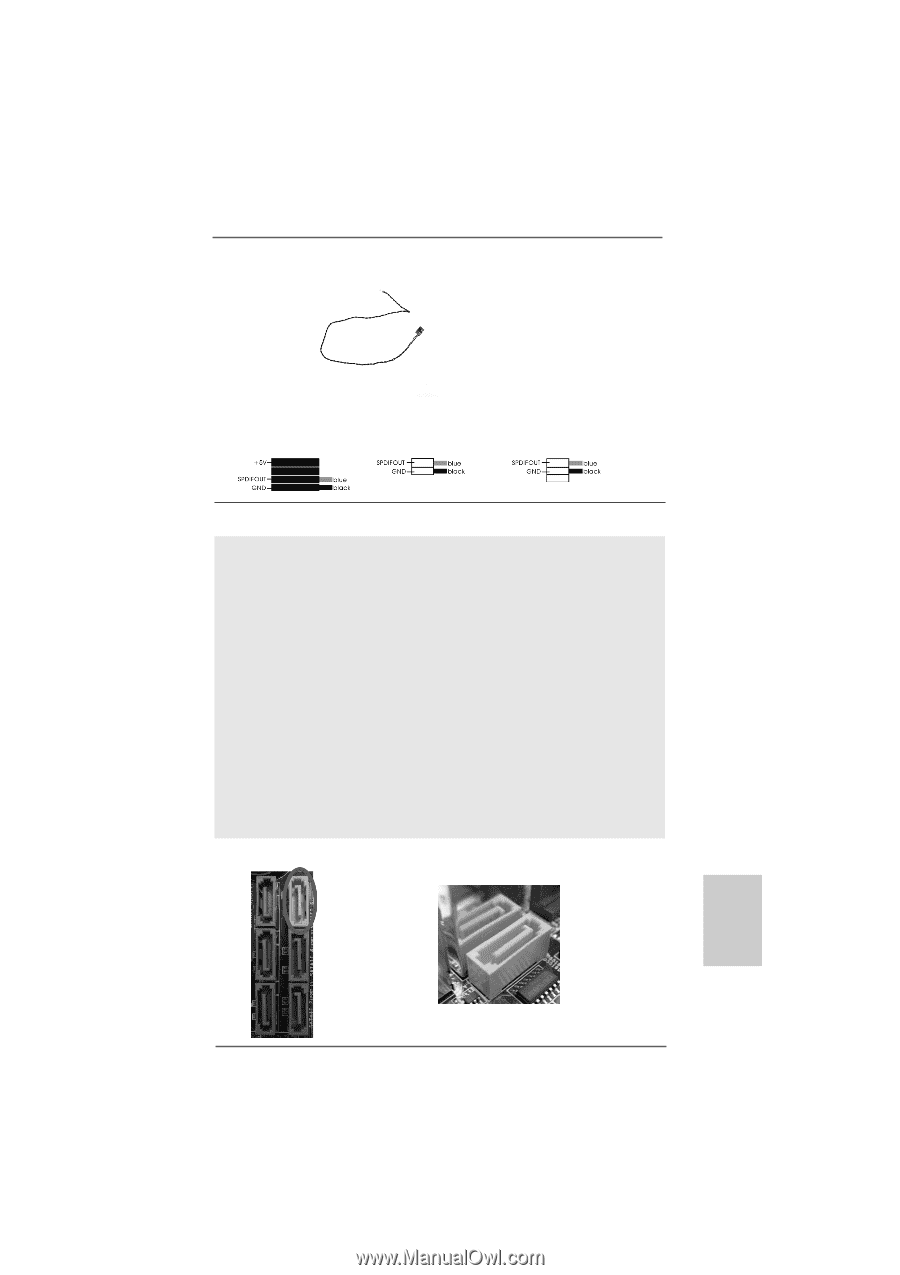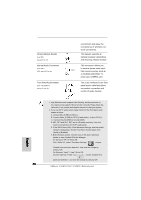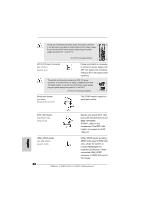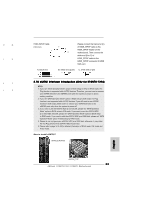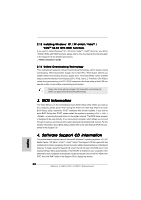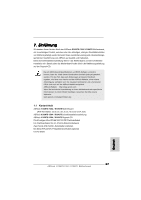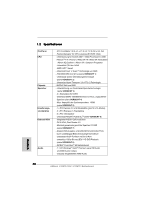ASRock K10N78-1394 Quick Installation Guide - Page 33
English, 10 eSA, 10 eSATAII Inter, AII Inter, AII Interface Introduction Only for K10N78-1394, face
 |
View all ASRock K10N78-1394 manuals
Add to My Manuals
Save this manual to your list of manuals |
Page 33 highlights
12 24 1 13 4 8 1 5 HDMI_SPDIF Cable (Optional) A. black end C B A Please connect the black end (A) of HDMI_SPDIF cable to the HDMI_SPDIF header on the motherboard. Then connect the white end (B or C) of HDMI_SPDIF cable to the HDMI_SPDIF connector of HDMI VGA card. B. white end (2-pin) C. white end (3-pin) 2.10 eSATAII Interface Introduction (Only for K10N78-1394) NOTE: 1. If you set "SATA Operation Mode" option in BIOS setup to AHCI or RAID mode, Hot Plug function is supported with eSATAII devices. Therefore, you can insert or remove your eSATAII devices to the eSATAII ports while the system is power-on and in working condition. 2. If you set "SATA Operation Mode" option in BIOS setup to IDE mode, Hot Plug function is not supported with eSATAII devices. If you still want to use eSATAII function in IDE mode, please insert or remove your eSATAII devices to the eSATAII ports only when the system is power-off. 3. If you want to use the eSATAII HDD as an OS disk, please set "SATA Operation Mode" option in BIOS setup to IDE mode. If you want to use the eSATAII HDD as a removable data disk, please set "SATA Operation Mode" option in BIOS setup to RAID mode. If you want to add the eSATAII HDD as a RAID disk, please set "SATA Operation Mode" option in BIOS setup to RAID mode. 4. Please do not configure your eSATAII HDD as a RAID disk; otherwise, it may affect the Hot Plug function that eSATAII HDD should have. 5. Please refer to page 34 to 36 for detailed information of RAID mode, IDE mode and AHCI mode. How to install eSATAII? SATAII_6 (PORT5) eSATAII_TOP 33 ASRock K10N78-1394 / K10N78 Motherboard English