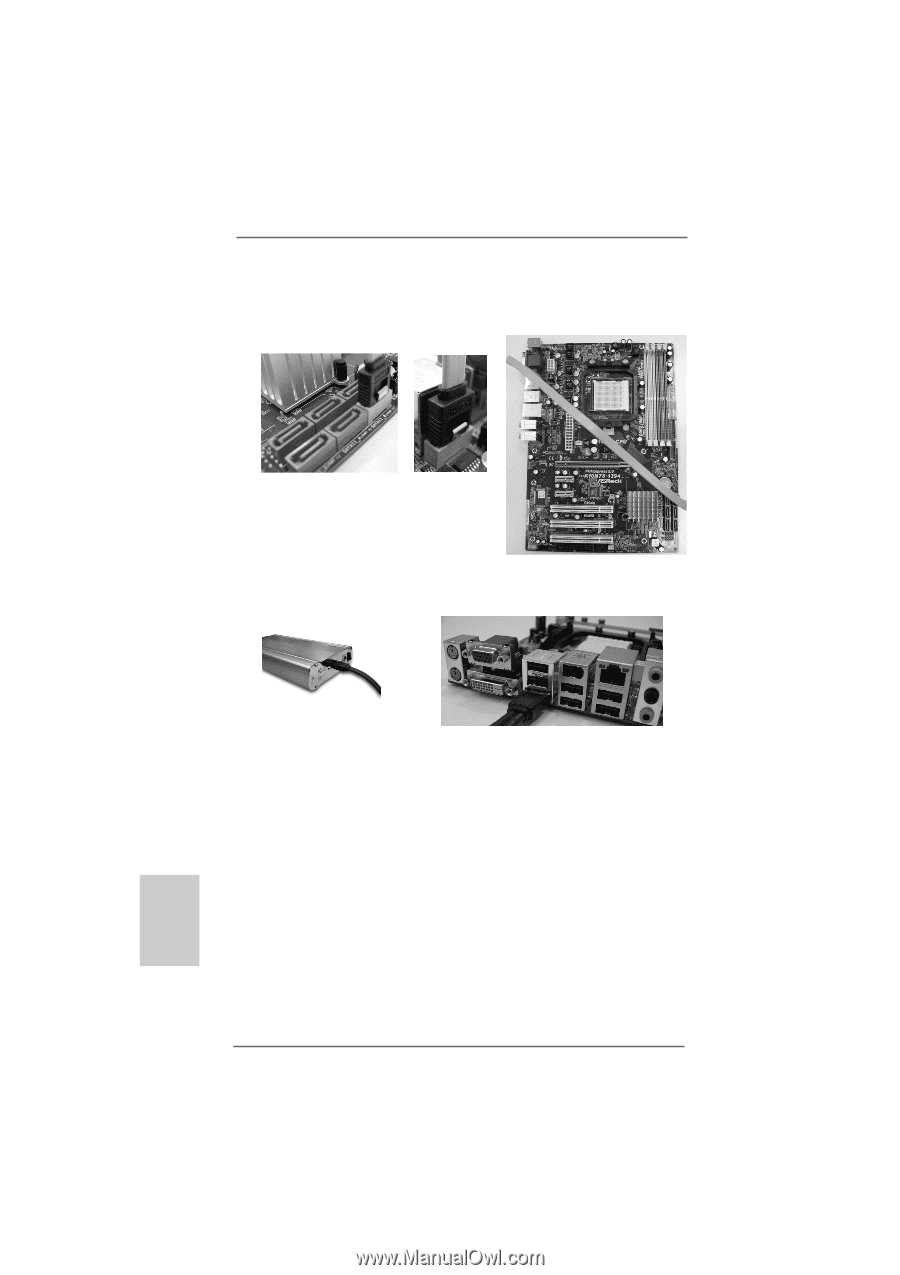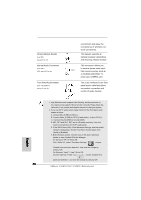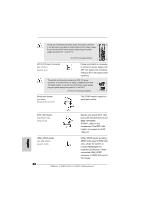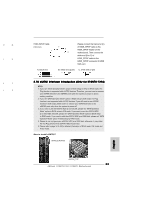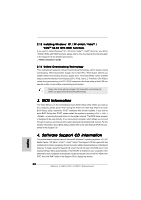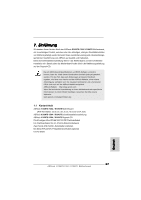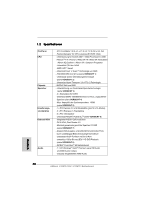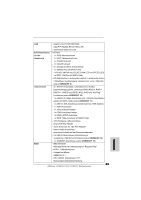ASRock K10N78-1394 Quick Installation Guide - Page 34
English, Installing Windows, XP / XP 64-bit / Vista, Vista, bit Without RAID Functions, 11Driver
 |
View all ASRock K10N78-1394 manuals
Add to My Manuals
Save this manual to your list of manuals |
Page 34 highlights
1. In order to enable the eSATAII port of the I/O shield, you need to connect the orange SATAII connector (SATAII_6 (PORT5); see p.2/3 No.11) and the eSATAII connector (eSATAII_TOP; see p.2 No.36 or p.3 No.35) with a SATA data cable first. Connect the SATA data cable to the orange SATAII connector (SATAII_6 (PORT5)) Connect the SATA data cable to the eSATAII connector (eSATAII_TOP) 2. Use the eSATAII device cable to connect eSATAII device and the eSATAII port of the I/O shield according to the eSATAII connector that you connect the SATA data cable. Connect one end of the eSATAII device cable to eSATAII device Connect the other end of the eSATAII device cable to eSATAII port of the I/O shield 2.11Driver Installation Guide To install the drivers to your system, please insert the support CD to your optical drive first. Then, the drivers compatible to your system can be auto-detected and listed on the support CD driver page. Please follow the order from up to bottom side to install those required drivers. Therefore, the drivers you install can work properly. 2.12 Installing Windows® XP / XP 64-bit / VistaTM / VistaTM 64-bit Without RAID Functions If you want to install Windows® XP, Windows® XP 64-bit, Windows® VistaTM or Windows® VistaTM 64-bit on your SATA / SATAII HDDs without RAID functions, please follow below procedures according to the OS you install. 34 ASRock K10N78-1394 / K10N78 Motherboard English