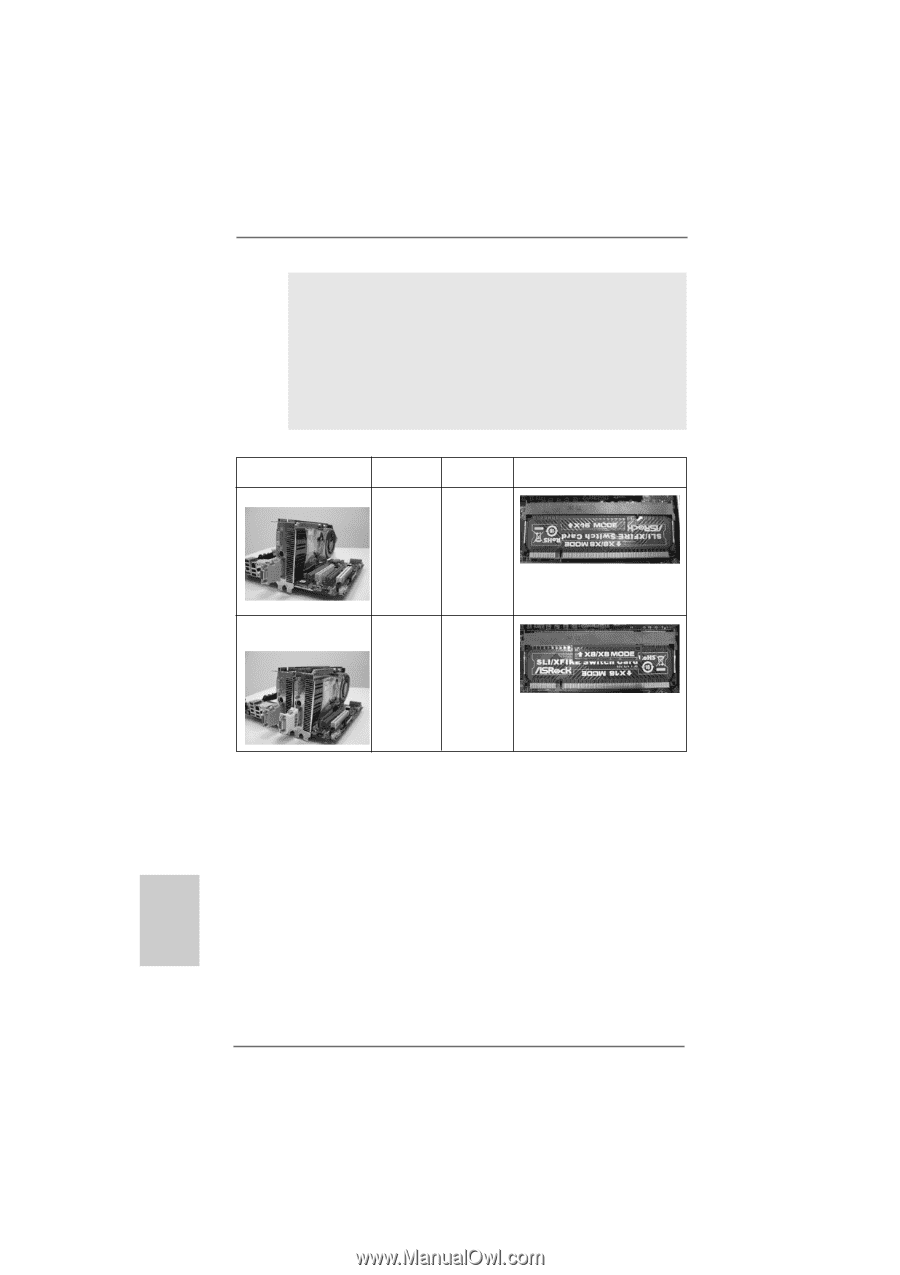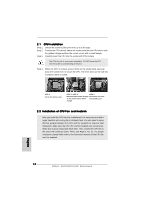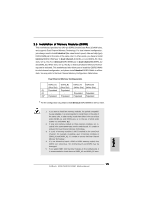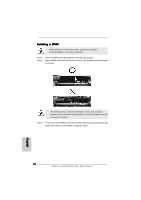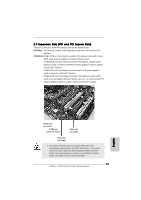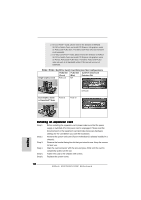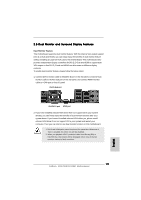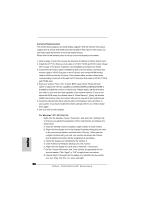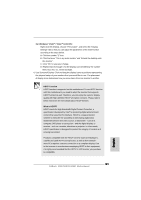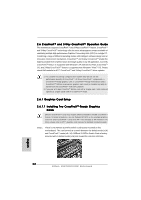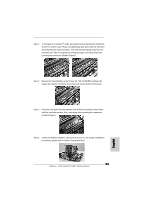ASRock M3A780GXH/128M Quick Installation Guide - Page 18
English, Installing an expansion card
 |
View all ASRock M3A780GXH/128M manuals
Add to My Manuals
Save this manual to your list of manuals |
Page 18 highlights
2. In CrossFireXTM mode, please reverse the direction of ASRock SLI/XFire Switch Card, and install PCI Express x16 graphics cards on PCIE2 and PCIE3 slots. Therefore, both these two slots will work at x8 bandwidth. 3. In 3-Way CrossFireXTM mode, please reverse the direction of ASRock SLI/XFire Switch Card, and install PCI Express x16 graphics cards on PCIE2, PCIE3 and PCIE4 slots. Therefore, PCIE2 and PCIE3 slots will work at x8 bandwidth while PCIE4 slot will work at x4 bandwidth. PCIE2 / PCIE3 / SLI/XFire Switch Card Retention Slot Configurations PCIE2 Slot PCIE3 Slot SLI/XFire Switch Card (Green) (Blue) Retention Slot Single Graphics Card PCIE x16 N/A (Default) Dual Graphics Cards in CrossFireXTM Mode PCIE x8 PCIE x8 English Installing an expansion card Step 1. Before installing the expansion card, please make sure that the power supply is switched off or the power cord is unplugged. Please read the documentation of the expansion card and make necessary hardware settings for the card before you start the installation. Step 2. Remove the system unit cover (if your motherboard is already installed in a chassis). Step 3. Remove the bracket facing the slot that you intend to use. Keep the screws for later use. Step 4. Align the card connector with the slot and press firmly until the card is completely seated on the slot. Step 5. Fasten the card to the chassis with screws. Step 6. Replace the system cover. 18 ASRock M3A780GXH/128M Motherboard