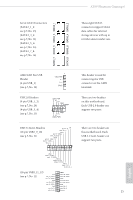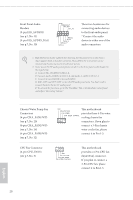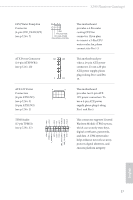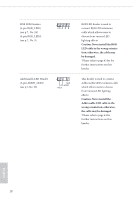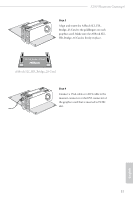ASRock X399 Phantom Gaming 6 User Manual - Page 32
pin HD_AUDIO_RA1, pin CHA_FAN1/WP - manual
 |
View all ASRock X399 Phantom Gaming 6 manuals
Add to My Manuals
Save this manual to your list of manuals |
Page 32 highlights
Front Panel Audio Headers (9-pin HD_AUDIO1) (see p.7, No. 31) (9-pin HD_AUDIO_RA1) (see p.7, No. 30) GND PRESENCE# MIC_RET OUT_RET 1 OUT2_L J_SENSE OUT2_R MIC2_R MIC2_L These two headers are for connecting audio devices to the front audio panel. * Connect the audio device to either one of the audio connectors. 1. High Definition Audio supports Jack Sensing, but the panel wire on the chassis must support HDA to function correctly. Please follow the instructions in our manual and chassis manual to install your system. 2. If you use an AC'97 audio panel, please install it to the front panel audio header by the steps below: A. Connect Mic_IN (MIC) to MIC2_L. B. Connect Audio_R (RIN) to OUT2_R and Audio_L (LIN) to OUT2_L. C. Connect Ground (GND) to Ground (GND). D. MIC_RET and OUT_RET are for the HD audio panel only. You don't need to connect them for the AC'97 audio panel. E. To activate the front mic, go to the "FrontMic" Tab in the Realtek Control panel and adjust "Recording Volume". Chassis/Water Pump Fan Connectors (4-pin CHA_FAN1/WP) (see p.7, No. 20) (4-pin CHA_FAN2/WP) (see p.7, No. 26) (4-pin CHA_FAN3/WP) (see p.7, No. 32) GND FAN_VOLTAGE FAN_SPEED FAN_SPEED_CONTROL This motherboard provides three 4-Pin water cooling chassis fan 1 2 34 connectors. If you plan to connect a 3-Pin chassis water cooler fan, please connect it to Pin 1-3. CPU Fan Connector (4-pin CPU_FAN1) (see p.7, No. 5) 4 3 21 GND FAN_VOLTAGE CPU_FAN_SPEED FAN_SPEED_CONTROL This motherboard provides a 4-Pin CPU fan (Quiet Fan) connector. If you plan to connect a 3-Pin CPU fan, please connect it to Pin 1-3. English 26