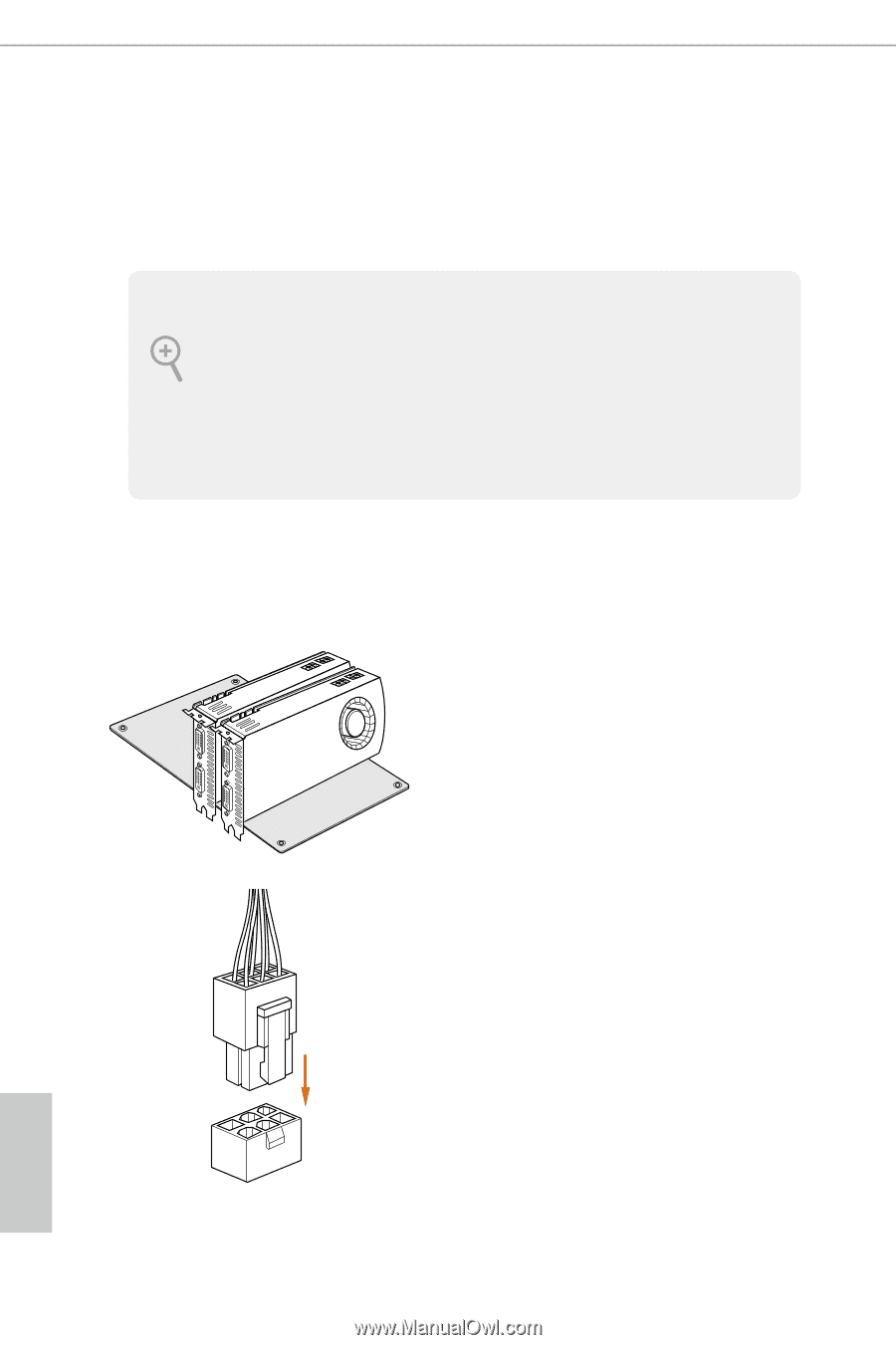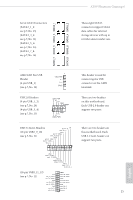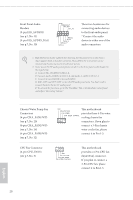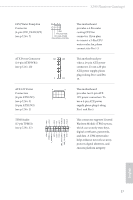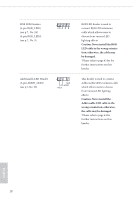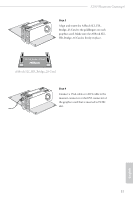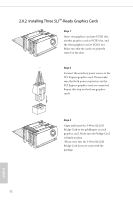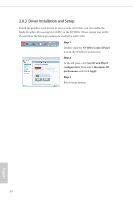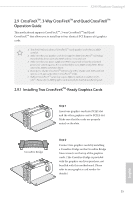ASRock X399 Phantom Gaming 6 User Manual - Page 36
SLITM, 3-Way SLITM and Quad SLITM Operation Guide, 2.8.1 Installing Two SLITM-Ready Graphics Cards
 |
View all ASRock X399 Phantom Gaming 6 manuals
Add to My Manuals
Save this manual to your list of manuals |
Page 36 highlights
2.8 SLITM , 3-Way SLITM and Quad SLITM Operation Guide This motherboard supports NVIDIA® SLITM , 3-way SLITM and Quad SLITM (Scalable Link Interface) technology that allows you to install up to four identical PCI Express x16 graphics cards. Requirements 1. You should only use identical SLITM-ready graphics cards that are NVIDIA® certi- fied. 2. Make sure that your graphics card driver supports NVIDIA® SLITM technology. Download the drivers from the NVIDIA® website: www.nvidia.com 3. Make sure that your power supply unit (PSU) can provide at least the minimum power your system requires. It is recommended to use a NVIDIA® certified PSU. Please refer to the NVIDIA® website for details. 2.8.1 Installing Two SLITM-Ready Graphics Cards Step 1 Insert one graphics card into PCIE1 slot and the other graphics card to PCIE2 slot. Make sure that the cards are properly seated on the slots. Step 2 If required, connect the auxiliary power source to the PCI Express graphics cards. 30 English