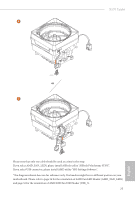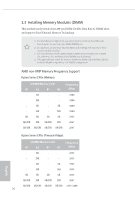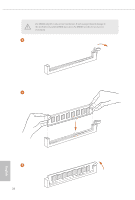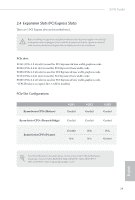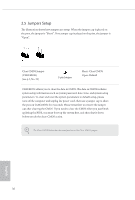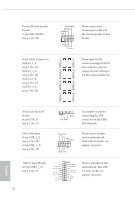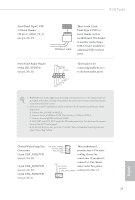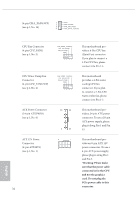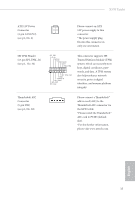ASRock X570 Taichi Quick Installation Guide - Page 33
Jumpers Setup
 |
View all ASRock X570 Taichi manuals
Add to My Manuals
Save this manual to your list of manuals |
Page 33 highlights
2.5 Jumpers Setup The illustration shows how jumpers are setup. When the jumper cap is placed on the pins, the jumper is "Short". If no jumper cap is placed on the pins, the jumper is "Open". Clear CMOS Jumper (CLRCMOS1) (see p.1, No. 23) 2-pin Jumper Short: Clear CMOS Open: Default CLRCMOS1 allows you to clear the data in CMOS. The data in CMOS includes system setup information such as system password, date, time, and system setup parameters. To clear and reset the system parameters to default setup, please turn off the computer and unplug the power cord, then use a jumper cap to short the pins on CLRCMOS1 for 3 seconds. Please remember to remove the jumper cap after clearing the CMOS. If you need to clear the CMOS when you just finish updating the BIOS, you must boot up the system first, and then shut it down before you do the clear-CMOS action. The Clear CMOS Button has the same function as the Clear CMOS jumper. English 30