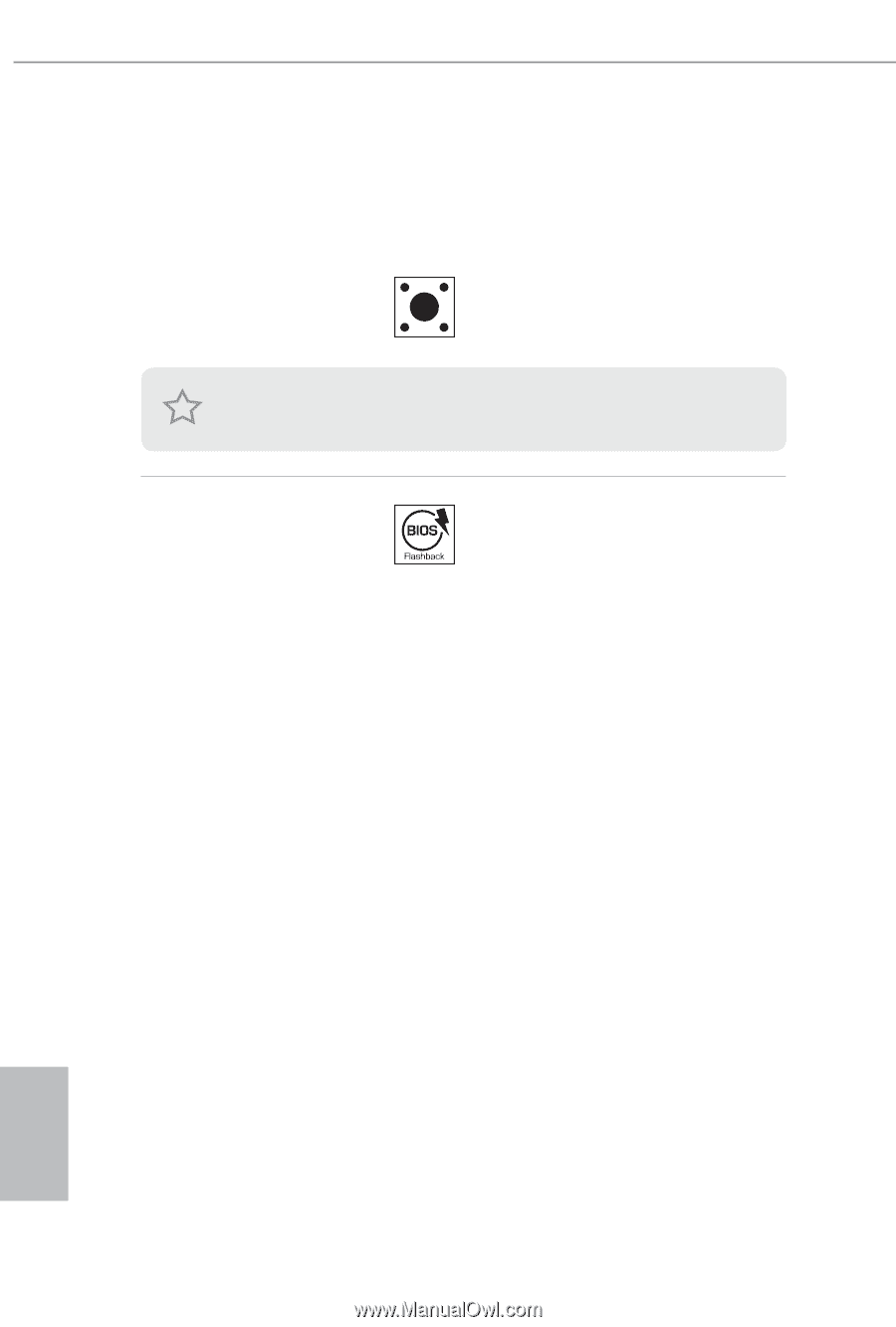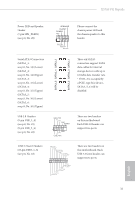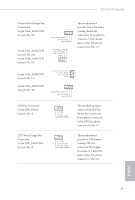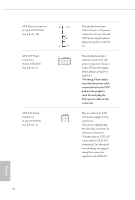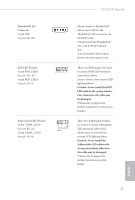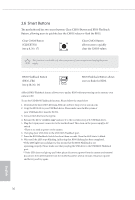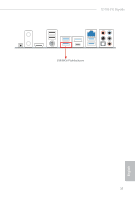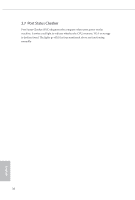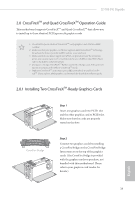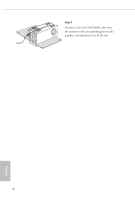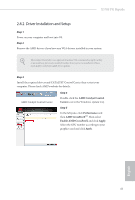ASRock X570S PG Riptide User Manual - Page 42
Smart Buttons
 |
View all ASRock X570S PG Riptide manuals
Add to My Manuals
Save this manual to your list of manuals |
Page 42 highlights
2.6 Smart Buttons The motherboard has two smart buttons: Clear CMOS Button and BIOS Flashback Button, allowing users to quickly clear the CMOS values or flash the BIOS. Clear CMOS Button (CLRCBTN1) (see p.8, No. 17) Clear CMOS Button allows users to quickly clear the CMOS values. This function is workable only when you power off your computer and unplug the power supply. BIOS Flashback Button (BIOS_FB1) (see p.10, No. 16) BIOS Flashback Button allows users to flash the BIOS. ASRock BIOS Flashback feature allows you to update BIOS without powering on the system, even without CPU. To use the USB BIOS Flashback function, Please follow the steps below. 1. Download the latest BIOS file from ASRock's website : http://www.asrock.com. 2. Copy the BIOS file to your USB flash drive. Please make sure the file system of your USB flash drive must be FAT32. 3. Extract BIOS file from the zip file. 4. Rename the file to "creative.rom" and save it to the root directory of X: USB flash drive. 5. Plug the 24 pin power connector to the motherboard. Then turn on the power supply's AC switch. *There is no need to power on the system. 6. Then plug your USB drive to the USB BIOS Flashback port. 7. Press the BIOS Flashback Switch for about three seconds. Then the LED starts to blink. 8. Wait until the LED stops blinking, indicating that BIOS flashing has been completed. *If the LED light turns solid green, this means that the BIOS Flashback is not operating properly. Please make sure that you plug the USB drive to the USB BIOS Flashback port. **If the LED does not light up at all then please disconnect power from the system and remove/ disconnect the CMOS battery from the motherboard for several minutes. Reconnect power and battery and try again. English 36