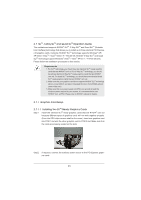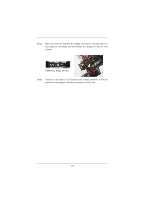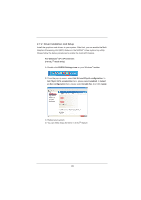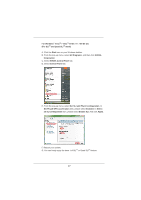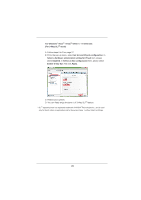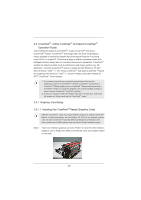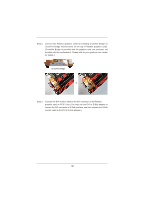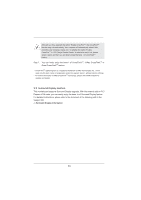ASRock X79 Extreme7 User Manual - Page 28
For 3-Way SLI
 |
View all ASRock X79 Extreme7 manuals
Add to My Manuals
Save this manual to your list of manuals |
Page 28 highlights
For Windows® VistaTM / VistaTM 64-bit / 7 / 7 64-bit OS: (For 3-Way SLITM mode) A. Follow steps A to D on page 27. B. From the pop-up menu, select Set SLI and PhysX configuration. In Select a hardware acceleration setting for PhysX item, please select Enabled. In Select an SLI configuration item, please select Enable 3-way SLI. And click Apply. C. Reboot your system. D. You can freely enjoy the bene t of 3-Way SLITM feature. * SLITM appearing here is a registered trademark of NVIDIA® Technologies Inc., and is used only for identi cation or explanation and to the owners' bene t, without intent to infringe. 28
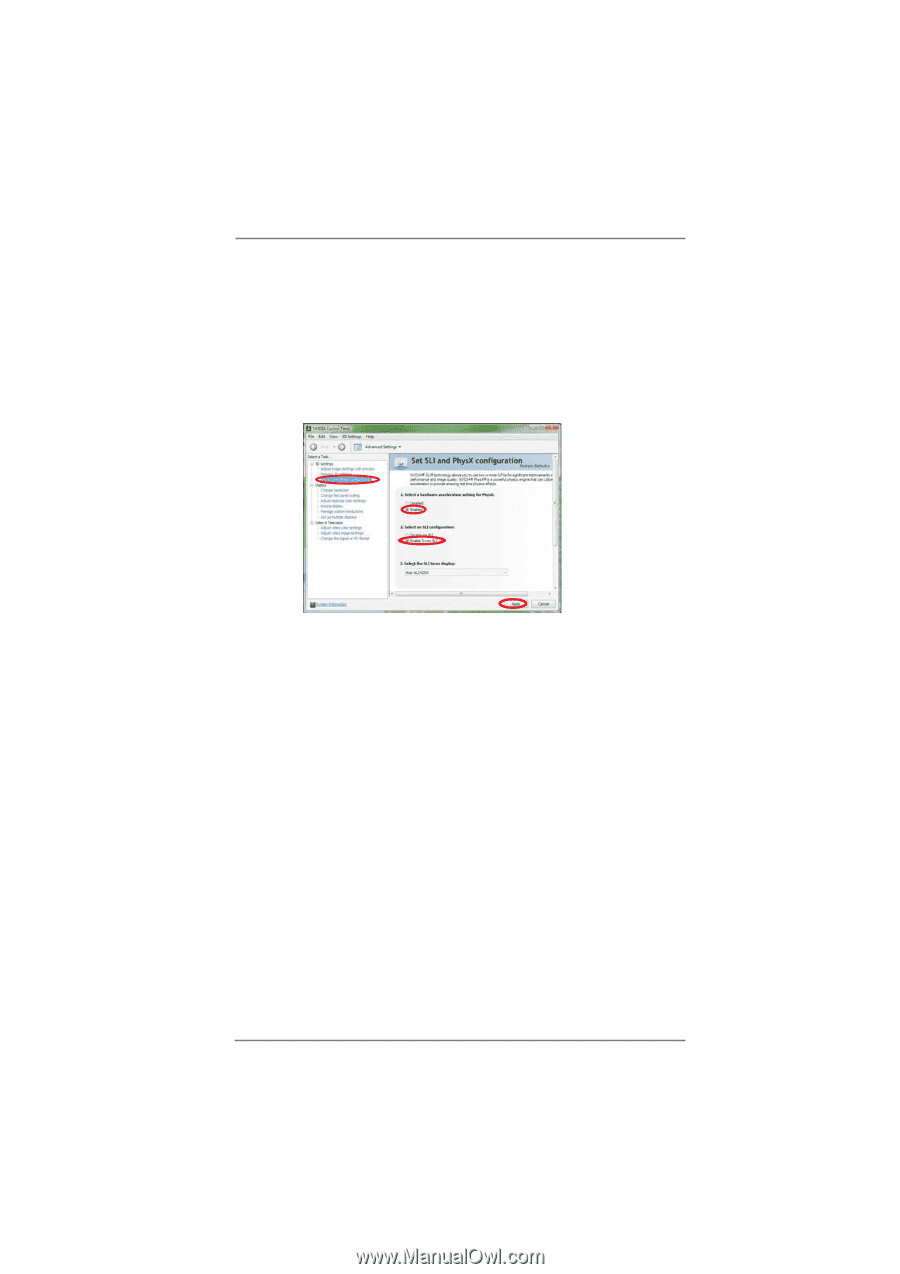
28
For Windows
®
Vista
TM
/ Vista
TM
64-bit / 7 / 7 64-bit OS:
(For 3-Way SLI
TM
mode)
A. Follow steps A to D on page 27.
B. From the pop-up menu, select
Set SLI and PhysX con
fi
guration
. In
Select a hardware acceleration setting for PhysX
item, please
select
Enabled
. In
Select an SLI con
fi
guration
item, please select
Enable 3-way SLI
. And click
Apply
.
C. Reboot your system.
D. You can freely enjoy the bene t of 3-Way SLI
TM
feature.
* SLI
TM
appearing here is a registered trademark of NVIDIA
®
Technologies Inc., and is used
only for identi cation or explanation and to the owners’ bene t, without intent to infringe.