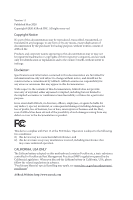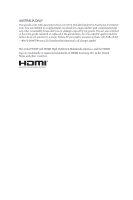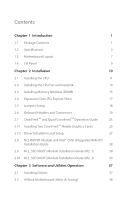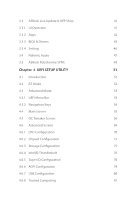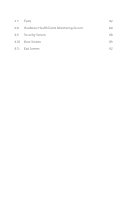ASRock Z490 Pro4 User Manual
ASRock Z490 Pro4 Manual
 |
View all ASRock Z490 Pro4 manuals
Add to My Manuals
Save this manual to your list of manuals |
ASRock Z490 Pro4 manual content summary:
- ASRock Z490 Pro4 | User Manual - Page 1
- ASRock Z490 Pro4 | User Manual - Page 2
change without notice, and should not be constructed as a commitment by ASRock. ASRock assumes no responsibility for any errors or omissions that may appear in CALIFORNIA, USA ONLY The Lithium battery adopted on this motherboard contains Perchlorate, a toxic substance controlled in Perchlorate Best - ASRock Z490 Pro4 | User Manual - Page 3
if the goods fail to be of acceptable quality and the failure does not amount to a major failure. If you require assistance please call ASRock Tel : +886-2-28965588 ext.123 (Standard International call charges apply) The terms HDMI® and HDMI High-Definition Multimedia Interface, and the HDMI logo - ASRock Z490 Pro4 | User Manual - Page 4
Module and Intel® CNVi (Integrated WiFi/BT) Installation Guide 28 2.9 M.2_SSD (NGFF) Module Installation Guide (M2_1) 30 2.10 M.2_SSD (NGFF) Module Installation Guide (M2_2) 33 Chapter 3 Software and Utilities Operation 37 3.1 Installing Drivers 37 3.2 ASRock Motherboard Utility (A-Tuning - ASRock Z490 Pro4 | User Manual - Page 5
UI Overview 41 3.3.2 Apps 42 3.3.3 BIOS & Drivers 45 3.3.4 Setting 46 3.4 Nahimic Audio 47 3.5 ASRock Polychrome SYNC 48 Chapter 4 UEFI SETUP UTILITY 51 Chipset Configuration 72 4.6.3 Storage Configuration 75 4.6.4 Intel(R) Thunderbolt 76 4.6.5 Super IO Configuration 78 4.6.6 - ASRock Z490 Pro4 | User Manual - Page 6
4.7 Tools 82 4.8 Hardware Health Event Monitoring Screen 84 4.9 Security Screen 88 4.10 Boot Screen 89 4.11 Exit Screen 92 - ASRock Z490 Pro4 | User Manual - Page 7
may find the latest VGA cards and CPU support list on ASRock's website as well. ASRock website http://www.asrock.com. 1.1 Package Contents • ASRock Z490 Pro4 Motherboard (ATX Form Factor) • ASRock Z490 Pro4 Quick Installation Guide • ASRock Z490 Pro4 Support CD • 2 x Serial ATA (SATA) Data Cables - ASRock Z490 Pro4 | User Manual - Page 8
Capacitor design • Supports 10th Gen Intel® CoreTM Processors (Socket 1200) • Digi Power design • 10 Power Phase design • Supports Intel® Turbo Boost Max 3.0 Technology • Supports Intel® K-Series unlocked CPUs • Supports ASRock BCLK Full-range Overclocking Chipset • Intel® Z490 Memory • Dual - ASRock Z490 Pro4 | User Manual - Page 9
Z490 Pro4 Graphics Audio LAN * Intel® UHD Graphics Built-in Visuals and the VGA outputs can be supported only with processors which are GPU integrated. • Hardware Accelerated Codecs: AVC/H.264, HEVC/H.265 8bit, HEVC/H.265 10bit, VP8, VP9 8bit, VP9 10bit, MPEG 2, MJPEG, - ASRock Z490 Pro4 | User Manual - Page 10
Express module up to Gen3 x4 (32 Gb/s)** • 1 x Ultra M.2 Socket (M2_2), supports M Key type 2260/2280/22110 M.2 SATA3 6.0 Gb/s module and M.2 PCI Express module up to Gen3 x4 (32 Gb/s)** ** Supports Intel® OptaneTM Technology ** Supports NVMe SSD as boot disks ** Supports ASRock U.2 Kit English 4 - ASRock Z490 Pro4 | User Manual - Page 11
Z490 Pro4 Connector • 1 x COM Port Header • 1 x SPI TPM Header • 1 x Power LED and Speaker Header • 2 x RGB LED Headers * Support in total up to 12V/3A, 36W LED Strip • 2 x Addressable LED Headers * Support in total up to 5V/3A, 15W LED Strip • 1 x CPU Fan Connector (4-pin) * The CPU Fan Connector - ASRock Z490 Pro4 | User Manual - Page 12
monitoring: +12V, +5V, +3.3V, CPU Vcore, DRAM, VPPM, PCH, VCCSA, VCCST, VCCIO • Microsoft® Windows® 10 64-bit • FCC, CE • ErP/EuP ready (ErP/EuP ready power supply is required) English 6 - ASRock Z490 Pro4 | User Manual - Page 13
/Mouse 1.3 Motherboard Layout 1 2 ATX12V1 ATX12V2 Z490 Pro4 34 56 CPU_FAN1 CPU_FAN2/WP 7 ADDR_LED2 8 1 1 RGB_LED2 HDMI1 Z490 PRO4 DDR4_A1 (64 1 USB3_5_6 1 CLRMOS1 CHA_FAN3/WP CHA_FAN1/WP SATA3_0 1 Intel Z490 M2_2 CHA_FAN4/WP SPK_PLED1 1 PANEL1 PLED PWRBTN SPI_TPM_J1 1 - ASRock Z490 Pro4 | User Manual - Page 14
, DDR4_B2) 5 CPU Fan Connector (CPU_FAN1) 6 CPU/Water Pump Fan Connector (CPU_FAN2/WP) 7 RGB LED Header (RGB_LED2) 8 Addressable LED Header (ADDR_LED2) 9 ATX Power Connector (ATXPWR1) 10 USB 3.2 Gen1 Header (USB3_3_4) 11 Chassis/Water Pump Fan Connector (CHA_FAN1/WP) 12 SATA3 Connector (SATA3_1) 13 - ASRock Z490 Pro4 | User Manual - Page 15
1.4 I/O Panel 1 2 Z490 Pro4 5 3 4 6 12 11 10 9 8 7 No. Description No. Description 1 USB 2.0 Ports (USB_1_2) 7 Microphone (Pink)** 2 D-Sub Port 8 USB 3.2 Gen1 Ports (USB3_1_2) 3 USB 3.2 Gen2 Type-A Port (USB31_TA_1) 9 USB 3.2 Gen2 - ASRock Z490 Pro4 | User Manual - Page 16
Pre-installation Precautions Take note of the following precautions before you install motherboard components or change any motherboard settings. • Make sure to unplug the power cord before installing or removing the motherboard components. Failure to do so may cause physical injuries and damages to - ASRock Z490 Pro4 | User Manual - Page 17
Z490 Pro4 2.1 Installing the CPU 1. Before you insert the 1200-Pin CPU into the socket, please check if the PnP cap is insert the CPU into the socket if above situation is found. Otherwise, the CPU will be seriously damaged. 2. Unplug all power cables before installing the CPU. 1 A B 2 11 English - ASRock Z490 Pro4 | User Manual - Page 18
4 5 12 3 English - ASRock Z490 Pro4 | User Manual - Page 19
Z490 Pro4 Please save and replace the cover if the processor is removed. The cover must be placed if you wish to return the motherboard for after service. 13 English - ASRock Z490 Pro4 | User Manual - Page 20
2.2 Installing the CPU Fan and Heatsink 1 14 2 CPU_FAN English - ASRock Z490 Pro4 | User Manual - Page 21
Z490 Pro4 2.3 Installing Memory Modules (DIMM) This motherboard provides four 288-pin DDR4 (Double Data Rate 4) DIMM slots, and supports Dual Channel Memory Technology. 1. For dual channel configuration, you always need to install identical (the same brand, speed, size and chip-type) DDR4 DIMM - ASRock Z490 Pro4 | User Manual - Page 22
1 2 3 16 English - ASRock Z490 Pro4 | User Manual - Page 23
Z490 Pro4 2.4 Expansion Slots (PCI Express Slots) There are 5 PCI Express slots on the motherboard. Before installing an expansion card, please make sure that the power supply is switched off or the power cord is unplugged. Please read the documentation of the expansion card and make necessary - ASRock Z490 Pro4 | User Manual - Page 24
to clear the data in CMOS. To clear and reset the system parameters to default setup, please turn off the computer and unplug the power cord from the power supply. After waiting for 15 seconds, use a jumper cap to short the pins on CLRMOS1 for 5 seconds. However, please do not clear the CMOS - ASRock Z490 Pro4 | User Manual - Page 25
Z490 Pro4 2.6 Onboard Headers and Connectors Onboard headers and connectors are NOT jumpers. Do NOT place jumper caps over these headers and connectors. Placing jumper caps over the headers and connectors will cause permanent damage to the motherboard in S4 sleep state or powered off (S5). HDLED ( - ASRock Z490 Pro4 | User Manual - Page 26
No. 18) SPEAKER DUMMY DUMMY +5V 1 PLED+ PLED+ PLED- Please connect the chassis power LED and the chassis speaker to this header. Serial ATA3 Connectors (SATA3_0: see p.7, No. 13 P+ PUSB_PWR There is one USB 2.0 header on this motherboard. Each USB 2.0 header can support two ports. English 20 - ASRock Z490 Pro4 | User Manual - Page 27
Z490 Pro4 USB 3.2 Gen1 Headers (19-pin USB3_3_4) (see p.7, No on this motherboard. Each USB 3.2 Gen1 header can support two ports Audio supports Jack Sensing, but the panel wire on the chassis must support HDA to function correctly. Please follow the instructions in our manual and chassis manual to - ASRock Z490 Pro4 | User Manual - Page 28
. If you plan to connect a 3-Pin CPU water cooler fan, please connect it to Pin 1-3. ATX Power Connector (24-pin ATXPWR1) (see p.7, No. 9) 12 24 1 13 This motherboard provides a 24-pin ATX power connector. To use a 20-pin ATX power supply, please plug it along Pin 1 and Pin 13. English 22 - ASRock Z490 Pro4 | User Manual - Page 29
Z490 Pro4 ATX 12V Power Connector (8-pin ATX12V1) (see p.7, No. 1) ATX 12V Power Connector (4-pin ATX12V2) (see p.7, No. 2) This motherboard provides 8 5 an 8-pin ATX 12V power connector. To use a 4-pin 4 1 ATX power supply, please plug it along Pin 1 and Pin 5. Please connect an ATX 12V - ASRock Z490 Pro4 | User Manual - Page 30
: Never install the RGB LED cable in the wrong orientation; otherwise, the cable may be damaged. *Please refer to page 48 for further instructions on this header. These headers are used to connect Addressable LED extension cables which allow users to choose from various LED lighting effects. Caution - ASRock Z490 Pro4 | User Manual - Page 31
Z490 Pro4 2.7 CrossFireXTM and Quad CrossFireXTM Operation Guide This motherboard supports CrossFireXTM and Quad driver supports AMD CrossFireXTM technology. Download the drivers from the AMD's website: www.amd.com 3. Make sure that your power supply unit (PSU) can provide at least the minimum power - ASRock Z490 Pro4 | User Manual - Page 32
Step 3 Connect a VGA cable or a DVI cable to the monitor connector or the DVI connector of the graphics card that is inserted to PCIE2 slot. 26 English - ASRock Z490 Pro4 | User Manual - Page 33
Z490 Pro4 2.7.2 Driver Installation and Setup Step 1 Power on your computer and boot into OS. Step 2 Remove the AMD drivers if you have any VGA drivers installed in your system. The Catalyst Uninstaller is an optional download. We recommend using this utility to uninstall any previously installed - ASRock Z490 Pro4 | User Manual - Page 34
mPCIe and mSATA. The M.2 Socket (Key E) supports type 2230 WiFi/BT module and Intel® CNVi (Integrated WiFi/BT). * The M.2 socket does not support SATA M.2 SSDs. Before you install Intel® Integrated Connectivity (CNVi) module, be sure to turn off the AC power. Installing the WiFi/BT module Step - ASRock Z490 Pro4 | User Manual - Page 35
A A 20o A Z490 Pro4 Step 3 Gently insert the WiFi/BT module or Intel® CNVi (Integrated WiFi/ BT) into the M.2 slot. Please be aware that the module only fits in one orientation. Step 4 Tighten the screw with a screwdriver to - ASRock Z490 Pro4 | User Manual - Page 36
2.9 M.2_SSD (NGFF) Module Installation Guide (M2_1) The M.2, also known as the Next Generation Form Factor (NGFF), is a small size and versatile card edge connector that aims to replace mPCIe and mSATA. The Ultra M.2 Socket (M2_1) supports M Key type 2260/2280 M.2 SATA3 6.0 Gb/s module and M.2 PCI - ASRock Z490 Pro4 | User Manual - Page 37
B A B A B A Z490 Pro4 Step 3 Move the standoff based on the module type and length yellow protective film on the nut to be used. Hand tighten the standoff into the desired nut location on the motherboard. Step 5 Gently insert the M.2 (NGFF) SSD module into the M.2 slot. Please be aware that the - ASRock Z490 Pro4 | User Manual - Page 38
Support List (M2_1) Vendor ADATA ADATA ADATA ADATA ADATA ADATA ADATA ADATA ADATA ADATA Apacer Corsair Crucial Crucial Intel Intel Intel -F240GBMP500 CT120M500SSD4 CT240M500SSD4 Intel SSDSCKGW080A401/80G SSDPEKKF256G7 2_SSD (NFGG) module support list, please visit our website for 32 details - ASRock Z490 Pro4 | User Manual - Page 39
Z490 Pro4 2.10 M.2_SSD (NGFF) Module Installation Guide (M2_2) The M.2, also known as the Next Generation Form Factor (NGFF), is a small size and versatile card edge connector that aims to replace mPCIe and mSATA. The Ultra M.2 Socket (M2_2) supports M Key type 2260/2280/22110 M.2 SATA3 6.0 Gb/s - ASRock Z490 Pro4 | User Manual - Page 40
hand. Step 5 Peel off the yellow protective film on the nut to be used. Hand tighten the standoff into the desired nut location on the motherboard. Step 6 Gently insert the M.2 (NGFF) SSD module into the M.2 slot. Please be aware that the M.2 (NGFF) SSD module only fits in one orientation. English - ASRock Z490 Pro4 | User Manual - Page 41
Module Support List (M2_2) Vendor ADATA ADATA ADATA ADATA ADATA ADATA ADATA ADATA ADATA ADATA Apacer Corsair Crucial Crucial Intel Intel Intel Kingston Kingston ) SM951 (NVME) XP941-512G (MZHPU512HCGL) SD6PP4M-128G SD6PP4M-256G TM4PS4128GMC105 TM4PS4256GMC105 TM8PS4128GMC105 Z490 Pro4 35 English - ASRock Z490 Pro4 | User Manual - Page 42
VSM100-240G-2280 VLM100-240G-2280B-RD WDS100T1B0B-00AS40 WDS240G1G0B-00RC30 WDS256G1X0C-00ENX0 (NVME) WDS512G1X0C-00ENX0 (NVME) For the latest updates of M.2_SSD (NFGG) module support list, please visit our website for details: http://www.asrock.com English 36 - ASRock Z490 Pro4 | User Manual - Page 43
Z490 Pro4 Chapter 3 Software and Utilities Operation 3.1 Installing Drivers The Support CD that comes with the motherboard contains necessary drivers and useful utilities that enhance the motherboard's features. Running The Support CD To begin using the support CD, insert the CD into your CD-ROM - ASRock Z490 Pro4 | User Manual - Page 44
the installation, you will find the icon "ASRock Motherboard Utility (A-Tuning)" on your desktop. Double-click the "ASRock Motherboard Utility (A-Tuning)" icon, ASRock Motherboard Utility (A-Tuning) main menu will pop up. 3.2.2 Using ASRock Motherboard Utility (A-Tuning) There are five sections in - ASRock Z490 Pro4 | User Manual - Page 45
OC Tweaker Configurations for overclocking the system. Z490 Pro4 System Info View information about the system. *The System Browser tab may not appear for certain models. 39 English - ASRock Z490 Pro4 | User Manual - Page 46
shift to the next speed level when the assigned temperature is met. Settings Configure ASRock Motherboard Utility (A-Tuning). Click to select "Auto run at Windows Startup" if you want ASRock Motherboard Utility (A-Tuning) to be launched when you start up the Windows operating system. 40 - ASRock Z490 Pro4 | User Manual - Page 47
Z490 Pro4 3.3 ASRock Live Update & APP Shop The ASRock Live Update & APP Shop is an online store for purchasing and downloading software applications for your ASRock computer. You can quickly and easily install various apps and support utilities. With ASRock Live Update & APP Shop, you can optimize - ASRock Z490 Pro4 | User Manual - Page 48
on the right. Please scroll up and down to see more apps listed. You can check the price of the app and whether you have already intalled it or not. - The red icon displays the price or "Free" if the app is free of charge. - The green "Installed" icon means the app - ASRock Z490 Pro4 | User Manual - Page 49
Z490 Pro4 Step 3 If you want to install the app, click on the red icon to start downloading. Step 4 When installation completes, you can find the green " - ASRock Z490 Pro4 | User Manual - Page 50
Upgrading an App You can only upgrade the apps you have already installed. When there is an available new version for your app, you will find the mark of "New Version" appears below the installed app icon. Step 1 Click on the app icon to see more details. Step 2 Click on the yellow icon to start - ASRock Z490 Pro4 | User Manual - Page 51
Z490 Pro4 3.3.3 BIOS & Drivers Installing BIOS or Drivers When the "BIOS & Drivers" tab is selected, you will see a list of recommended or critical updates for the BIOS or drivers. Please update them all soon. Step 1 Please check the item information before update. Click on Step 2 to see more - ASRock Z490 Pro4 | User Manual - Page 52
3.3.4 Setting In the "Setting" page, you can change the language, select the server location, and determine if you want to automatically run the ASRock Live Update & APP Shop on Windows startup. 46 English - ASRock Z490 Pro4 | User Manual - Page 53
Z490 Pro4 3.4 Nahimic Audio Nahimic audio software provides an incredible high definition sound technology which boosts the audio and voice performance of your system. Nahimic Audio interface - ASRock Z490 Pro4 | User Manual - Page 54
motherboard. RGB_LED2 RGB_LED1 1 12V G R B Z490 PRO4 1 B 12V G R 1. Never install the RGB LED cable in the wrong orientation; otherwise, the cable may be damaged. 2. Before installing or removing your RGB LED cable, please power off your system and unplug the power cord from the power supply - ASRock Z490 Pro4 | User Manual - Page 55
your RGB LED cable, please power off your system and unplug the power cord from the power supply. Failure to do so may cause damages to motherboard components. 1. Please note that the RGB LED strips do not come with the package. 2. The RGB LED header supports WS2812B addressable RGB LED strip - ASRock Z490 Pro4 | User Manual - Page 56
SYNC Utility. Download this utility from the ASRock Live Update & APP Shop and start coloring your PC style your way! Drag the tab to customize your preference. Toggle on/off the RGB LED switch Sync RGB LED effects for all LED regions of the motherboard Select a RGB LED light effect from the - ASRock Z490 Pro4 | User Manual - Page 57
Z490 Pro4 Chapter 4 UEFI SETUP UTILITY 4.1 Introduction This section explains how to use the UEFI SETUP UTILITY to configure your system. You may run the UEFI SETUP UTILITY by pressing or right after you power on the computer, otherwise, the Power-On-Self-Test (POST) will continue with - ASRock Z490 Pro4 | User Manual - Page 58
4.2 EZ Mode The EZ Mode screen appears when you enter the BIOS setup program by default. EZ mode is a dashboard which contains multiple readings of the system's current status. You can check the most crucial information of your system, such as CPU speed, DRAM frequency, SATA information, fan speed, - ASRock Z490 Pro4 | User Manual - Page 59
Z490 Pro4 4.3 Advanced Mode The Advanced Mode provides more options to configure the BIOS following selections: Main For setting system time/date information OC Tweaker For overclocking configurations Advanced For advanced system configurations Tool Useful tools H/W Monitor Displays - ASRock Z490 Pro4 | User Manual - Page 60
4.3.2 Navigation Keys Use < > key or < > key to choose among the selections on the menu bar, and use < > key or < > key to move the cursor up or down to select items, then press to get into the sub screen. You can also use the mouse to click your required item. Please check the following - ASRock Z490 Pro4 | User Manual - Page 61
Z490 Pro4 4.4 Main Screen When you enter the UEFI SETUP UTILITY, the Main screen will appear and display the system overview. The availability and location of BIOS - ASRock Z490 Pro4 | User Manual - Page 62
appears only when your CPU supports this function. This option appears only when you adopt K-Series CPU. Load Optimized CPU OC Setting You can use this option to load optimized CPU overclocking setting. Please note that overclocking may cause damage to your CPU and motherboard. It should be done at - ASRock Z490 Pro4 | User Manual - Page 63
Z490 Pro4 CPU Configuration Multi Core Enhancement Improve the system's performance by forcing the CPU to perform the highest frequency on all CPU cores simultaneously. Disable to reduce power frequency. Intel SpeedStep Technology Intel SpeedStep technology allows processors to switch between multiple frequen - ASRock Z490 Pro4 | User Manual - Page 64
supporting overclocking at frequencies higher than the default max turbo frequency. Intel Thermal Velocity Boost Voltage Optimizations This service a period of time. A lower limit can protect the CPU and save power, while a higher limit may improve performance. Long Duration Maintained Configure the - ASRock Z490 Pro4 | User Manual - Page 65
Z490 Pro4 save power, while a higher limit may improve performance. GT Frequency Configure the frequency of the integrated GPU. DRAM Configuration Memory Information Allows users to browse the serial presence detect (SPD) and Intel extreme memory profile (XMP) for DDR4 modules. DRAM Timing - ASRock Z490 Pro4 | User Manual - Page 66
Command Rate (CR) The delay between when a memory chip is selected and when the first active command can be issued. Secondary Timing Write Recovery Time (tWR) The amount of delay that must elapse after the completion of a valid write operation, before an active bank can be precharged. Refresh Cycle - ASRock Z490 Pro4 | User Manual - Page 67
delay. tRDWR_dd Configure between module read to write delay. tWRRD_sg Configure between module write to read delay. tWRRD_dg Configure between module write to read delay. Z490 Pro4 61 English - ASRock Z490 Pro4 | User Manual - Page 68
tWRRD_dr Configure between module write to read delay. tWRRD_dd Configure between module write to read delay. tWRWR_sg Configure between module write to write delay. tWRWR_dg Configure between module write to write delay. tWRWR_dr Configure between module write to write delay. tWRWR_dd Configure - ASRock Z490 Pro4 | User Manual - Page 69
Z490 Pro4 IOL Offset (CH B) Configure IO latency offset for channel B. RFR Delay (CH A) Configure RFR ODT NOM (A1) Use this to change ODT (CH A1) Auto/Manual settings. The default is [Auto]. ODT NOM (A2) Use this to change ODT (CH A2) Auto/Manual settings. The default is [Auto]. ODT NOM (B1) Use this - ASRock Z490 Pro4 | User Manual - Page 70
ODT PARK (B1) Configure the memory on die termination resistors' PARK for channel B1. ODT PARK (B2) Configure the memory on die termination resistors' PARK for channel B2. COMP Setting RCOMP0: DQ ODT (Read) Default is 121. RCOMP1: DQ /CLK Ron (Drive Strength) Default is 75. RCOMP2: CMD/CTL Ron ( - ASRock Z490 Pro4 | User Manual - Page 71
Z490 Pro4 Clock Slew Rate Adjust Clock Slew Rate for better signal. Default is 53. Dll Memory MRS MR2. MRS tCCD_L Configure the tCL for Memory MRS MR6. Advanced Setting ASRock Timing Optimization Configure the fast path through the MRC. Realtime Memory Timing Configure the realtime memory timings - ASRock Z490 Pro4 | User Manual - Page 72
timing changes after MRC_DONE. Command Tristate Configure the Command Tristate Support. Exit On Failure Configure the Exit On Failure for MRC value is [Auto]. DRAM Activating Power Supply Configure the voltage for the DRAM Activating Power Supply. PCH Voltage Configure the chipset voltage (1. - ASRock Z490 Pro4 | User Manual - Page 73
Z490 Pro4 VCCST Voltage Configure the voltage for the VCCST. VCCIO Voltage Configure the voltage for the VCCIO. VCCSA Voltage Configure the voltage for the VCCSA. PLL - ASRock Z490 Pro4 | User Manual - Page 74
processor. User has to find the best value for your own processor. VCCPLL Voltage must be at least 150mV higher than the target PLL voltage, or your system will hang. Memory Controller PLL Voltage Default is 0.900V. Each step is 0.0175V. Adding 9~15 steps will help CPU PLL to lock internal clock - ASRock Z490 Pro4 | User Manual - Page 75
Z490 Pro4 4.6 Advanced Screen In this section, you may set the configurations for the following items: CPU Configuration, Chipset Configuration, Storage Configuration, Intel 1920 x 1080 if the monitor supports Full HD resolution. If the monitor does not support Full HD resolution, then the resolution - ASRock Z490 Pro4 | User Manual - Page 76
Technology Intel Hyper Threading Technology allows multiple threads to run on each core, so that the overall performance on threaded software is improved. Active Processor Cores Select the number of cores to enable in each processor package. CPU C States Support Enable CPU C States Support for power - ASRock Z490 Pro4 | User Manual - Page 77
Z490 Pro4 CPU C10 State Support Enable C10 deep sleep state for lower power consumption. Package C State Support Enable CPU, PCIe, Memory, Graphics C State Support for power performance. Software Guard Extensions (SGX) Intel SGX is a set of new CPU instructions that can be used by applications to - ASRock Z490 Pro4 | User Manual - Page 78
only if the system supports 64 bit PCI decoding). VT-d Intel® Virtualization Technology for Support If system has SR-IOV capable PCIe Devices, this option Enables or Disables Single Root IO Virtualization Support. DMI Link Speed Configure DMI Slot Link Speed. Auto mode is optimizing for overclocking - ASRock Z490 Pro4 | User Manual - Page 79
Z490 Pro4 PCIE2 Link Speed Select the link speed for PCIE2. PCIE3 Link Speed Select the link speed for PCIE3. PCIE4 Link Speed Select the link speed for PCIE4. PCIE5 Link Speed Select the link speed for PCIE5. PCI Express Native Control Select Enable for enhanced PCI Express power saving in OS. PCIE - ASRock Z490 Pro4 | User Manual - Page 80
when the computer is shut down. Restore on AC/Power Loss Select the power state after a power failure. If [Power Off] is selected, the power will remain off when the power recovers. If [Power On] is selected, the system will start to boot up when the power recovers. Turn On Onboard LED in S5 Turn on - ASRock Z490 Pro4 | User Manual - Page 81
Storage Configuration Z490 Pro4 SATA Controller(s) Enable/disable the SATA controllers. SATA Mode Selection AHCI: Supports new features that improve performance. RAID: Combine multiple disk drives into a logical unit. SATA Aggressive Link Power Management SATA Aggressive Link Power Management - ASRock Z490 Pro4 | User Manual - Page 82
4.6.4 Intel(R) Thunderbolt Discrete Thunderbolt(TM) Support Enable or disable the Discrete Thunderbolt(TM) Support. Thunderbolt Boot Support Enabled to allow booting from Bootable devices which are present behind Thunderbolt. Thunderbolt Usb Support Enabled to allow booting from Usb devices which - ASRock Z490 Pro4 | User Manual - Page 83
Windows 10 Thunderbolt support Specify Windows 10 Thunderbolt support level. Disabled: No OS native support. Enabled: OS Native support only. no RTD3. Z490 Pro4 English 77 - ASRock Z490 Pro4 | User Manual - Page 84
4.6.5 Super IO Configuration Serial Port Enable or disable the Serial port. Serial Port Address Select the address of the Serial port. PS2 Y-Cable Enable the PS2 Y-Cable or set this option to Auto. 78 English - ASRock Z490 Pro4 | User Manual - Page 85
4.6.6 ACPI Configuration Z490 Pro4 Suspend to RAM Select disable for ACPI suspend type S1. It is recommended to select auto for ACPI S3 power saving. PS/2 Keyboard S4/S5 Wakeup Support Allow the system to be waked up by a PS/2 Keyboard in S4/S5. PCIE Devices Power On Allow the system to be waked - ASRock Z490 Pro4 | User Manual - Page 86
recommended to disable legacy USB support. Select UEFI Setup Only to support USB devices under the UEFI setup and Windows/Linux operating systems only. XHCI Hand-off This is a workaround for OSes without XHCI hand-off support. The XHCI ownership change should be claimed by XHCI driver. 80 English - ASRock Z490 Pro4 | User Manual - Page 87
4.6.8 Trusted Computing Z490 Pro4 Security Device Support Enable or disable BIOS support for security device. English 81 - ASRock Z490 Pro4 | User Manual - Page 88
Select LED lighting color. UEFI Tech Service Contact ASRock Tech Service if you are having trouble with your PC. Please setup network configuration before using UEFI Tech Service. Easy RAID Installer Easy RAID Installer helps you to copy the RAID driver from the support CD to your USB storage device - ASRock Z490 Pro4 | User Manual - Page 89
Z490 Pro4 Internet Flash - DHCP (Auto IP), Auto ASRock Internet Flash downloads and updates the latest UEFI firmware version from our servers for you. Please setup network configuration before using Internet Flash. *For BIOS - ASRock Z490 Pro4 | User Manual - Page 90
Event Monitoring Screen This section allows you to monitor the status of the hardware on your system, including the parameters of the CPU temperature, motherboard temperature, fan speed and voltage. Fan Tuning Measure Fan Min Duty Cycle. Fan-Tastic Tuning Select a fan mode for CPU Fan, or choose - ASRock Z490 Pro4 | User Manual - Page 91
Z490 Pro4 CPU Fan 2 Control Mode Select DC/PWM mode for CPU Fan 2. CPU Fan 2 Setting Select a fan mode for CPU Fan, or choose Customize to set 5 - ASRock Z490 Pro4 | User Manual - Page 92
Chassis Fan 2 Setting Select a fan mode for Chassis Fan 2, or choose Customize to set 5 CPU temperatures and assign a respective fan speed for each temperature. Chassis Fan 2 Temp Source Select a fan temperature source for Chassis Fan 2. Chassis Fan 2 Step Up Set the value of Chassis Fan 2 Step Up. - ASRock Z490 Pro4 | User Manual - Page 93
Z490 Pro4 Chassis Fan 4 Setting Select a fan mode for Chassis Fan 4, or choose Customize to set 5 CPU temperatures and assign a respective fan speed for each temperature. Chassis - ASRock Z490 Pro4 | User Manual - Page 94
settings in the UEFI Setup Utility. Leave it blank and press enter to remove the password. Secure Boot Use this item to enable or disable support for Secure Boot. Intel(R) Platform Trust Technology Enable/disable Intel PTT in ME. Disable this option to use discrete TPM Module. 88 English - ASRock Z490 Pro4 | User Manual - Page 95
Z490 Pro4 4.10 Boot Screen This section displays the available devices on your system for you to configure the boot settings and the boot priority. Fast Boot Fast Boot minimizes your computer's boot time. In fast mode you may not boot from an USB storage device. The VBIOS must support UEFI GOP if - ASRock Z490 Pro4 | User Manual - Page 96
If the computer fails to boot for a number of times the system automatically restores the default settings. CSM (Compatibility Support Module) CSM Enable to launch the Compatibility Support Module. Please do not disable unless you're running a WHCK test. Launch PXE OpROM Policy Select UEFI only to - ASRock Z490 Pro4 | User Manual - Page 97
Z490 Pro4 only to run those that support legacy option ROM only. Select Do not launch to not execute both legacy and UEFI option ROM. Other PCI Device ROM Priority For PCI devices other than Network. Mass storage or Video defines which OpROM to launch. 91 English - ASRock Z490 Pro4 | User Manual - Page 98
4.11 Exit Screen Save Changes and Exit When you select this option the following message, "Save configuration changes and exit setup?" will pop out. Select [OK] to save changes and exit the UEFI SETUP UTILITY. Discard Changes and Exit When you select this option the following message, "Discard - ASRock Z490 Pro4 | User Manual - Page 99
dealer for further information. For technical questions, please submit a support request form at https://event.asrock.com/tsd.asp ASRock Incorporation 2F., No.37, Sec. 2, Jhongyang S. Rd., Beitou District, Taipei City 112, Taiwan (R.O.C.) ASRock EUROPE B.V. Bijsterhuizen 11-11 6546 AR Nijmegen The - ASRock Z490 Pro4 | User Manual - Page 100
FCC Part 2 Section 2.1077(a) Responsible Party Name: ASRock Incorporation Address: 13848 Magnolia Ave, Chino, CA91710 Phone/Fax No: +1-909-590-8308/+1-909-590-1026 hereby declares that the product Product Name : Motherboard Model Number : Z490 Pro4 Conforms to the following speci cations: FCC Part15 - ASRock Z490 Pro4 | User Manual - Page 101
EU Declaration of Conformity For the following equipment: Motherboard (Product Name) Z490 Pro4 / ASRock (Model Designation / Trade Name) ASRock Incorporation (Manufacturer Name) 2F., No.37, Sec. 2, Jhongyang S. Rd., Beitou District, Taipei City 112, Taiwan (R.O.C.) (Manufacturer Address) ڛEMC