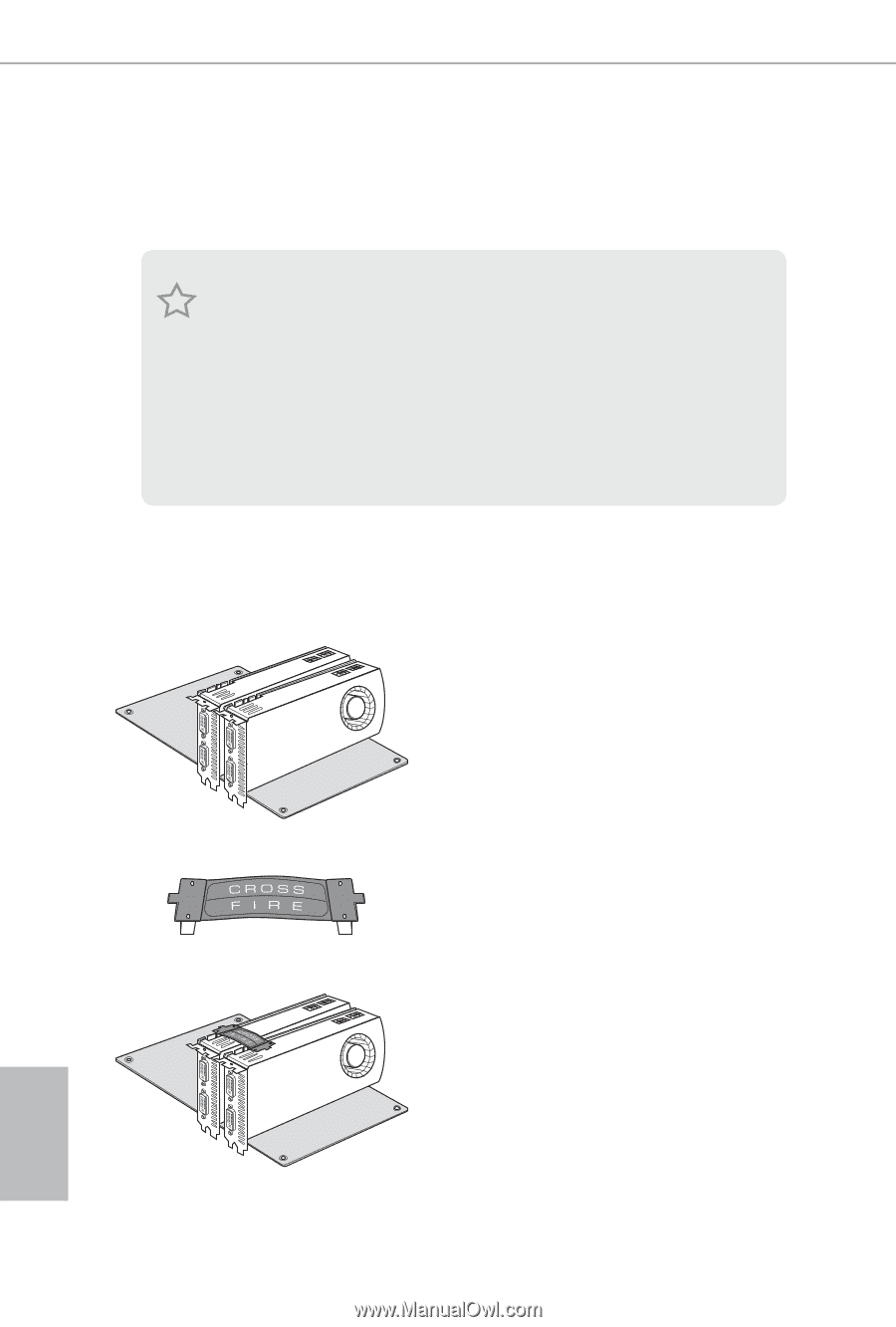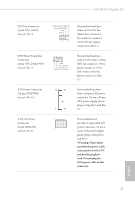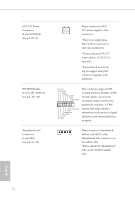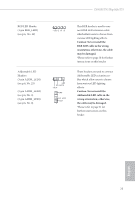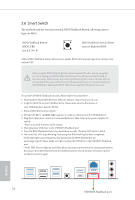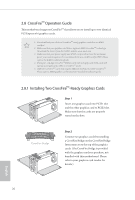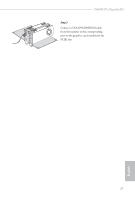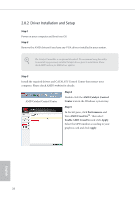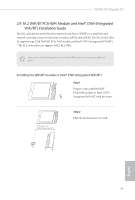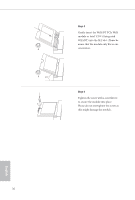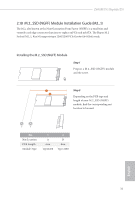ASRock Z690M PG Riptide/D5 User Manual - Page 34
CrossFire, Operation Guide, Installing Two CrossFire, Ready Graphics Cards
 |
View all ASRock Z690M PG Riptide/D5 manuals
Add to My Manuals
Save this manual to your list of manuals |
Page 34 highlights
2.8 CrossFireTM Operation Guide This motherboard supports CrossFireTM that allows you to install up to two identical PCI Express x16 graphics cards. 1. You should only use identical CrossFireTM-ready graphics cards that are AMD certified. 2. Make sure that your graphics card driver supports AMD CrossFireTM technology. Download the drivers from the AMD's website: www.amd.com 3. Make sure that your power supply unit (PSU) can provide at least the minimum power your system requires. It is recommended to use a AMD certified PSU. Please refer to the AMD's website for details. 4. If you pair a 12-pipe CrossFireTM Edition card with a 16-pipe card, both cards will operate as 12-pipe cards while in CrossFireTM mode. 5. Different CrossFireTM cards may require different methods to enable CrossFireTM. Please refer to AMD graphics card manuals for detailed installation guide. 2.8.1 Installing Two CrossFireTM-Ready Graphics Cards Step 1 Insert one graphics card into PCIE1 slot and the other graphics card to PCIE3 slot. Make sure that the cards are properly seated on the slots. CrossFire Bridge Step 2 Connect two graphics cards by installing a CrossFire Bridge on the CrossFire Bridge Interconnects on the top of the graphics cards. (The CrossFire Bridge is provided with the graphics card you purchase, not bundled with this motherboard. Please refer to your graphics card vendor for details.) English 26