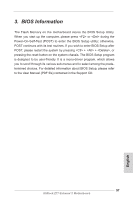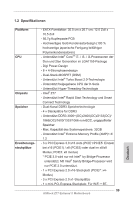ASRock Z77 Extreme11 Quick Installation Guide - Page 54
Step 4. You will find AMD Catalyst Control Center on your Windows
 |
View all ASRock Z77 Extreme11 manuals
Add to My Manuals
Save this manual to your list of manuals |
Page 54 highlights
2.16.4 Driver Installation and Setup Step 1. Power on your computer and boot into OS. Step 2. Remove the AMD drivers if you have any VGA drivers installed in your system. The Catalyst Uninstaller is an optional download. We recommend using this utility to uninstall any previously installed Catalyst drivers prior to installation. Please check AMD's website for AMD driver updates. Step 3. Install the required drivers and CATALYST Control Center then restart your computer. Please check AMD's website for details. Step 4. You will find "AMD Catalyst Control Center" on your Windows® taskbar. AMD Catalyst Control Center Step 5. Double-click "AMD Catalyst Control Center". Click "View", select "CrossFireXTM", and then check the item "Enable CrossFireXTM". If you installed two graphics cards, select "2 GPUs" and click "Apply". If you installed three graphics cards, select "3 GPUs" and click "Apply". If you installed four graphics cards, select "4 GPUs" and click "Apply". 54 ASRock Z77 Extreme11 Motherboard English