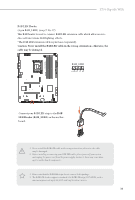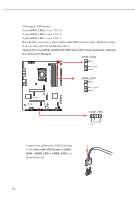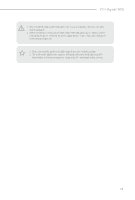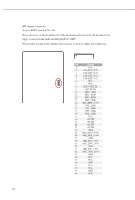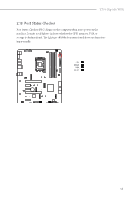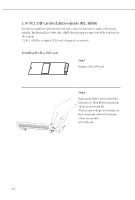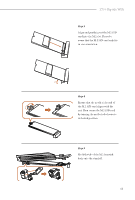ASRock Z790 Riptide WiFi User Manual - Page 48
M.2 SSD Card Installation Guide M2_GEN5
 |
View all ASRock Z790 Riptide WiFi manuals
Add to My Manuals
Save this manual to your list of manuals |
Page 48 highlights
2.14 M.2 SSD Card Installation Guide (M2_GEN5) The M.2 is a small size and versatile card edge connector that aims to replace mPCIe and mSATA. The Blazing M.2 Socket (M2_GEN5, Key M) supports type 2280 PCIe Gen5x4 (128 Gb/s) mode. * If M.2_GEN5 is occupied, PCIE1 will downgrade to x8 mode. Installing the M.2 SSD Card Step 1 Prepare a M.2 SSD card. A B Step 2 Push and hold the button on the M.2 heatsink (A). Then lift the heatsink up off the motherboard (B). *Please remove the protective films on the bottom side of the M.2 heatsink before you install a M.2 SSD card. 44

44
2.14
M.2 SSD Card Installation Guide (M2_GEN5)
°e M.2 is a small size and versatile card edge connector that aims to replace mPCIe and
mSATA. °e Blazing M.2 Socket (M2_GEN5, Key M) supports type 2280 PCIe Gen5x4 (128
Gb/s) mode.
* If M.2_GEN5 is occupied, PCIE1 will downgrade to x8 mode.
Installing the M.2 SSD Card
Step 1
Prepare a M.2 SSD card.
Step 2
Push and hold the button on the M.2
heatsink (A). °en liſt the heatsink up
off the motherboard (B).
*Please remove the protective films on
the bottom side of the M.2 heatsink
before you install a
M.2 SSD card.
A
B