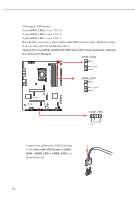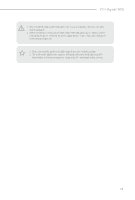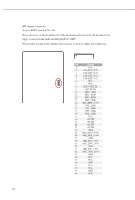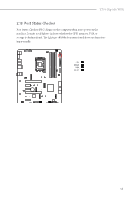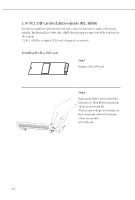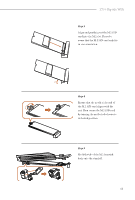ASRock Z790 Riptide WiFi User Manual - Page 49
Step 3, Step 4, Step 5
 |
View all ASRock Z790 Riptide WiFi manuals
Add to My Manuals
Save this manual to your list of manuals |
Page 49 highlights
Z790 Riptide WiFi Step 3 Align and gently insert the M.2 SSD card into the M.2 slot. Please be aware that the M.2 SSD card only fits in one orientation. 20o Step 4 Ensure that the notch at the end of the M.2 SSD card aligns with the nut. Then secure the M.2 SSD card by turning the nut lock clockwise to its locked position. Step 5 Hook the tab of the M.2 heatsink back onto the standoff. 45

45
Z790 Riptide WiFi
Step 3
Align and gently insert the M.2 SSD
card into the M.2 slot. Please be
aware that the M.2 SSD card only fits
in one orientation.
Step 4
Ensure that the notch at the end of
the M.2 SSD card aligns with the
nut. °en secure the M.2 SSD card
by turning the nut lock clockwise to
its locked position.
Step 5
Hook the tab of the M.2 heatsink
back onto the standoff.
20
o