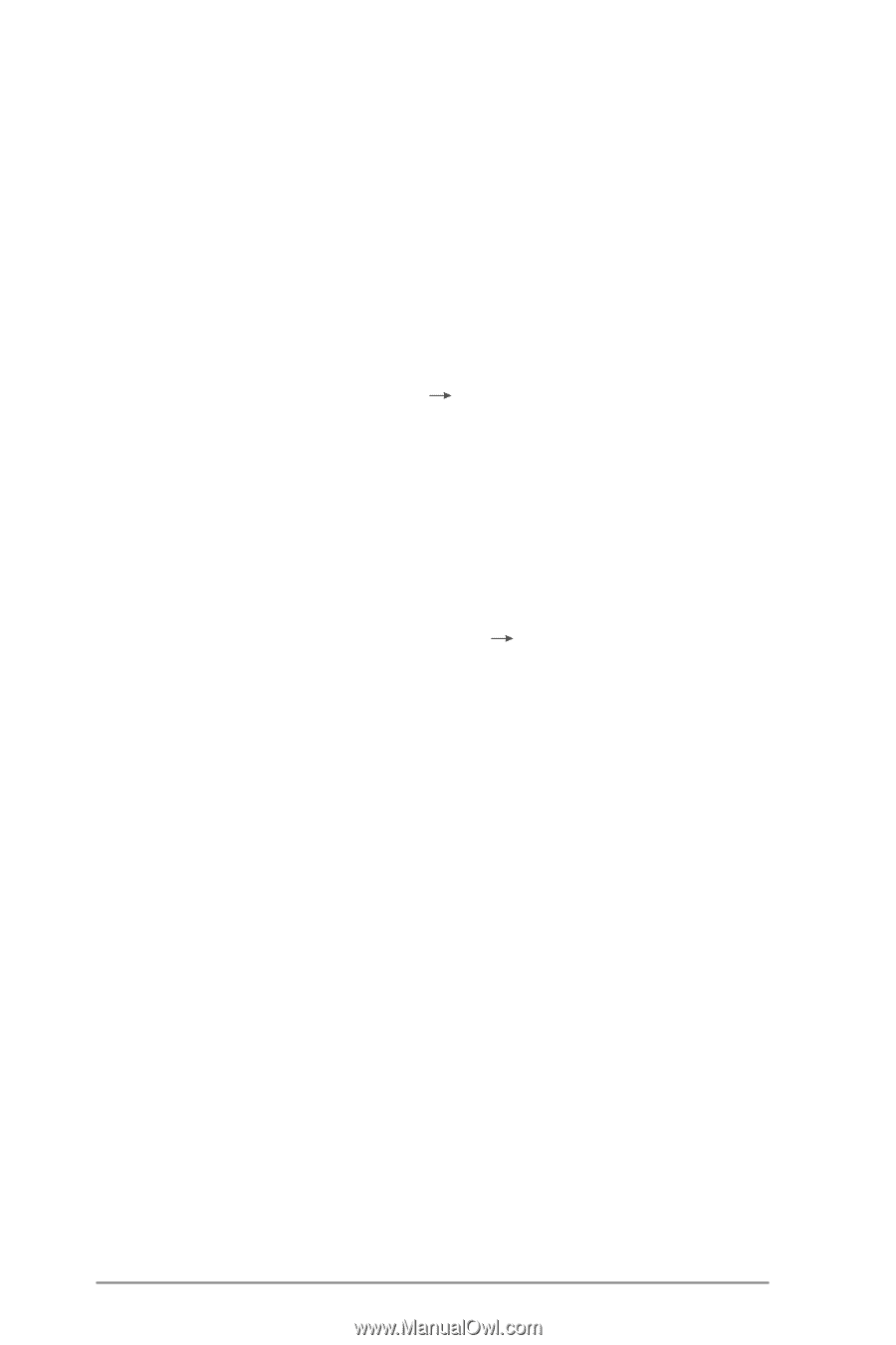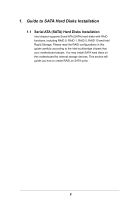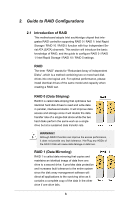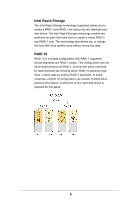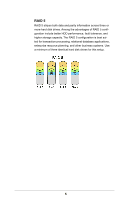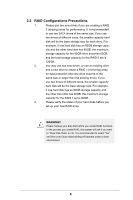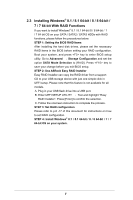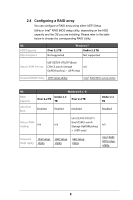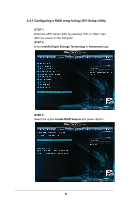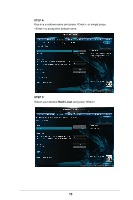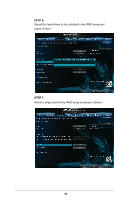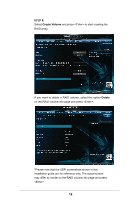ASRock Z97 Extreme4 RAID Installation Guide - Page 7
Installing Windows - drivers
 |
View all ASRock Z97 Extreme4 manuals
Add to My Manuals
Save this manual to your list of manuals |
Page 7 highlights
2.3 Installing Windows® 8.1 / 8.1 64-bit / 8 / 8 64-bit / 7 / 7 64-bit With RAID Functions If you want to install Windows® 8.1 / 8.1 64-bit /8 / 8 64-bit / 7 / 7 64-bit OS on your SATA / SATA2 / SATA3 HDDs with RAID functions, please follow the procedures below. STEP 1: Setting the BIOS RAID Items After installing the hard disk drives, please set the necessary RAID items in the BIOS before setting your RAID configuration. Boot your system, and press key to enter BIOS setup utility. Go to Advanced Storage Configuration and set the option SATA Mode Selection to [RAID]. Press key to save your change before you exit BIOS setup. STEP 2: Use ASRock Easy RAID Installer Easy RAID Installer can copy the RAID driver from a support CD to your USB storage device with just one simple click in UEFI setup. Please note that this feature is not available for all models A. Plug in your USB flash drive into a USB port B. Enter UEFI SETUP UTILITY Tool and highlight "Easy RAID Installer". Press [Enter] to confirm the selection C. Follow the onscreen instruction to complete the process. STEP 3: Set RAID configuration Please refer to p.8 -17 of this document for instructions on how to set RAID configuration. STEP 4: Install Windows® 8.1 / 8.1 64-bit / 8 / 8 64-bit / 7 / 7 64-bit OS on your system. 7