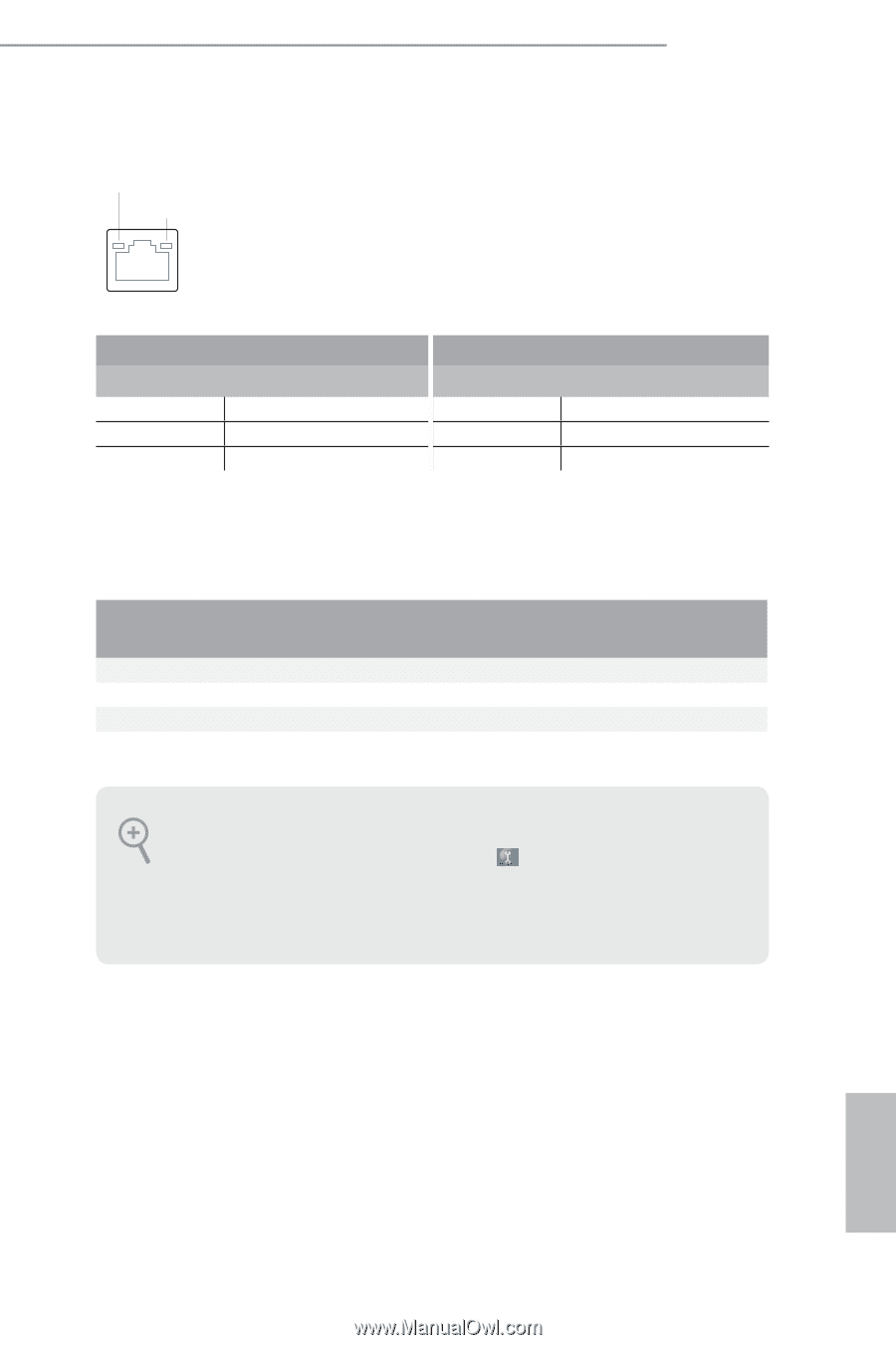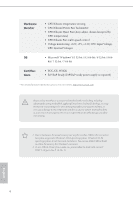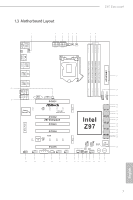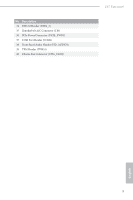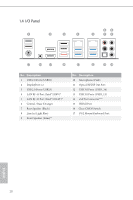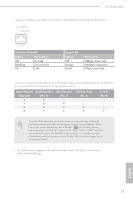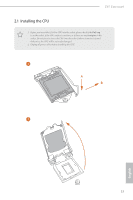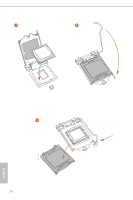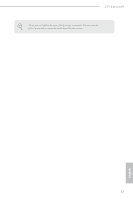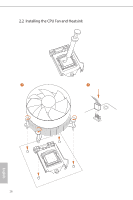ASRock Z97 Extreme9 User Manual - Page 17
Activity / Link LED, Speed LED, Status, Description, Audio Output, Channels, Front Speaker, No. 9
 |
View all ASRock Z97 Extreme9 manuals
Add to My Manuals
Save this manual to your list of manuals |
Page 17 highlights
Z97 Extreme9 * There are two LEDs on each LAN port. Please refer to the table below for the LAN port LED indications. ACT/LINK LED SPEED LED LAN Port Activity / Link LED Status Off Blinking On Description No Link Data Activity Link Speed LED Status Off Orange Green Description 10Mbps connection 100Mbps connection 1Gbps connection ** If you use a 2-channel speaker, please connect the speaker's plug into "Front Speaker Jack". See the table below for connection details in accordance with the type of speaker you use. Audio Output Channels 2 4 6 8 Front Speaker (No. 9) V V V V Rear Speaker (No. 7) -V V V Central / Bass (No. 6) --V V Line In (No. 8) ---V To enable Multi-Streaming, you need to connect a front panel audio cable to the front panel audio header. After restarting your computer, you will find the "Mixer" tool on your system. Please select "Mixer ToolBox" , click "Enable playback multi-streaming", and click "ok". Choose "2CH", "4CH", "6CH", or "8CH" and then you are allowed to select "Realtek HDA Primary output" to use the Rear Speaker, Central/Bass, and Front Speaker, or select "Realtek HDA Audio 2nd output" to use the front panel audio. *** The eSATA connector supports SATA with cables within 1 meters. The SATA3_A4 connector is shared with the eSATA port. English 11