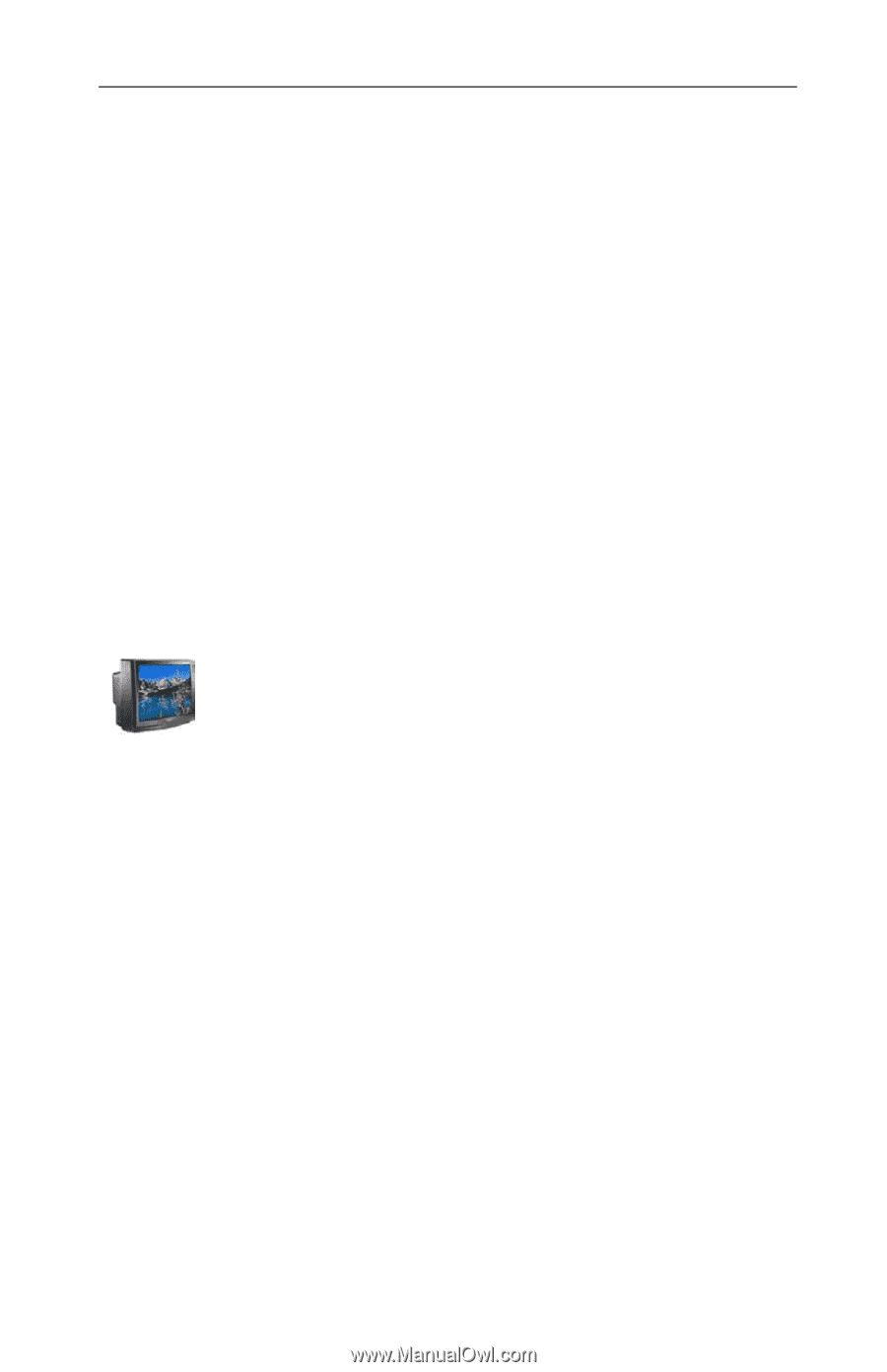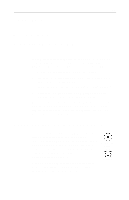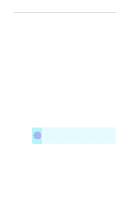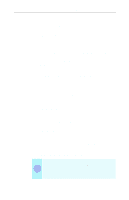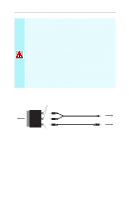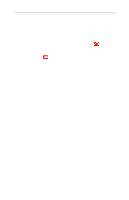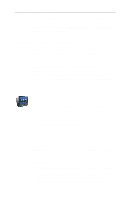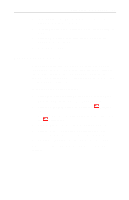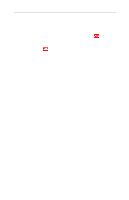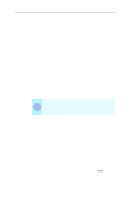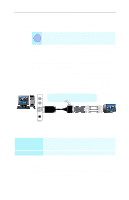ATI 100-714116 User Guide - Page 34
Adjusting the monitor display, TV reception tips, Viewing text on television, Monitor, Television
 |
UPC - 727419411394
View all ATI 100-714116 manuals
Add to My Manuals
Save this manual to your list of manuals |
Page 34 highlights
28 Using Your ALL-IN-WONDER Older monitors and large, speciality monitors may not work with television display enabled. If you experience problems when television display is enabled, disable television display to restore your monitor's display. Adjusting the monitor display The size of the display on your monitor may be smaller and not perfectly centered when you have television display enabled. These effects are caused by the changes required to provide a proper display on the television. Use the controls available on the Adjustments tab on the Monitor Properties page (click the Monitor button on the ATI Displays page) to adjust the display on your monitor only. Click the Television button to adjust the television display only. TV reception tips • In the TV Tuner tab, ensure that you click the correct setting for cable or antenna. • For the best indoor antenna reception, use an amplified model, and move it as far away from your monitor as possible. • If you experience problems with cable input, a signal amplifier may improve reception. Viewing text on television Due to the different technology used in the manufacturing of televisions and PC monitors, standard PC text may be unreadable on your television. You can compensate for this by using larger fonts. To use larger display fonts 1 Click Start, point to Settings, then click Control Panel. 2 Double-click Display, for Windows XP, click the Appearance tab. For Windows ME, or Windows 2000, click the Settings tab, then click the Advanced button.