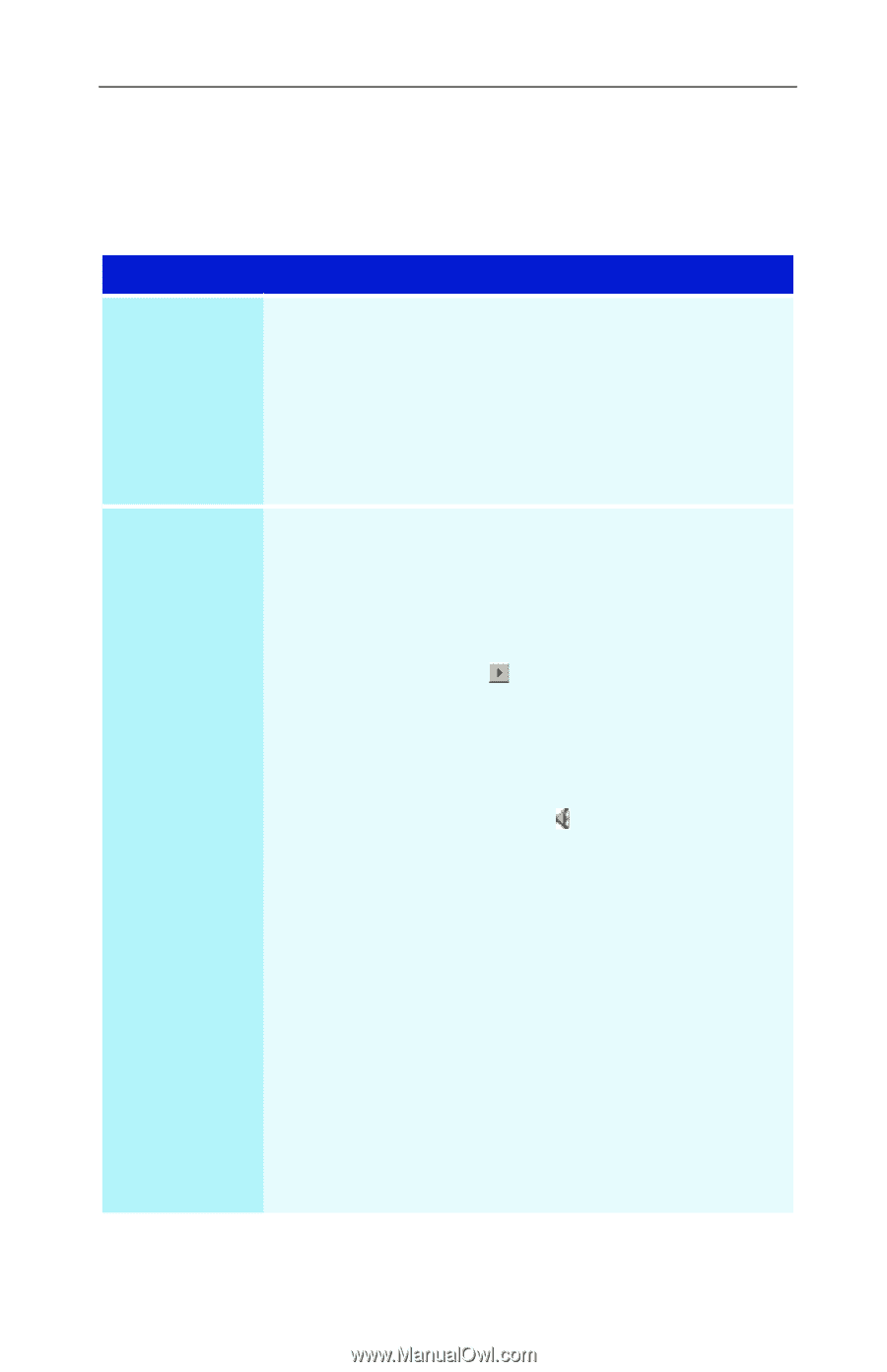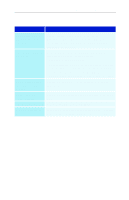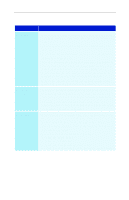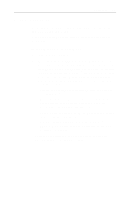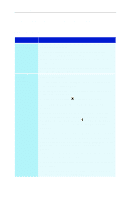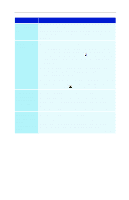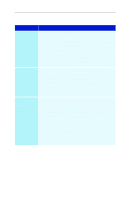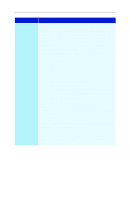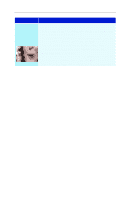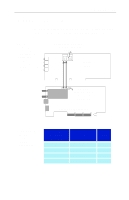ATI 100-714116 User Guide - Page 50
Audio and Video Troubleshooting, Audio problems
 |
UPC - 727419411394
View all ATI 100-714116 manuals
Add to My Manuals
Save this manual to your list of manuals |
Page 50 highlights
44 Reference Audio and Video Troubleshooting Audio problems ... Problem No Sound Still no sound? Possible Solution Check your speakers: If you have external speakers, ensure that they are powered-on (POWER indicator light is on) and connected to the LINE-OUT or SPEAKER OUT connectors on your sound card. Connect the Line-In connector to your sound card first. See the illustration on page 20, Play a WAV sound: 1 Click Start, point at Settings, select Control Panel, then double-click Sounds. 2 In the Events area, Click Asterisk, then click a WAV file in the Sound area. 3 Click the Play button to preview the sound. If you still do not hear any sound, open the Volume Control: Click Start, point at Programs, point at Accessories, point at Entertainment, then select Volume Control. Or, right-click the speaker icon (usually in the lowerright corner of your screen), then click Open Volume Controls. If the speaker icon is not in your Taskbar, do the following: In the Windows Taskbar, click Start, point to Settings, click Control Panel, then double-click Multimedia. In the Audio tab, check Show volume control on the Taskbar. • Ensure that the Volume Control and the Wave channel are not muted or set very low. When you hear sound from your speakers, you know they are working. If you still experience audio problems, check the audio connections to your ALL-IN-WONDER card.