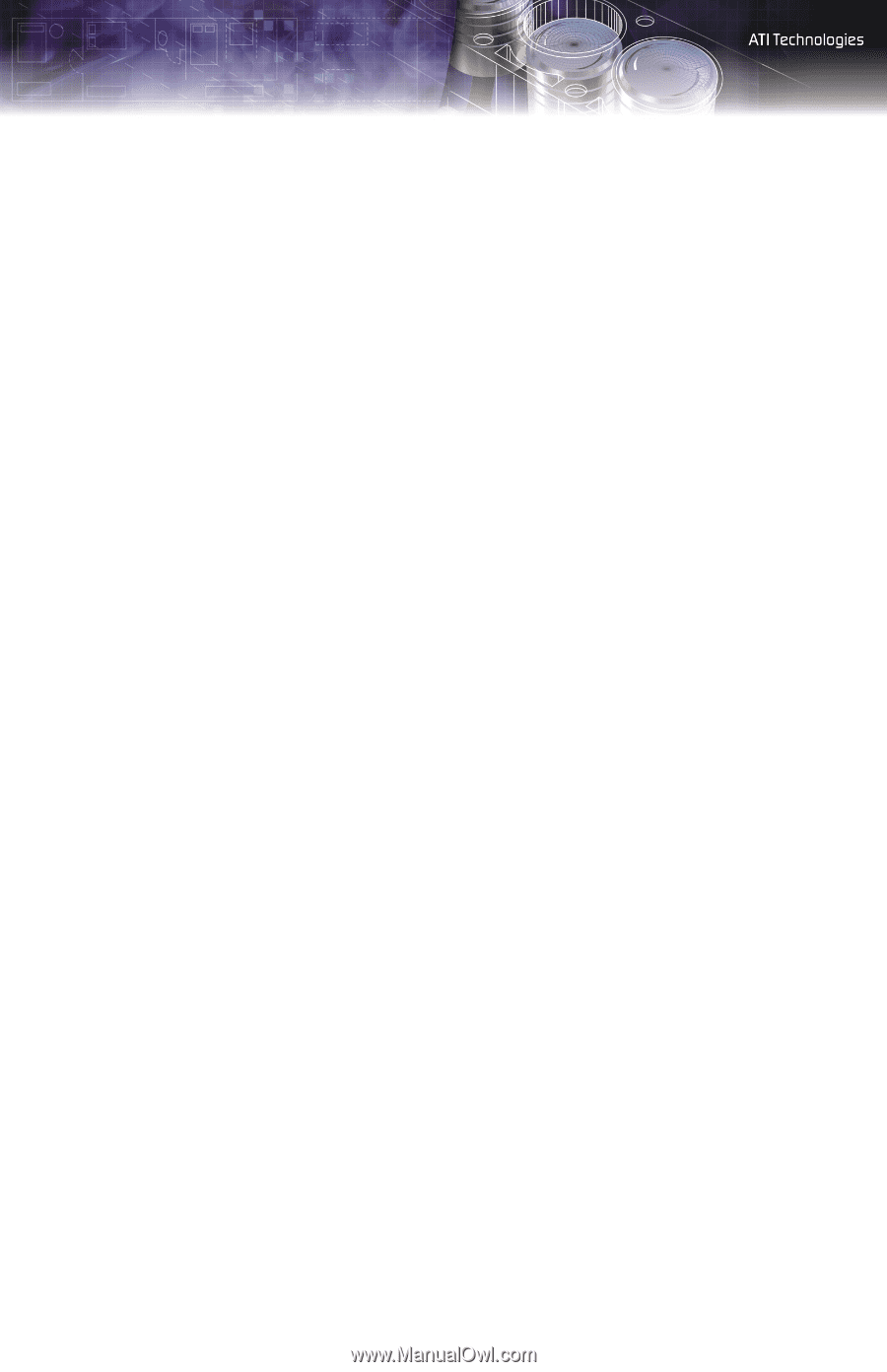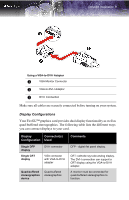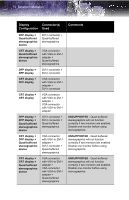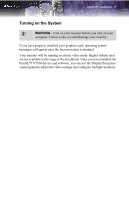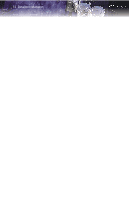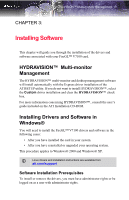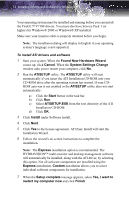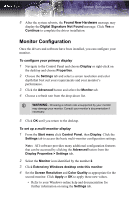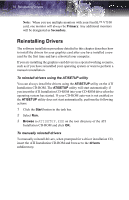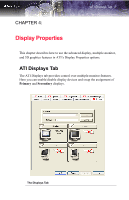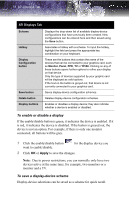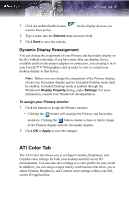ATI V7100 User Guide - Page 20
Found New Hardware Wizard, System Settings Change - firegl ati driver
 |
UPC - 727419411813
View all ATI V7100 manuals
Add to My Manuals
Save this manual to your list of manuals |
Page 20 highlights
14 Installing Drivers and Software in Windows® Your operating system must be installed and running before you can install the FireGL™ V7100 drivers. You must also have Service Pack 1 (or higher) for Windows® 2000 or Windows® XP installed. Make sure your monitor cable is properly attached before you begin. Note: The installation dialog will display in English if your operating system's language is not supported. To install ATI drivers and software 1 Start your system. When the Found New Hardware Wizard comes up, click Cancel. When the System Settings Change window asks you to restart your computer, click No. 2 Run the ATISETUP utility. The ATISETUP utility will start automatically if you insert the ATI Installation CD-ROM into your CD-ROM drive after the operating system has started. If your CDROM auto-run is not enabled or the ATISETUP utility does not start automatically: a) Click the Start button in the task bar. b) Click Run. c) Select ATISETUP.EXE from the root directory of the ATI Installation CD-ROM. d) Click OK. 3 Click Install under Software Install. 4 Click Next. 5 Click Yes to the license agreement. ATI Easy Install will start the Installation Wizard. 6 Follow the wizard's on-screen instructions to complete the installation. Note: The Express installation option is recommended. The HYDRAVISION™ multi-monitor and desktop management software will automatically be installed, along with the ATI driver, by selecting this option. Not all software components are installed using the Express installation. Custom installation allows you to select individual software components for installation. 7 When the Setup complete message appears, select Yes, I want to restart my computer now and click Finish.