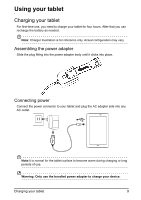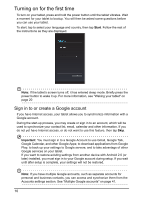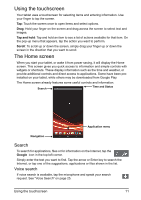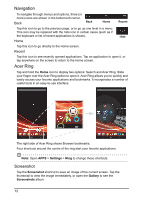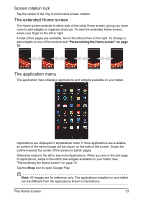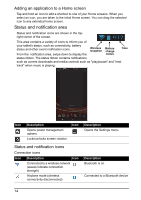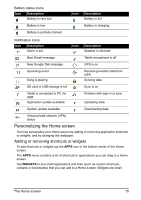Acer A110 User Manual - Page 14
Status and notification area
 |
View all Acer A110 manuals
Add to My Manuals
Save this manual to your list of manuals |
Page 14 highlights
Adding an application to a Home screen Tap and hold an icon to add a shortcut to one of your Home screens. When you select an icon, you are taken to the initial Home screen. You can drag the selected icon to any extended home screen. Status and notification area Status and notification icons are shown in the topright corner of the screen. This area contains a variety of icons to inform you of your tablet's status, such as connectivity, battery status and other event notification icons. From the notification area, swipe down to display the Wireless reception Battery charge status Time status ribbon. The status ribbon contains notifications such as current downloads and media controls such as "play/pause" and "next track" when music is playing. Icon Description Opens power management options Locks/unlocks screen rotation. Icon Status and notification icons Connection icons Icon Description Icon Connected to a wireless network (waves indicate connection strength) Airplane mode (wireless connectivity disconnected) Description Opens the Settings menu Description Bluetooth is on Connected to a Bluetooth device 14