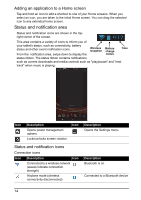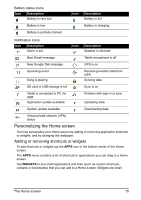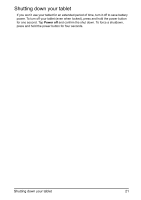Acer A110 User Manual - Page 19
To replace a word, double tap the word.
 |
View all Acer A110 manuals
Add to My Manuals
Save this manual to your list of manuals |
Page 19 highlights
1. Tap the text you want to select. If you can select this text, a cursor is inserted below the text. Note: The cursor indicates where text you type or paste will be inserted. 2. If the cursor is not in the desired position, simply drag it to the correct position. If you previously copied (see below) text, tap where you want to insert the text. A PASTE button appears briefly below the cursor. Tap the button to paste the text. To replace a word, double tap the word. A PASTE button appears above the word. Tap the button to paste to replace the text. 3. Modify the text: Type, paste or delete text. 4. Tap on the keyboard. Editing text 19
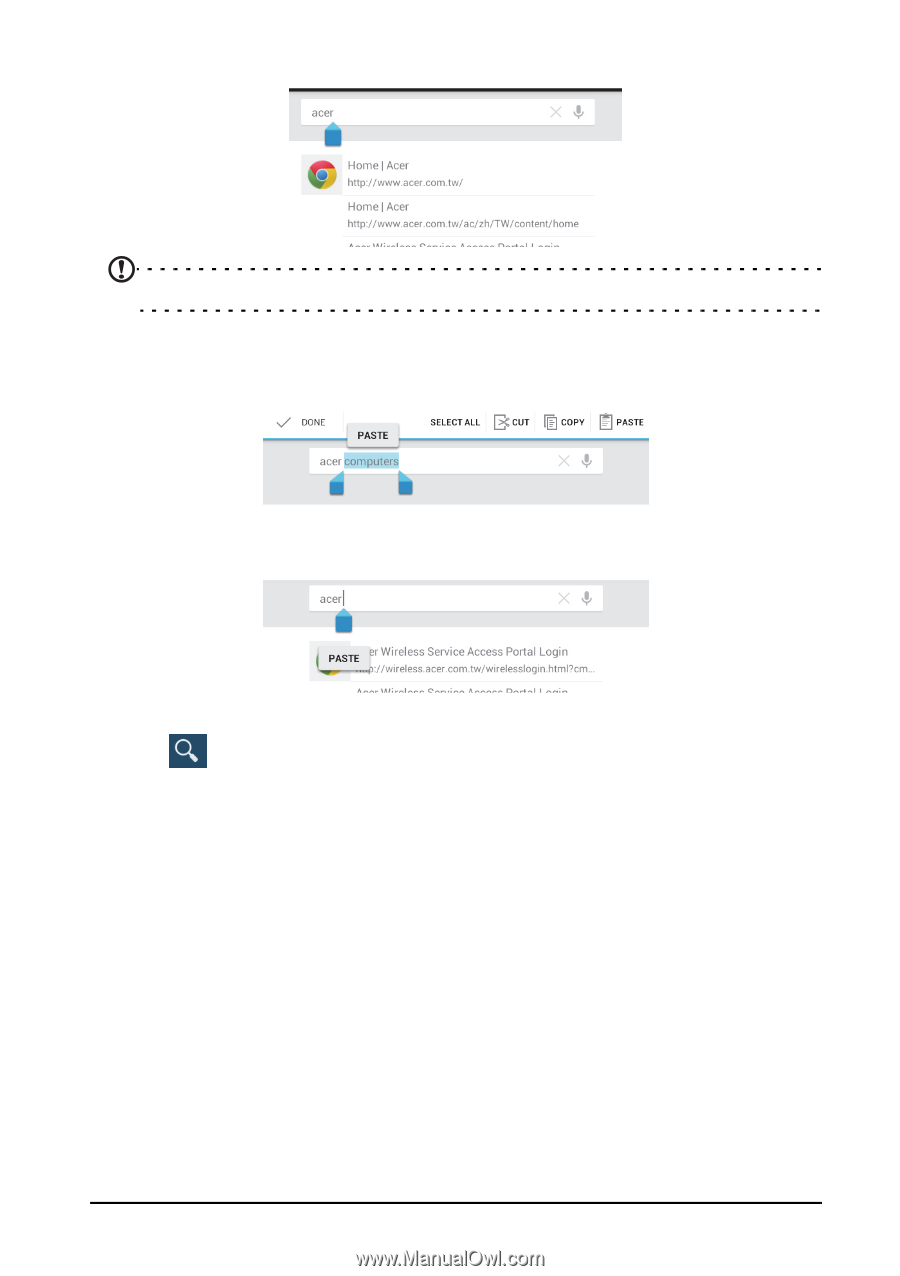
19
Editing text
1.
Tap the text you want to select. If you can select this text, a cursor is inserted
below the text.
Note:
The cursor indicates where text you type or paste will be inserted.
2.
If the cursor is not in the desired position, simply drag it to the correct position.
If you previously copied (see below) text, tap where you want to insert the text. A
PASTE
button appears briefly below the cursor. Tap the button to paste the text.
To replace a word, double tap the word. A
PASTE
button appears above the
word. Tap the button to paste to replace the text.
3.
Modify the text: Type, paste or delete text.
4. Tap
on the keyboard.