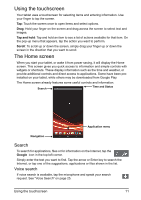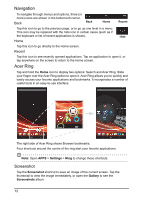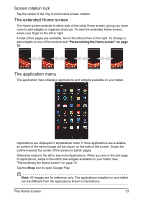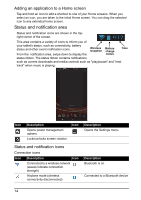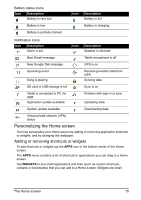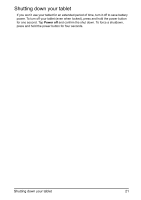Acer A110 User Manual - Page 16
Resizing a Widget
 |
View all Acer A110 manuals
Add to My Manuals
Save this manual to your list of manuals |
Page 16 highlights
applications that display constantly-updated information or quick shortcuts to applications or special functions. To move an App or Widget to the Home screen, tap and hold an item until it is selected. The Home screen will open. Drag the item to any free area on the screen. To view information about the App or Widget, drag it to the icon at the top of the screen. To move the item to a different Home screen, drag it to the side of the screen, the Home screen will switch to the screen in that direction. Release the item when it is positioned correctly. Resizing a Widget Most widgets can be made larger, so you can give more space to information that is important to you. After placing a Widget on the Home screen, tap and hold to select it. Four diamonds will appear on each side, tap and drag the diamond until the Widget is the correct size. Tap Back to finish. Note: Not all Widgets can be resized. 16