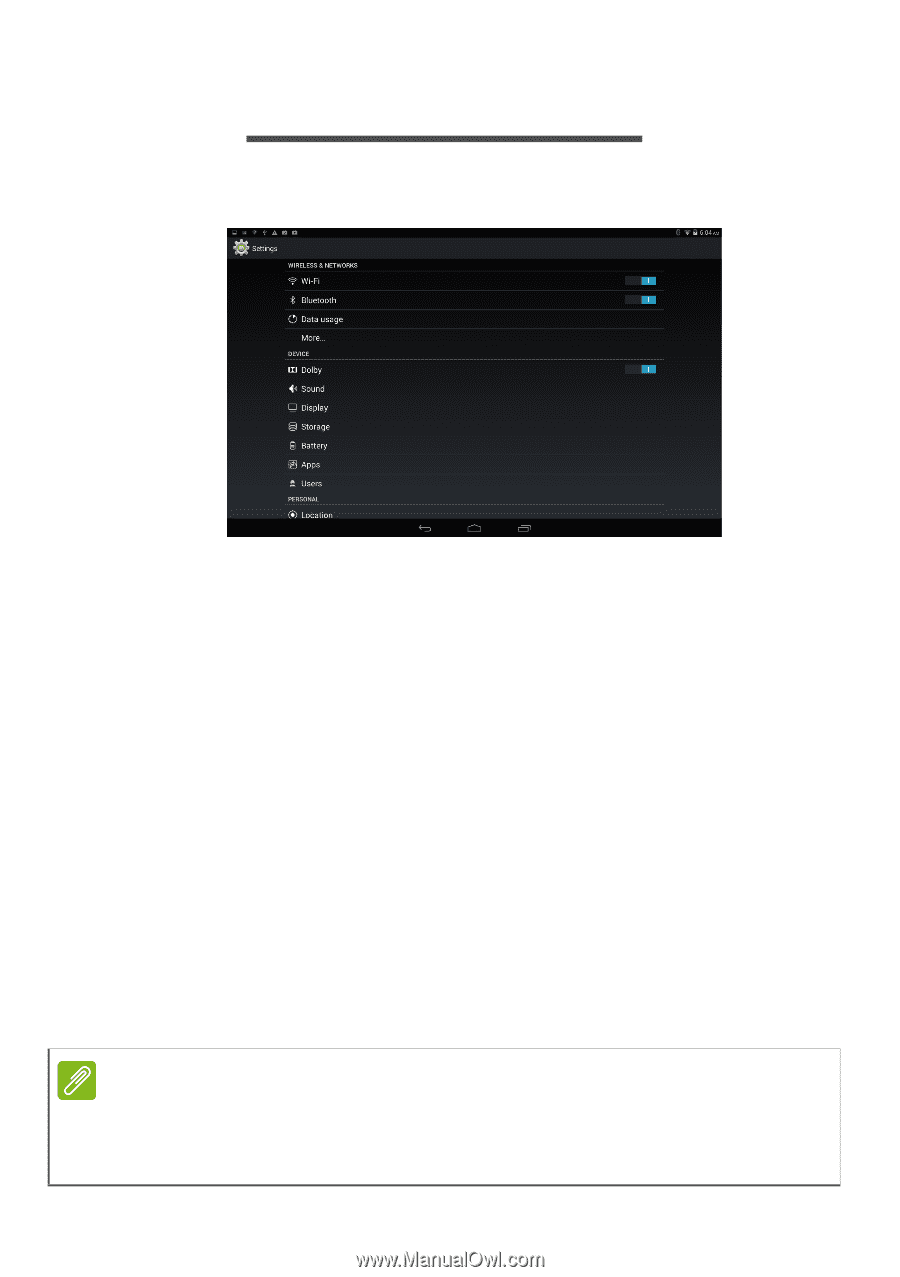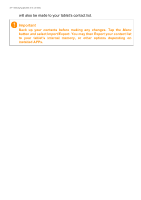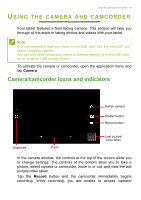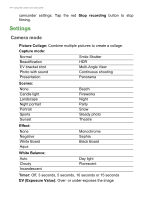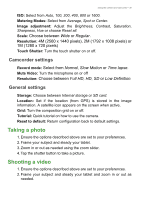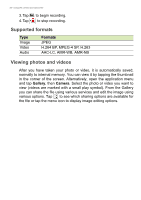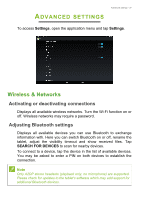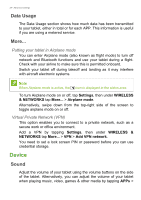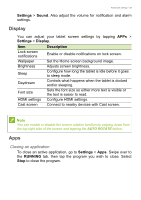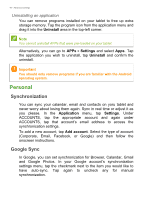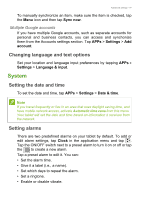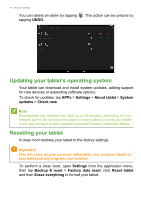Acer A3-A20 User Manual - Page 37
Advanced settings, Wireless & Networks, Activating or deactivating connections
 |
View all Acer A3-A20 manuals
Add to My Manuals
Save this manual to your list of manuals |
Page 37 highlights
ADVANCED SETTINGS Advanced settings - 37 To access Settings, open the application menu and tap Settings. Wireless & Networks Activating or deactivating connections Displays all available wireless networks. Turn the Wi-Fi function on or off. Wireless networks may require a password. Adjusting Bluetooth settings Displays all available devices you can use Bluetooth to exchange information with. Here you can switch Bluetooth on or off, rename the tablet, adjust the visibility timeout and show received files. Tap SEARCH FOR DEVICES to scan for nearby devices. To connect to a device, tap the device in the list of available devices. You may be asked to enter a PIN on both devices to establish the connection. Note Only A2DP stereo headsets (playback only, no microphone) are supported. Please check for updates to the tablet's software which may add support for additional Bluetooth devices.