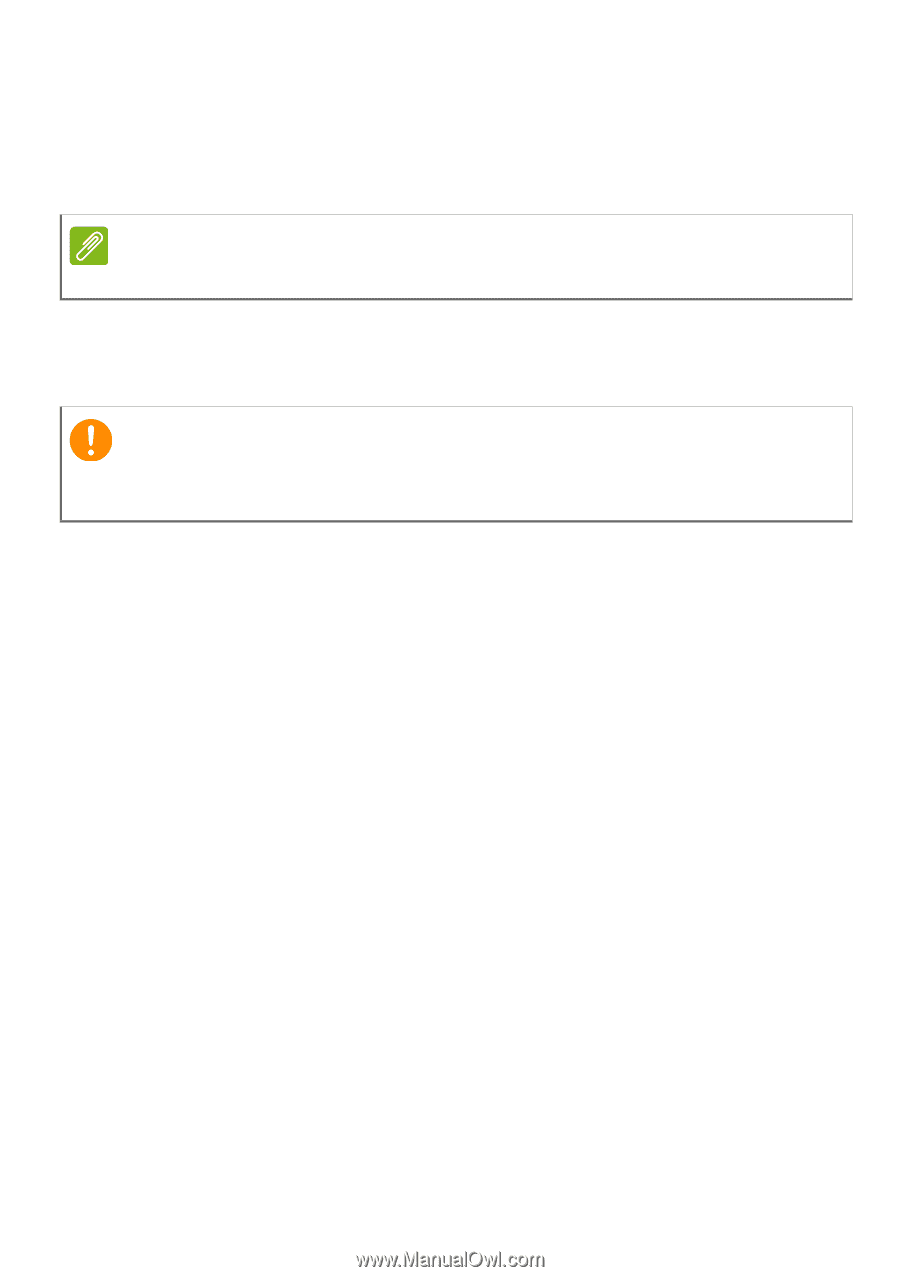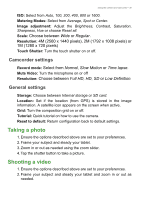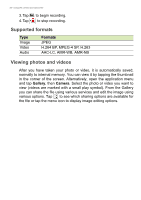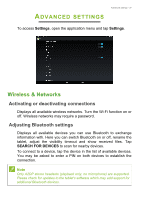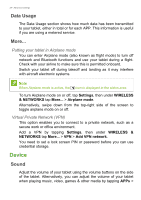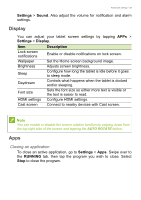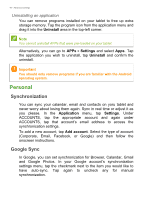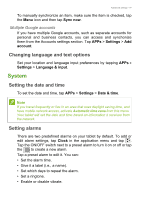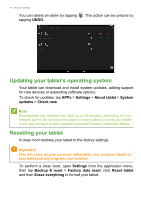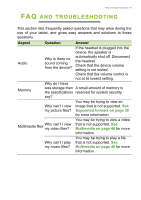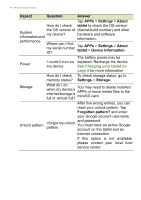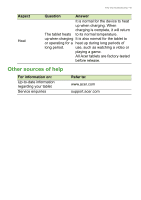Acer A3-A20 User Manual - Page 40
Personal, Synchronization, Google Sync
 |
View all Acer A3-A20 manuals
Add to My Manuals
Save this manual to your list of manuals |
Page 40 highlights
40 - Advanced settings Uninstalling an application You can remove programs installed on your tablet to free up extra storage memory. Tap the program icon from the application menu and drag it into the Uninstall area in the top-left corner. Note You cannot uninstall APPs that were pre-loaded on your tablet. Alternatively, you can go to APPs > Settings and select Apps. Tap the application you wish to uninstall, tap Uninstall and confirm the uninstall. Important You should only remove programs if you are familiar with the Android operating system. Personal Synchronization You can sync your calandar, email and contacts on yoru tablet and never worry about losing them again. Sync in real time or adjust it as you please. In the Application menu, tap Settings. Under ACCOUNTS, tap the appropriate account and again under ACCOUNTS, tap that account's email address to access the synchronication settings. To add a new account, tap Add account. Select the type of account (Corporate, Email, Facebook, or Google) and then follow the onscreen instructions. Google Sync In Google, you can set synchronization for Browser, Calandar, Gmail and Google Photos. In your Google account's synchronization settings menu, tap the checkmark next to the item you would like to have auto-sync. Tap again to uncheck any for manual synchronization.