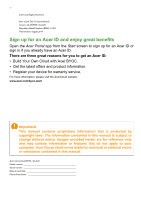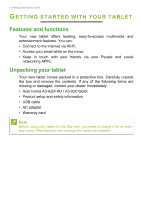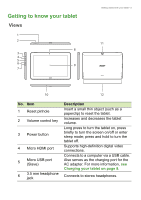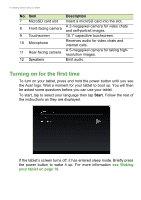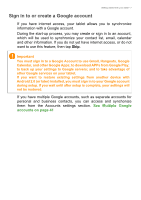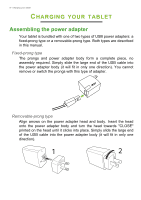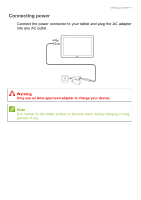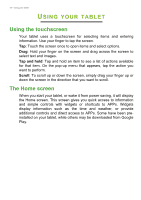Acer A3-A20 User Manual - Page 5
Getting to know your tablet, Views, Description
 |
View all Acer A3-A20 manuals
Add to My Manuals
Save this manual to your list of manuals |
Page 5 highlights
Getting to know your tablet Views 1 2 8 3 4 5 6 9 7 Getting started with your tablet - 5 11 10 12 No. Item 1 Reset pinhole 2 Volume control key 3 Power button 4 Micro HDMI port 5 Micro USB port (Slave) 6 3.5 mm headphone jack Description Insert a small thin object (such as a paperclip) to reset the tablet. Increases and decreases the tablet volume. Long press to turn the tablet on, press briefly to turn the screen on/off or enter sleep mode; press and hold to turn the tablet off. Supports high-definition digital video connections. Connects to a computer via a USB cable. Also serves as the charging port for the AC adapter. For more information, see Charging your tablet on page 8. Connects to stereo headphones.
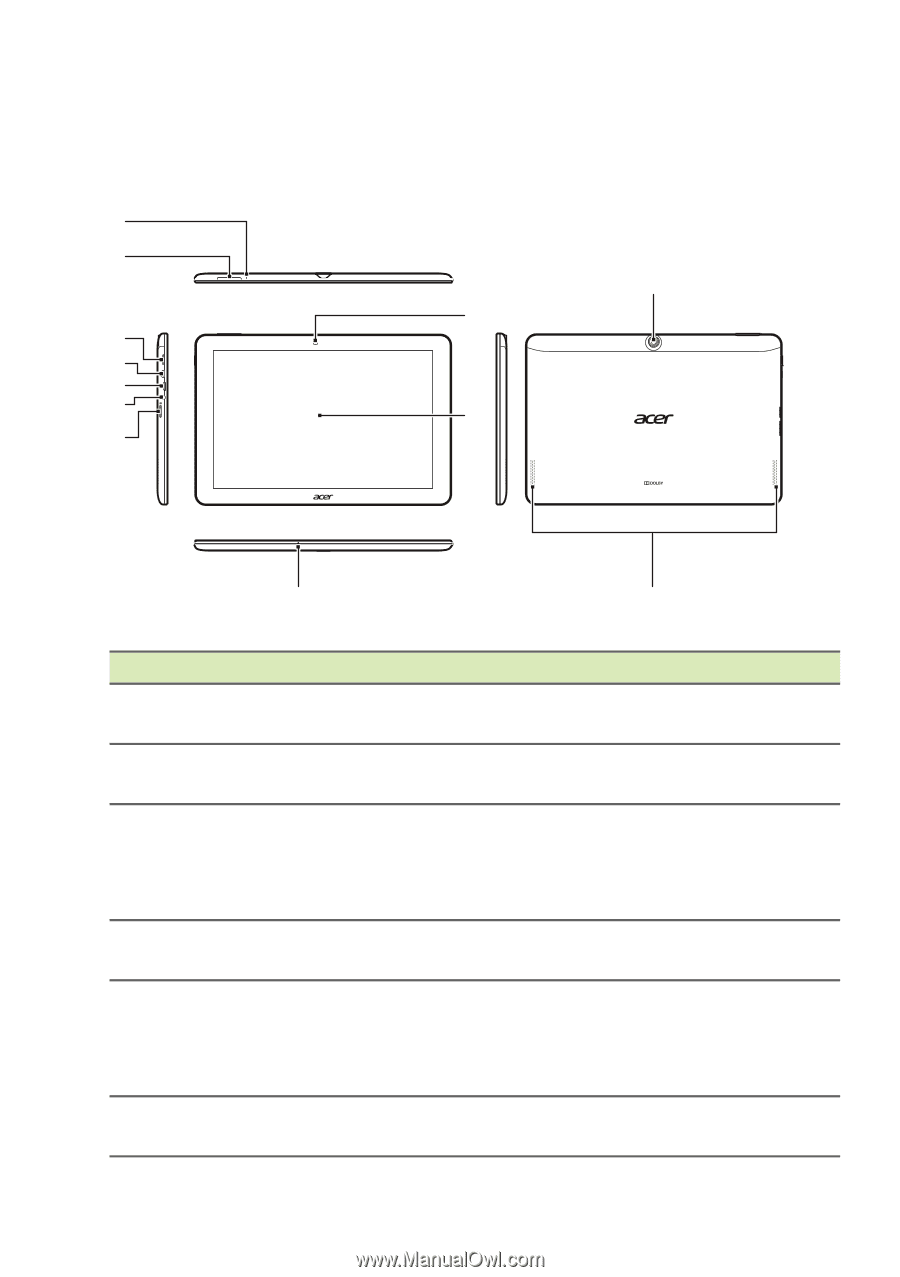
Getting started with your tablet - 5
Getting to know your tablet
V
1
2
3
4
5
6
7
8
9
10
12
11
iews
No.
Item
Description
1
Reset pinhole
Insert a small thin object (such as a
paperclip) to reset the tablet.
2
Volume control key
Increases and decreases the tablet
volume.
3
Power button
Long press to turn the tablet on, press
briefly to turn the screen on/off or enter
sleep mode; press and hold to turn the
tablet off.
4
Micro HDMI port
Supports high-definition digital video
connections.
5
Micro USB port
(Slave)
Connects to a computer via a USB cable.
Also serves as the charging port for the
AC adapter. For more information,
see
Charging your tablet on page 8
.
6
3.5 mm headphone
jack
Connects to stereo headphones.